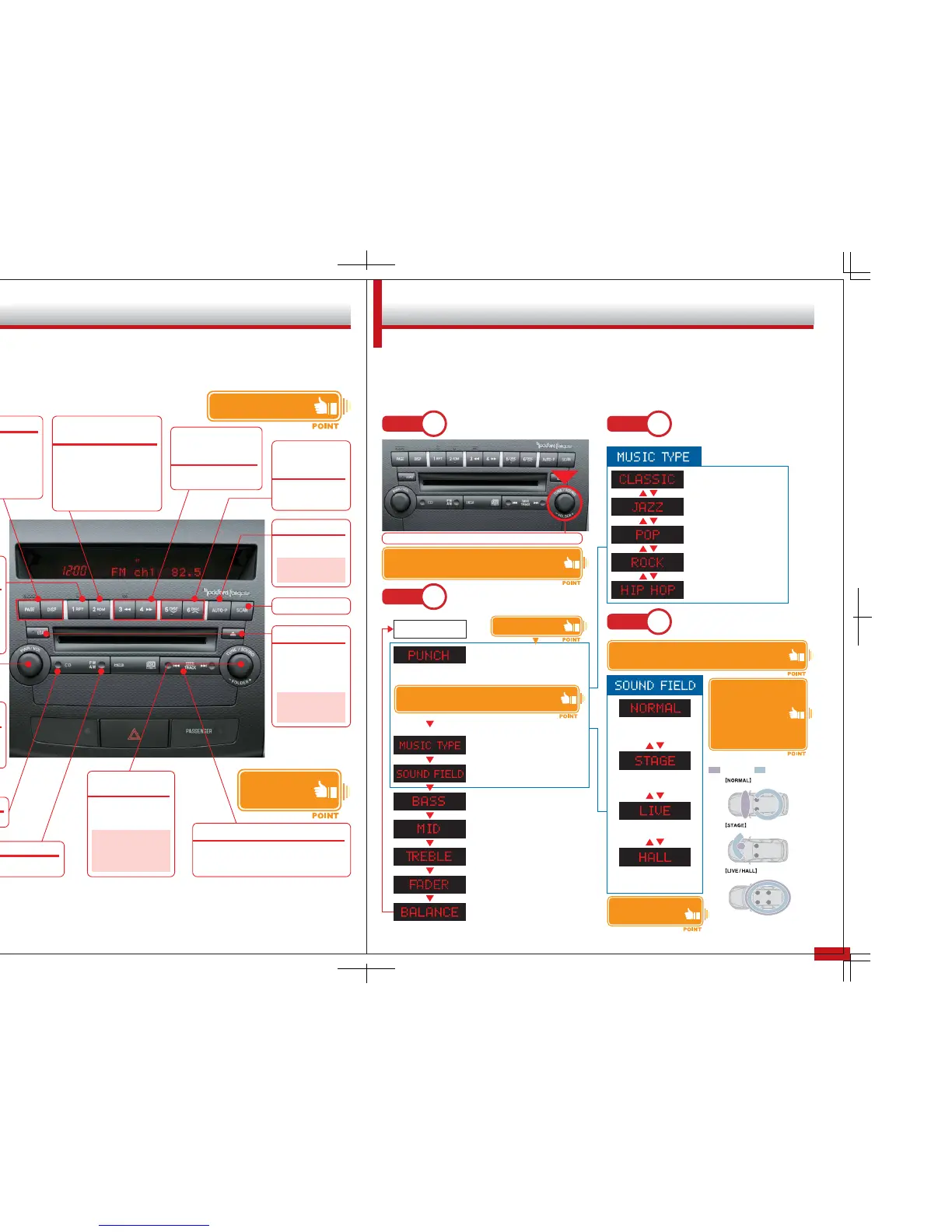3 4
Main Unit Audio Controls Sound Quality Modes
T
his unit includes an AM/FM radio, and a 6-disc CD changer. For ease of use, the control
layout has been kept similar to basic car audio systems.
O
ne of the most important features of the Rockford Sound System is the ability to control
frequency response when switching between different music genres. Introduce customers
to all the ways they can control the quality of their sound experience.
Page/Display
Power /
Volume Control
Pushing the DISP button will display disc ti-
tle, track title and disc status information,
in that order. If the selected information is
not available, NO TITLE will be shown. For
titles longer than twelve characters, press-
ing the PAGE button will display the rest of
the title in 12-character increments.
Press this knob to turn the
audio system power on and
off. Turning the knob adjusts
the volume.
Repeat
(when using the radio,
this functions
as one of the
memory buttons)
[song repeat]
Pressing and releasing the RPT
button will cause the playback to
return to the beginning of the cur-
rent song.
[disc repeat]
Pressing and holding the RPT but-
ton will cause the playback to re-
turn to the beginning of the disc.
Display
CD slot
CD
CD mode selection switch
Random button
(when using the radio, these function
as memory buttons)
Pressing and releasing this button
while a CD is playing will cause the
playback to switch to playing random
songs on the current disc. Pressing
and holding this button will cause
the playback to switch to playing ran-
dom songs from all the loaded discs.
Rewind /
Fast Forward
(when using the radio, this functions
as one of the memory buttons)
Allows the user to rewind or
fast-forward a song.
Disc Selection
buttons
(when using the radio, these
function as memory buttons)
Shifts up and down be-
tween discs loaded in
the changer.
To load a CD into the
changer, press the LOAD
button. To eject a CD,
press the eject button
next to the CD changer.
Punch is one of Rockford’s best known features. It boosts the sub-
sonic music ranges to create a much greater feeling of power
CD Load / Eject
Auto-P
Scan
Automatically switches
to a pre-set station
Sound Adjustment /
Manual Tuning
Pressing this once switches be-
tween sound modes. There are
eight total sound modes for users
to choose from.
Note: The Sound Adjustment
function is one of the main fea-
tures of the Premium Audio
Sound System. Customers
should always be given the op-
portunity to experience it.
AM/FM
Switches between AM and FM
radio bands.
Note: Do not use this func-
tion when demonstrating
the audio system
Note: You cannot load a
CD into the changer with-
out pressing the LOAD but-
ton first.
Tr ack Selection / Station Seek
When playing a CD, this allows the user to skip forward
or backward to other tracks. When using the radio, this
button automatically switches to the next radio station.
Show how simple the opera-
tion of the controls is.
Show how the control
panel has been inte-
grated into the design
of each vehicle.
Step
1
Press the Sound Adjust knob to
go into Audio Adjust Mode.
Step
2
Select how you wish to adjust the
sound. Pushing the knob once will
cycle through each of the settings.
Adjusts the Punch sound level
to any of six different settings.
Adjusts the playback style to
match the genre of music being
played.
Adjusts the acoustic balance to
mimic the effects of different
types of listening environments.
Adjusts low-range sound from
–6 to +6, for 13 possible settings.
Adjusts mid-range sound from
–6 to +6, for 13 possible settings.
Adjusts high-range sound from
–6 to +6, for 13 possible settings.
Adjusts the balance between
front and rear speakers.
Adjusts the balance between
left- and right-side speakers.
Display screen
Each mode is adjusted by turning the Sound Adjust knob
Step
3
Use the Sound Adjust knob to
select from five different music
styles on the Music Type menu.
The balance of the entire sound is
smoothed out.
This setting creates greater con-
trast between bass, mid-range and
treble sounds.
Greater contrast is created between
bass and treble notes, with empha-
sis placed on vocals
Mid-range sounds are given more
emphasis to create a feeling of
speed.
Bass notes are given greater em-
phasis to create a more powerful
feel.
Step
4
Use the Sound Adjust knob to
select from four acoustic styles on
the Sound Field menu.
This setting positions the vocals di-
rectly in front of the listener, with
instrumentals surrounding them.
This setting gives the feeling that
the vocalist and instruments are
positioned in front of the driver.
This creates a full surround effect
of both vocals and instruments.
This setting also creates a full sur-
round effect, but with more of a
concert hall sound experience.
Vocal image
Instrumental image
Ideal for front-row occupants
Ideal for the driver
Ideal for all occupants
The Hall setting builds further
on the Live setting
Please verify the starting sound levels of the Sound Ad-
just knob. The default settings for Bass, Treble, Fader and
Balance are all 0, so find the appropriate level before giv-
ing a demonstration.
The default Punch setting is 3, with a maximum of
6. Please check beforehand what the customer likes
before turning the Punch level up higher.
Be sure to empha-
size these features!
When there is only one customer, have the customer sit
in the drivers seat and set the sound field to Stage. Live
and Hall are also good.
If there are three or more
customers together, set
the sound field to Live.
When there are two cus-
tomers together, have
them sit in the front
seats and set the sound
field to Normal. Live
and Hall are acceptable,
but the sound balance
may not be as good for
the passenger seat.
The Sound Adjust knob provides eight different audio mode settings.
Note: Main unit audio controls will vary according to market.
