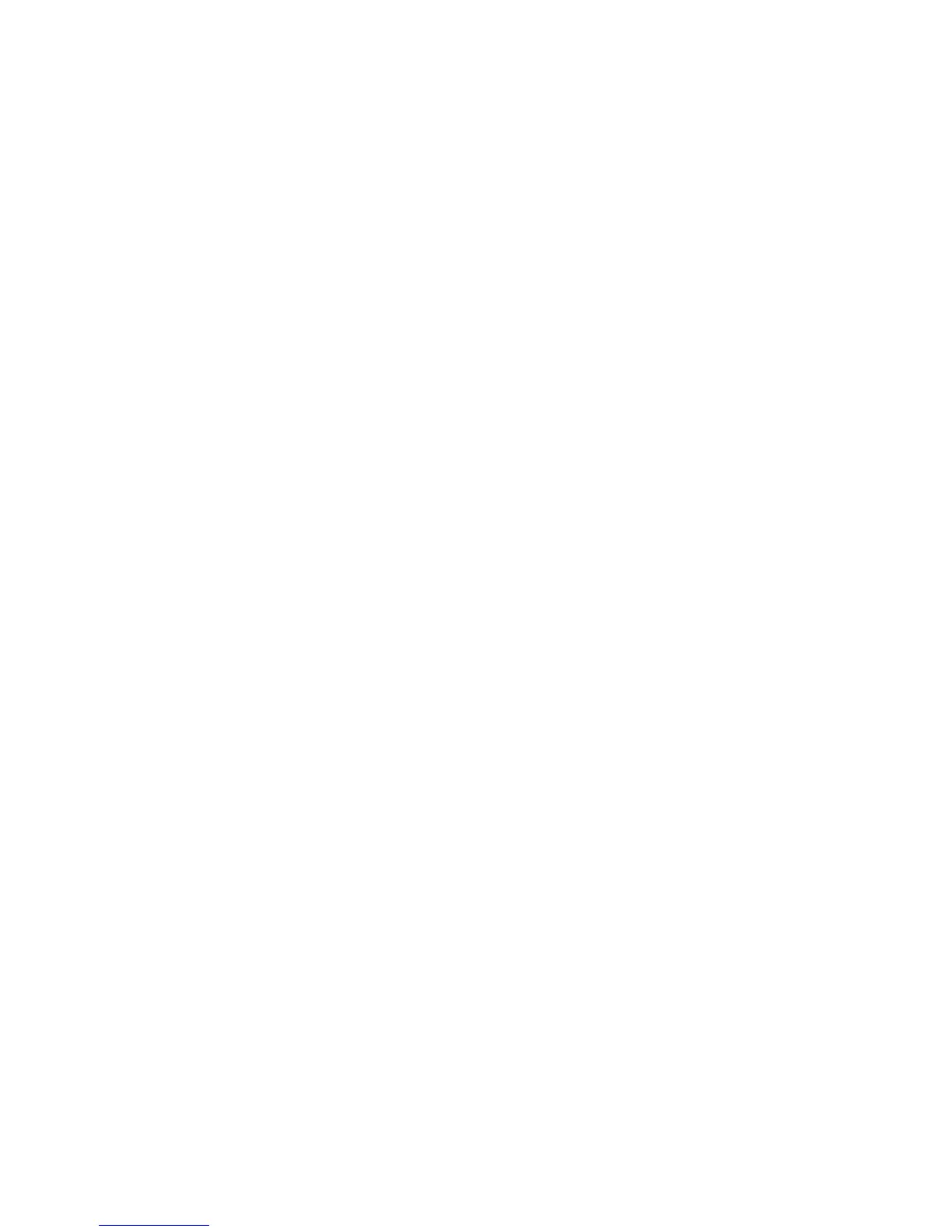UPDATE INSTRUCTIONS FOR MAC OSX (continued)
7. Make sure that Moog Sub 37 is still selected as the Destination, at the top of the SysEx Librarian window; re-select it
if necessary. Check this before sending each le.
8. In the Playlist, click on the le named sub37_1_2_0_step2.syx and then click the Play button. This will send the
Step 2 le to the Sub 37. The MIDI LED will blink red as the Sub 37 receives data. The display may also read Flash
Erased - Getting buffers, with the Page number increasing in the display. The le sending process may take 10 to 15
minutes to complete.
9. Make sure that Moog Sub 37 is still selected as the Destination, at the top of the SysEx Librarian window; re-select it
if necessary. Check this before sending each le.
10. In the Playlist, click on the le named sub37_1_2_0_step3.syx and then click the Play button. The Sub 37 will briey
show a message, and then go blank. Then the ARP RATE LED will blink rapidly.
NOTE: If the rmware update process failed on a previous attempt, the ARP RATE LED will still blink, but the display
may remain blank, and all the lights may be lit.
11. In the Playlist, click on the le named sub37_1_2_0_step4.syx and then click the Play button. You should see the
MIDI LED ashing red on the Sub 37. The le sending process may take more than 15 minutes to complete.
When the transmission is complete, your Sub 37 will restart itself using the new rmware. The rmware update is now
complete, but it’s a good idea to turn the Sub 37 power off and on again after a rmware update and before using the
Sub 37 for performance or music production work.
You can check the rmware version number by powering on your Sub 37 while holding CURSOR, or by going to the
last page of the GLOBALS menu.
FINISH UPDATE INSTRUCTIONS FOR MAC OSX
