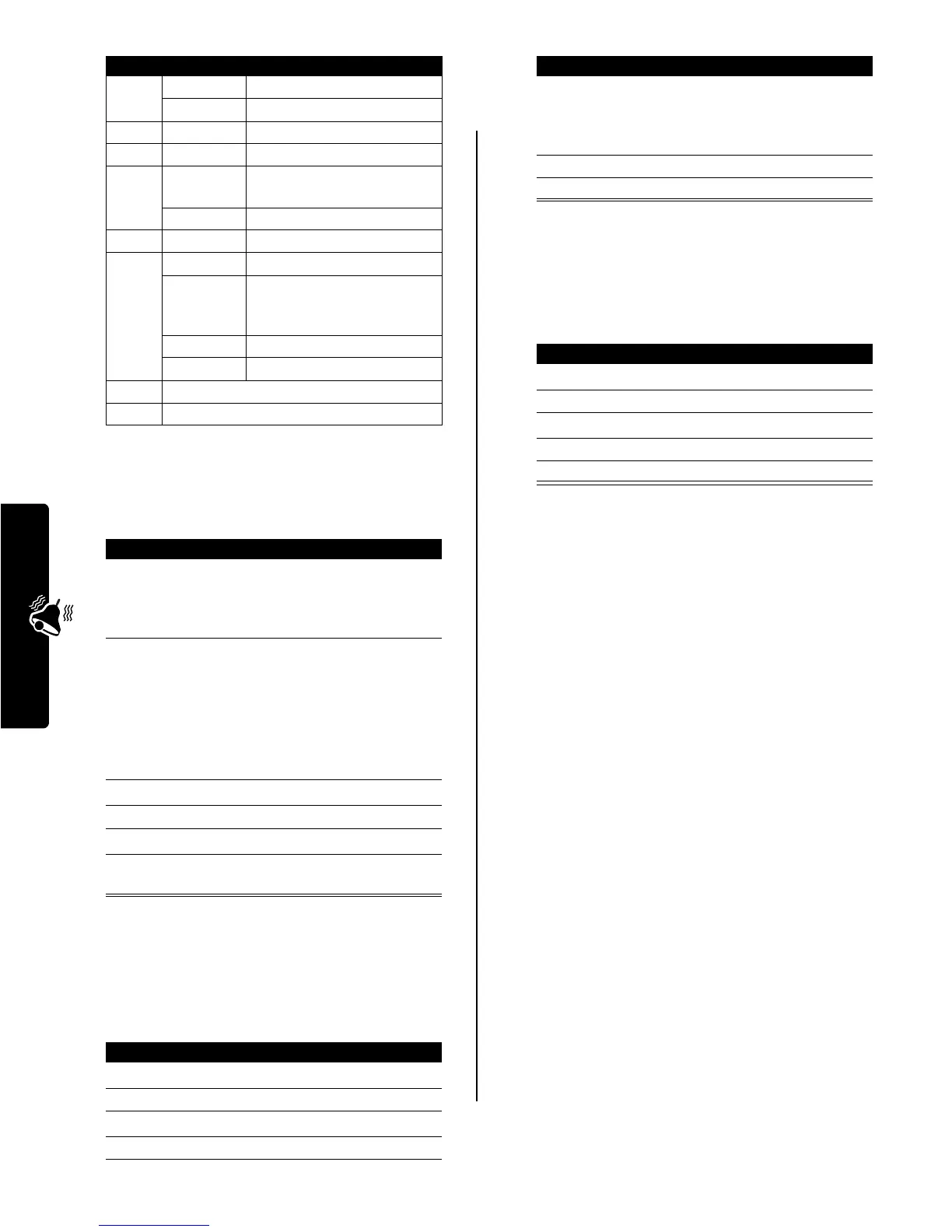14
Personalizing Your Phone
Example
To create a simple tone, you can enter notes by pressing
S
up and down, and enter rests by pressing
7
.
For example:
Editing a Tone
You cannot edit the standard alert tones included with your
phone. To edit a custom tone that you created:
Deleting a Tone
You cannot delete the standard alert tones included with
your phone. To delete a custom tone that you created:
Downloading a Tone
You can download custom ring tones from the micro-
browser application, or from a text message. To download
tones from a text message, see page 5.
Send Tones
You can send ring tones to other wireless phone users. To
insert a tone in a text message, see page 4.
Setting the Menu Language
You can set the language in which menu features and
options are displayed.
Setting Menu Scroll Behavior
You can set the highlight bar to stop or wrap around when
you reach the top or bottom of a menu list.
4
g
G note
4
1/16 note, as in
*1c4
5
5
1/32 note, as in
*4c5
6
6
sets octave six, as in
*6
7
r
inserts a rest (you can add
length modifiers, such as
r1
)
7
sets octave seven, as in
*7
8
8
sets octave eight, as in
*8
0
0
whole note, as in
*4c0
*
sets an octave when followed
by 0-8, as in
*4c
for a C note
in octave four
#
sharp note, as in
*4#c
&
flat note, as in
*4&d
*
move cursor left
#
move cursor right
Press To Display
1
S
scroll up to
*4c
,
then wait for the
highlight to
disappear
*4c
2
S
scroll up to
*4d
The phone adds a
2
after each note, to
indicate it is a half
note. To change the
length, see
page 13.
*4c2*4d
3
S
scroll up to
*4e
*4c2*4d2*4e
4
7
enter a rest
*4c2*4d2*4e2r
5
S
scroll down to
*4c
*4c*4d*4er2*4c
6
M
>
Play All
play the tone
Find the Feature
M
>
Ring Styles
>
My Tones
Press To
1
S
scroll to the tone
2
EDIT
(
+
) open the tone details
3
S
scroll to
Name
or
Notes
4
CHANGE
(
+
) select the details to edit
Key Display Description
5
S
or
keypad keys
enter new text or notes
6
OK
(
+
) store the details
7
DONE
(
-
) store the tone
Find the Feature
M
>
Ring Styles
>
My Tones
Press To
1
S
scroll to the tone
2
M
open the
Tone Menu
3
S
scroll to
Delete
4
SELECT
(
+
) select
Delete
5
YES
(
-
) confirm the deletion
Find the Feature
M
>
Settings
>
Other Settings
>
Initial Setup
>
Language
Find the Feature
M
>
Settings
>
Other Settings
>
Initial Setup
>
Scroll
Press To
