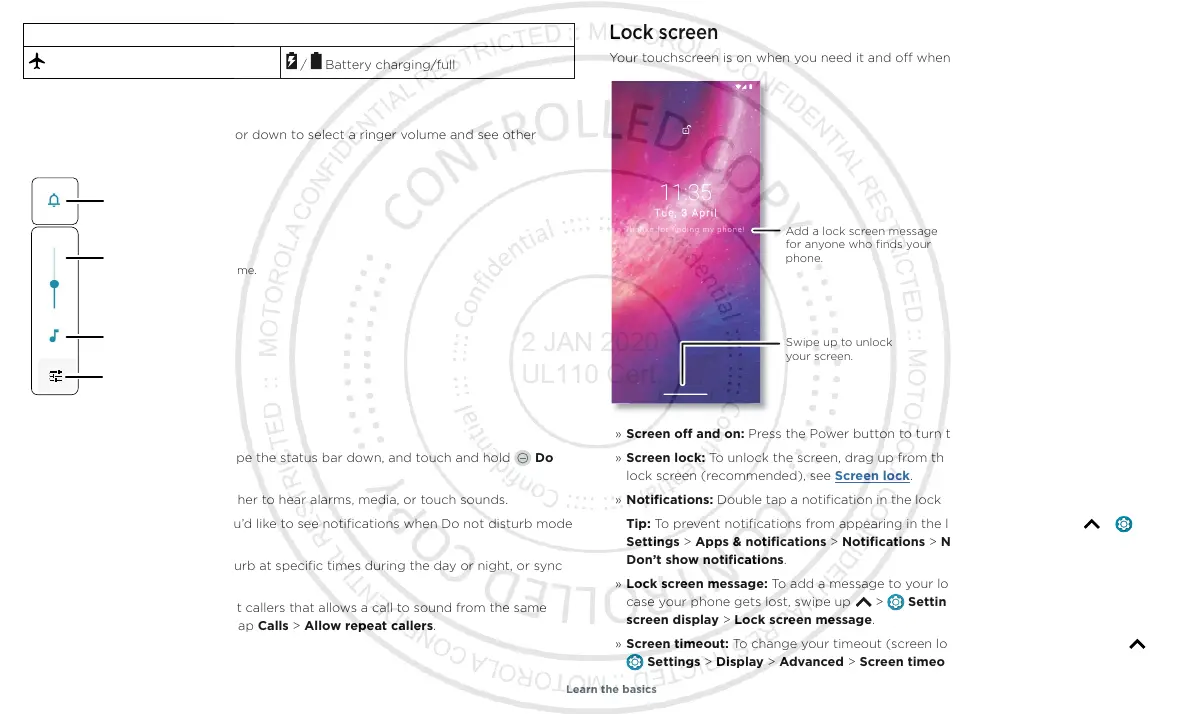Learn the basics
Status Icons
Airplane mode / Battery charging/full
Volume
Press the side volume buttons up or down to select a ringer volume and see other
controls.
Volume screen. Press the Volume keys up or down to control the volume for Ring Notification, Media, and Alarm sounds. On screen, change the volume using slide bars.
Do not disturb
To turn o some or all sounds, swipe the status bar down, and touch and hold Do
not disturb. Select an option:
» See all exceptions: Select whether to hear alarms, media, or touch sounds.
» Restrict notifications: Set if you’d like to see notifications when Do not disturb mode
is on.
» Schedules: Turn on Do not disturb at specific times during the day or night, or sync
with your calendar.
Tip: Create an exception for repeat callers that allows a call to sound from the same
person within a 15 minute period, tap Calls > Allow repeat callers.
Show all volume
controls.
Mute the ringer
or set phone to
vibrate.
Slide the bar to
increase/decrease volume.
Mute the media player.
Lock screen
Your touchscreen is on when you need it and o when you don’t.
Lock screen showing access to voice control on the bottom left and camera on the bottom right. Swipe this screen up to unlock it.
» Screen o and on: Press the Power button to turn the screen o and on.
» Screen lock: To unlock the screen, drag up from the bottom. To apply security to the
lock screen (recommended), see Screen lock.
» Notifications: Double tap a notification in the lock screen to open it.
Tip: To prevent notifications from appearing in the lock screen, swipe up
>
Settings > Apps & notifications > Notifications > Notifications on lockscreen >
Don’t show notifications.
» Lock screen message: To add a message to your lock screen, such as your name in
case your phone gets lost, swipe up
> Settings > Display > Advanced > Lock
screen display > Lock screen message.
» Screen timeout: To change your timeout (screen locks automatically), swipe up >
Settings > Display > Advanced > Screen timeout.
11:35
Tue, 3 April
Swipe up to unlock
your screen.
Add a lock screen message
for anyone who finds your
phone.
Thanks for finding my phone!