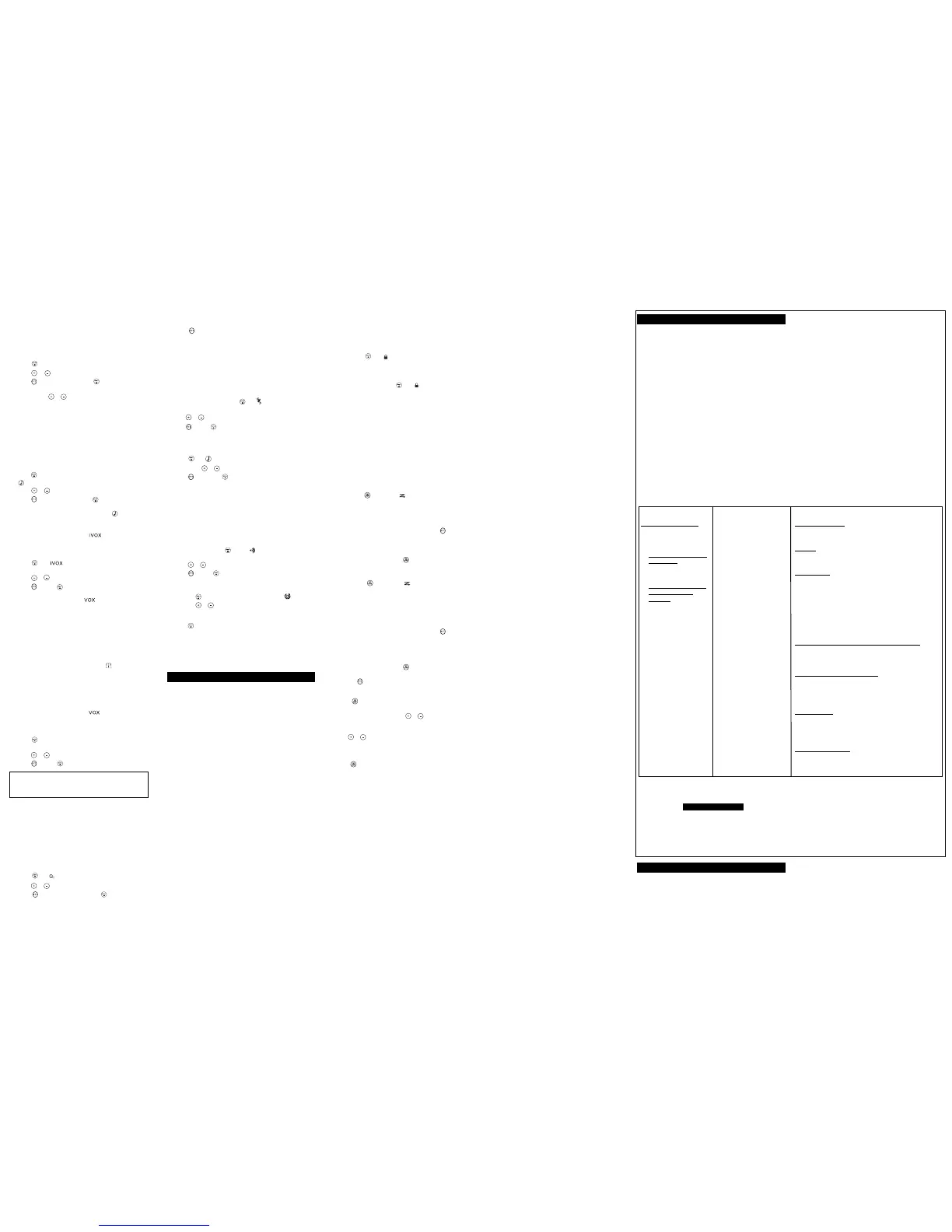S
electing the Interference Eliminator Code
I
nterference Eliminator Codes help minimize interference by blocking
transmissions from unknown sources. Your radio has 121 Interference
Eliminator Codes. Codes 1 – 38 are the standard analog codes that
a
ppear on other Banda Local radios. Codes 39 – 121 are additional digital
c
odes added for superior interference protection. 0 is the off position,
n
o analog or digital codes are enabled.
T
o set the code for a channel:
1
. Press until the code starts to flash.
2. Press or to select the code.
3. Press to save the code setting or to continue set up.
You can set a different code for each channel using this procedure. An
extended press of or allows you to scroll through the Interference
Code rapidly so you can quickly reach the code you want.
Note: You must set the Interference Eliminator Code to 0 on a radio that
u
ses Interference Eliminator Codes to communicate with radios that do
n
ot have Interference Eliminator Codes. Select 0 for “no tone, no code”
a
nd OFF will flash on your radio’s display.
S
etting and Transmitting Call Tones
Y
our radio can transmit different call tones to other radios in your group
so you can alert them that you want to talk. Your radio has 20 call tones
from which to choose.
To set a call tone:
1. Press three times until the current call tone setting flashes and
appears.
2. Press or to change and hear the call tone.
3
. Press to set the new call tone or to continue set up.
To transmit your call tone to other radios set to the same channel and
I
nterference Eliminator Code as your radio, press .
N
ote: Setting the call to 0 disables the call tone feature.
Hands-Free Use Without Accessories ()
Y
ou can use the iVOX feature to transmit hands-free without the need for
a
ny headset accessories. Once iVOX is turned on, the radio detects your
v
oice and transmits when you speak into the internal microphone.
1
. Press until appears on the display. The current setting
O
n/Off will flash.
2. Press or to select On or Off.
3
. Press to set or to continue set up.
H
ands-Free Use With Accessories ( )
Y
ou can transmit hands-free more reliably with the use of optional
headset accessories. Once VOX is turned on, the radio detects your
voice and transmits when you speak.
Many accessories (sold separately) are available for your radio. For
more information, visit our Web site at motorolasolutions.com/talkabout
or shop.giantintl.com.
1. Turn the radio off and plug the VOX accessory into the accessory port.
2. Turn the radio on. VOX shows on the display.
3. Adjust the volume appropriately by rotating . Lower the volume
before placing the accessory on your head or in your ear.
4. To turn off, simply remove accessory.
Note: There is a short delay between the time you start talking and when
the radio transmits. There is a short delay before the transmission is
completed.
Setting the Sensitivity Level When in Mode
Adjusting the radio’s sensitivity level helps minimize the possibility of
unintended noises triggering a transmission and helps the radio pick up
soft voices.
1. Press until VOX and the level setting (1 - 3) appear on the
display.
2. Press or to select the sensitivity level.
3. Press to set or to continue set up.
3 = High Sensitivity for quiet environments
2 = Medium Sensitivity for most environments
1 = Low Sensitivity for noisy environments
Note: When you connect a headset, the radio is automatically set to the
last chosen sensitivity level.
Q
T
Noise Filtering
The Q
T
noise-filtering feature helps to ensure uninterrupted
communication with other Motorola radios that have this feature.
This feature also filters out unwanted transmissions from other
radios. This is useful in places where there is heavy radio traffic,
such as amusement parks or ski resorts.
Note: Q
T
noise filtering is not available when the radio is scanning.
To turn Q
T
noise filtering on or off:
1. Press until displays. The current setting On/Off will flash.
2.
Press or to turn noise filtering On or Off.
3. Press to confirm your selection or to continue set up.
T
o transmit to a radio that has Q
T
n
oise filtering turned on:
1
. Select the same channel and Interference Eliminator Code as
t
he other radio.
2
. Press and speak normally.
Note: If you skip step 2, the beginning of your message may not be
h
eard on the receiving radio. For a 30-second period, starting after
t
he last transmission, all transmissions received on the selected
c
hannel and code will pass through the Q
T
n
oise filter.
V
ibraCall
TM
A
lert
V
ibraCall
TM
i
s a vibrating alert that notifies you that your radio is
r
eceiving a message. This is useful in noisy environments. When the
alert is on, the radio vibrates once every 30 seconds when you receive a
message on the channel and code you set.
1
. To turn vibrating alerts on, press until is displayed. The
current setting will flash.
2
. Press or to change the setting to On/Off.
3. Press to set or to continue set up.
K
eypad Tones
Y
ou may enable or disable the speaker key tones. You will hear the key
t
one each time a button is pushed.
1
. Press until appears. The current setting On/Off will flash.
2. Press either or to turn On or Off.
3. Press to confirm or to continue set up.
Note: When the key tone feature is off, the following are not disabled:
• Transmit timeout alert tone
• Call tone
• Low battery alert tone or
•
The transmitted talk confirmation tone
T
ransmitting a Talk Confirmation Tone
Y
ou can set your radio to transmit a unique tone when you finish
transmitting. It is like saying “Roger” or “Over” to let others know you
are finished talking.
1. With the radio on, press until the appears. The current setting
On/Off flashes.
2. Press or to turn On or Off.
3
. Press to set or to quit menu mode.
Dual Watch Scan
This feature allows you to monitor two channels at the same time.
1
. Press the button until the Dual Channel Scan icon displays.
2. Press the or buttons to select the second channel for Dual
Watch reception. (if you want to disable the Dual Watch function, set
it to ‘OFF’).
3. Press or the PTT button to confirm the channel selection.
When the Dual Watch feature is activated, the radio will switch
sequentially between the primary and the Dual Watch channels.
The active channel will display for five (5) seconds after any activity has
ended on the dual channel. You may talk on the Dual Watch channel
during this period.
Special Features
Emergency Alert Mode
The Emergency Alert feature can be used to signal members in your
group of your need for urgent help. MT series radios will operate in an
automatic “hands-free” emergency control mode for a total of 30
seconds after activating the Emergency Alert. MT series radios in your
group will automatically advance the speaker volume to the maximum
setting and sound a warbling alert tone for 8 seconds. The alert tone is
emitted from your own radio speaker and the receiving radios in your
group. After the 8 second alert, any spoken words or incidental sounds at
your end will be transmitted to the group for 22 seconds. For the 30
second duration of Emergency Alert mode, MT series radio controls and
buttons will be locked to maximize reception of the emergency message.
1. Press and hold the Emergency Alert button for 3 seconds.
2. Release the button after the LED Indicator glows red and the alert tone
begins to sound. There is no need to continue to hold the Emergency
Alert button or use PTT for your message to be transmitted.
3. After the alert tone ends you may speak into the microphone. Your
voice or incidental sounds will be transmitted. The LED indicator will
continue to glow for the duration of the 22 second period.
4. After 30 seconds your radio speaker will emit a Talk Confirmation
Tone and the LED Indicator will extinguish. Operation then returns to
normal two-way mode.
Note: All Motorola Talkabout EM, MJ, MR, and MT series radios are fully
compatible with the Emergency Alert feature. Radios other than EM, MJ,
MR, and MT series can receive the emergency alert signal, but will not
respond with adjusted volume settings, locked controls, or a warbling
alert tone. Users of other radio models set to the same channel and
Interference Eliminator Code will hear a steady tone for 8 seconds
followed by the voice transmission for 22 seconds.
Warning: The Emergency Alert feature should only be used in the event
of an actual emergency. Motorola is not responsible if there is no
response to the emergency alert from the receiving group.
Built-in Flashlight
Press and hold the flashlight button to turn and keep the light on. The
switch functions as a momentary control for the light.
Note: Turn off the flashlight when not in use to conserve battery power.
Keypad Lock
T
o avoid accidentally changing your radio settings:
1. Press and hold until displays.
2
. When in lock mode, you can turn the radio on and off, adjust the
volume, receive, transmit, send a call tone, and monitor channels. All
other functions are locked.
To unlock the radio, press and hold until is no longer displayed.
S
canning Channels
U
se scan to search the 33 channels for transmissions from unknown
parties, to find someone in your group who has accidentally changed
c
hannels, or to quickly find unused channels for your own use.
There is a priority feature and 2 modes of scanning ( basic and
a
dvanced ) to make your search more effective. The basic scan mode
uses the channel and code combinations for each of the 33 channels as
y
ou have set them ( or with the default code value of 1). The “Advanced
Scan” mode will scan all channels for any and all codes, detect any
c
ode in use, and use that code value temporarily for that channel.
Priority is given to the “home channel,” that is, the channel (and
I
nterference Eliminator Code) your radio is set to when you start the scan.
T
his means the initial channel (and code setting) is scanned more often
than the other 32 channels, and your radio will respond quickly to any
a
ctivity occurring on the home channel as a priority.
T
o start Scanning:
1
. Briefly press the key. The scan will appear in the display, and the
r
adio will begin to scroll through the channel and code combinations.
2
. When the radio detects channel activity matching the channel and
code combination, it stops scrolling and you can hear the
transmission.
3
. To respond and talk to the person transmitting, press within five
s
econds after the end of the transmission.
4. The radio will resume scrolling through the channels five seconds
after the end of any received activity.
5
. To stop scanning, briefly press the key.
T
o start Advanced Scanning:
1. Set the Interference Eliminator Code to “zero” or OFF.
2. Briefly press the key. The scan will appear in the display, and
the radio will begin to scroll through the channels. No Interference
Eliminator Codes will filter what is heard.
3
. When the radio detects channel activity with ANY code (or NO
code), it stops scrolling and you can hear the transmission. Any
Interference Eliminator Code that may be in use by that party will be
detected and displayed.
4. To respond and talk to the person transmitting, press within five
seconds of the end of the transmission. The radio will transmit using
the newly detected Interference Eliminator Code.
5. The radio will resume scrolling through the channels five seconds
after the end of any received activity.
6. To stop scanning, briefly press the key.
Scanning Notes:
1. If you press while the radio is scrolling through inactive
channels, the transmission will be on the “home channel”. Scanning
will resume five seconds after the end of your transmission. You may
press the key to stop scanning at any time.
2. If the radio stops on an undesired transmission, you may immediately
resume the scan by briefly pressing or .
3. If the radio repeatedly stops on an undesired transmission, you may
temporarily remove that channel from the scan list by pressing and
holding or for three seconds. You may remove more than one
channel in this way.
4. To restore the removed channel(s) to the scan list, turn the radio off
and then back on, or exit and re-enter the scanning mode by
pressing .
5. You cannot remove the home channel from the scan list.
6. In Advanced Scan, the detected code will only be used for one
transmission. You must note the code, exit scan, and set that
detected code on that channel to permanently use the detected code.
Products Covered
Products and Accessories
as
d
efined above, unless
o
therwise provided for below.
1. Consumer Two-Way Radio
Accessories.
2. Products and Accessories
that are Repaired or
Replaced.
Length of Coverage
One (1) year from the date of
p
urchase by the first consumer
p
urchaser of the product unless
otherwise provided for below.
1. Ninety (90) days from the
date of purchase by the first
consumer purchaser of the
p
roduct.
2. The balance of the original
warranty or for ninety (90)
days from the date returned
to the consumer, whichever
is longer.
Exclusions
Normal Wear and Tear.
Periodic maintenance, repair and
r
eplacement of parts due to normal wear and tear are excluded
f
rom coverage.
B
atteries.
O
nly batteries whose fully charged capacity falls below
80% of their rated capacity and batteries that leak are covered by
this limited warranty.
Abuse & Misuse.
Defects or damage that result from: (a) improper
o
peration, storage, misuse or abuse, accident or neglect, such as
physical damage (cracks, scratches, etc.) to the surface of the product
resulting from misuse; (b) contact with liquid, water, rain, extreme
humidity, heavy perspiration, when the battery door or accessory port
seals are not closed, sand, dirt or the like, extreme heat, or food; (c)
use of the Products or Accessories for commercial purposes or
subjecting the Product or Accessory to abnormal usage or conditions;
or (d) other acts which are not the fault of Motorola Solutions, Inc. or
Giant International Ltd., are excluded from coverage.
Use of Non-Motorola branded Products and Accessories.
Defects
or damage that result from the use of Non-Motorola branded or
certified Products or Accessories or other peripheral equipment
are excluded from coverage.
Unauthorized Service or Modification. Defects or damages
resulting from service, testing, adjustment, installation,
maintenance, alteration, or modification in any way by someone
other than Motorola Solutions, Inc, Giant International Ltd. or its
authorized service centers, are excluded from coverage.
Altered Products. Products or Accessories with (a) serial numbers
or date tags that have been removed, altered or obliterated; (b)
broken seals or that show evidence of tampering; (c) mismatched
board serial numbers; or (d) nonconforming or non-Motorola
branded housings, or parts, are excluded from coverage.
Communication Services.
Defects, damages, or the failure of
Products or Accessories due to any communication service or
signal you may subscribe to or use with the Products or
Accessories is excluded from coverage.
Warranty
C
onsumer Two-Way Radio Products and Accessories purchased in
C
hile.
W
hat Does this Warranty Cover?
Subject to the exclusions contained to the right, Giant International
L
td. warrants the Motorola branded consumer two-way radios that
o
perate via Family Radio Service or General Mobile Radio Service
that it manufactures (“Products”), the Motorola branded or certified
a
ccessories sold for use with these Products that it manufactures
(“Accessories”) to be free from defects in materials and
w
orkmanship under normal consumer usage for the period(s)
o
utlined below. This limited warranty is a consumer’s exclusive
remedy, and applies as follows to new Motorola branded Products
a
nd Accessories manufactured by Giant International Ltd., and
purchased by consumers in Chile, which are accompanied by this
w
ritten warranty:
W
ho is covered?
This warranty extends only to the first consumer purchaser, and is
n
ot transferable.
W
hat will GIANT INTERNATIONAL LTD. do?
GIANT INTERNATIONAL LTD., at its option, will at no charge repair,
r
eplace or refund the purchase price of any Products or
A
ccessories that does not conform to this warranty. We may use
functionally equivalent reconditioned/ refurbished/ pre-owned or
n
ew Products, Accessories or parts.
W
hat Other Limitations Are There?
A
NY IMPLIED WARRANTIES, INCLUDING WITHOUT LIMITATION
T
HE IMPLIED WARRANTIES OF MERCHANTABILITY AND FITNESS
F
OR A PARTICULAR PURPOSE, SHALL BE LIMITED TO THE
DURATION OF THIS LIMITED WARRANTY, OTHERWISE THE REPAIR,
R
EPLACEMENT, OR REFUND AS PROVIDED UNDER THIS EXPRESS
LIMITED WARRANTY IS THE EXCLUSIVE REMEDY OF THE
C
ONSUMER, AND IS PROVIDED IN LIEU OF ALL OTHER
W
ARRANTIES, EXPRESS OR IMPLIED. IN NO EVENT SHALL
MOTOROLA SOLUTIONS, INC. OR GIANT INTERNATIONAL LTD. BE
L
IABLE, WHETHER IN CONTRACT OR TORT (INCLUDING
NEGLIGENCE) FOR DAMAGES IN EXCESS OF THE PURCHASE PRICE
O
F THE PRODUCT OR ACCESSORY, OR FOR ANY INDIRECT,
I
NCIDENTAL, SPECIAL OR CONSEQUENTIAL DAMAGES OF ANY
KIND, OR LOSS OF REVENUE OR PROFITS, LOSS OF BUSINESS,
L
OSS OF INFORMATION OR OTHER FINANCIAL LOSS ARISING OUT
OF OR IN CONNECTION WITH THE ABILITY OR INABILITY TO USE
T
HE PRODUCTS OR ACCESSORIES TO THE FULL EXTENT THESE
D
AMAGES MAY BE DISCLAIMED BY LAW.
Some states and jurisdictions do not allow the limitation or
e
xclusion of incidental or consequential damages, or limitation on
t
he length of an implied warranty, so the above limitations or
exclusions may not apply to you. This warranty gives you specific
l
egal rights, and you may also have other rights that vary from state
t
o state or from one jurisdiction to another.
Patent and Copyright Information
Manufactured, distributed or sold by Giant International Ltd., official
licensee for this product. MOTOROLA, MOTOROLA SOLUTIONS and
the Stylized M Logo are trademarks or registered trademarks of
Motorola Trademark Holdings, LLC and are used under license. All
other trademarks are the property of their respective owners.
©2013 Motorola Solutions, Inc. All rights reserved.
MT350CLR
How to Obtain Warranty Service or Other Information?
To obtain service or information, please call:
Chile
0-800-201-442
For Accessories, please call the telephone number designated
above for the product with which they are used.
You will receive instructions on how to ship the Products or
Accessories at your expense, to a GIANT INTERNATIONAL LTD.
Authorized Repair Center. To obtain service, you must include: (a) a
copy of your receipt, bill of sale or other comparable proof of
purchase; (b) a written description of the problem; (c) the name of
your service provider, if applicable; (d) the name and location of the
installation facility (if applicable) and, most importantly; (e) your
address and telephone number.
