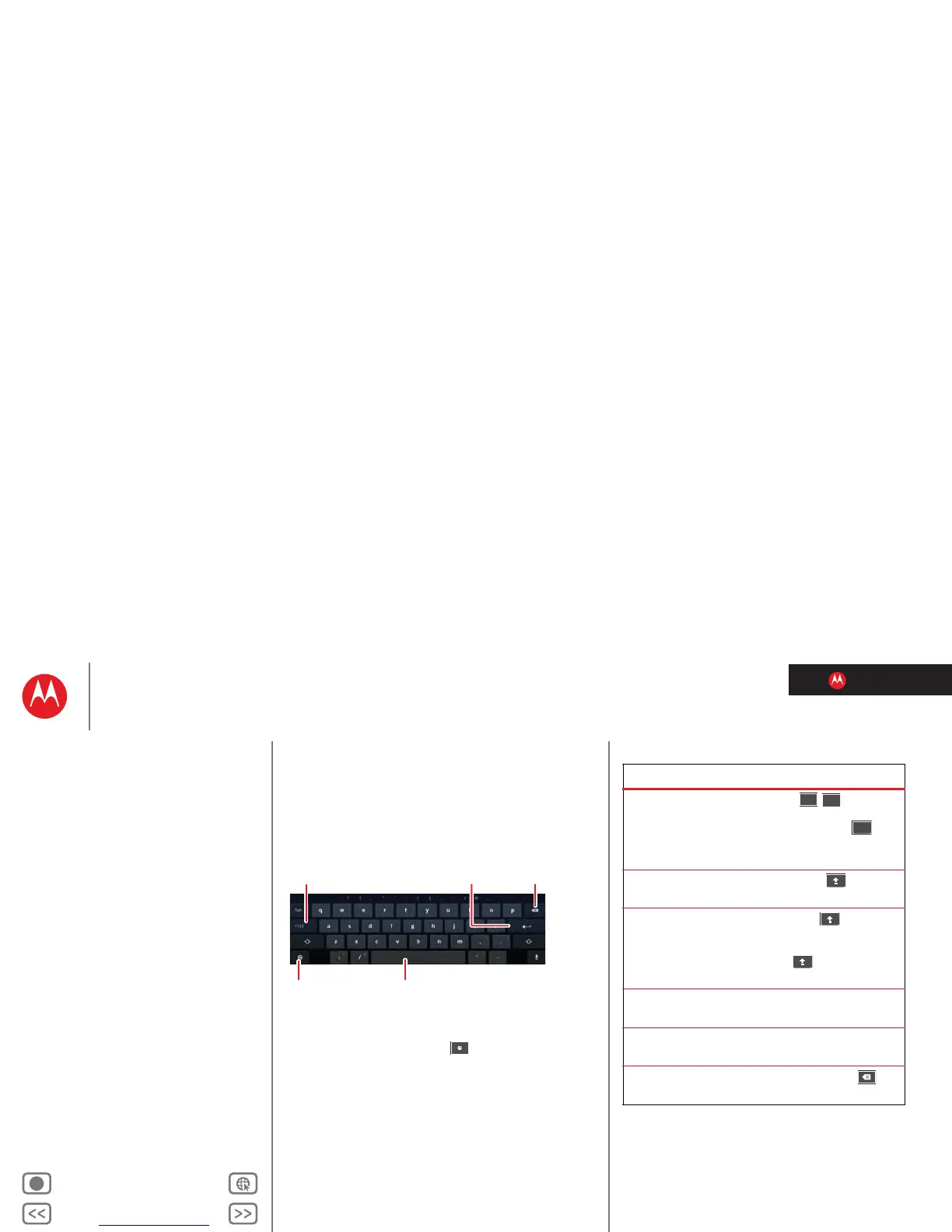LIFE. POWERED.
Back Next
More Support
+
MOTOROLA XOOM™ 2
Menu
At a glance
Essentials
Apps & updates
Touch typing
Motocast
Web
Photos & videos
Control
Music
Chat
Email
Location
Tips & tricks
Contacts
Wireless
Connections
Management
Security
Troubleshooting
Safety, Regulatory & Legal
Touch typing
Touch typing
keys when you need them
At a glance
Just touch a text field to open the touchscreen keypad. For
a quick overview, see “At a glance: Touch entry”.
Input options
To change input options, touch .
•
Input languages: Use your system language or select
your own.
•
Android keyboard settings: Capitalization, sound, and
correction options.
Backspace
Change
input options.
Toggle letters/numbers/
special characters.
Space
Return
Typing tips
To...
Enter numbers and
special characters.
Touch / to toggle
between letters and
numbers. Touch to
see more special
characters.
Enter one capital
letter.
Touch Shift .
Enter only capital
letters.
Hold Shift to enter
capital letters until you
release it. Double-touch
Shift to lock caps.
Touch it again to unlock.
Cut or Copy selected
text
Touch and hold text, then
touch
Cut or Copy.
Paste cut or copied
text
Touch location to paste,
then touch
Paste.
Delete a character Touch Backspace .
(hold to delete more)
?123