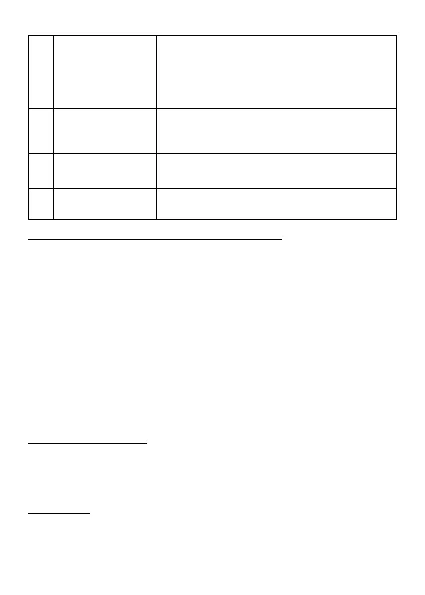© mPTech 2019. All rights reserved. HAMMER 5 SMART EN
26
On the home screen, press and hold to
turn on/off the phone lock. When
typing text content, displays
letter/symbols to insert into the
content.
Allows you to switch sound profiles
Switch between character input modes
when typing text.
Press and hold to turn on or off the
flashlight (LED).
Do not cover it with your hand while on
the phone.
Inserting SIM, memory cards and the battery
If the phone is switched on - switch it off. Take off the back lid of
the cover – unscrew the screws fixing the lid by using a flat
screwdriver or the tool attached.
Insert the SIM card with its gold contacts facing down, the way in
which the slot is embossed. Insert the memory card with its gold
contacts facing down, the way in which the slot is embossed (see
the adjacent illustration). The maximum supported capacity of
memory card is 128 GB. Insert the battery - the battery should be
placed in such a way that the gold contacts touch the connector
placed to the left from micro SD card (check the illustration).
Replace the battery cover: put it back in place - pay attention to
rubber gasket – and tighten the screws. To remove the battery,
perform these actions in reverse order.
Charging the battery
To expose the telephone connectors, pry the rubber plug on the
phone with your nail. Plug in the microUSB cable to microUSB
connector in the phone then connect USB connector to the
adapter and to low voltage grid.
*Attention: Improper connection of the charger cable can cause
serious damage to the phone and/or the charger. Damage caused
by improper use of the phone and its accessories is not covered
by the warranty.