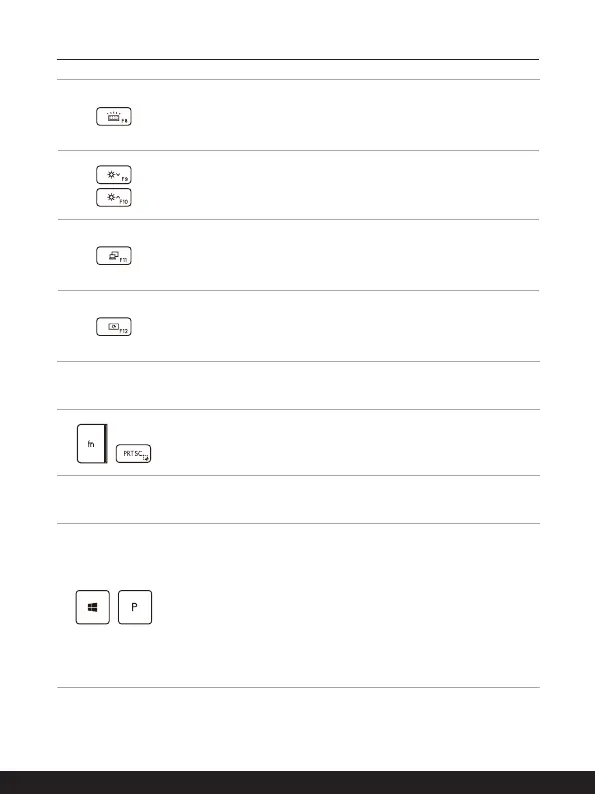2-12 2-13
Keyboard Backlight LED Settings
Press repeatedly to select a backlight LED level according to
your preference.
LCD Settings
• f9: Decrease the LCD brightness.
• f10: Increase the LCD brightness.
Switch Display
Switch the display output mode between the LCD, external
monitor and both.
Screen Rotation
Rotate the screen upside down for 180 degrees. Press again to
rotate the screen back to its default position.
Screen Capture
+
It is a must to use FN and prtscr keys to take a screen capture
to the clipboard, and then be pasted into an editing program.
Use Multiple Monitors
+
If users connect an additional monitor to the notebook, the
system will automatically detect the external monitor connected.
Users will be allowed to customize the display settings.
• Connect the monitor to the notebook.
• Press and hold the Windows key, and then press [P] key to
bring up [Project].
• Select how you want your display to project on the second
screen from the selections of PC screen only, Duplicate,
Extend, and Second screen only.