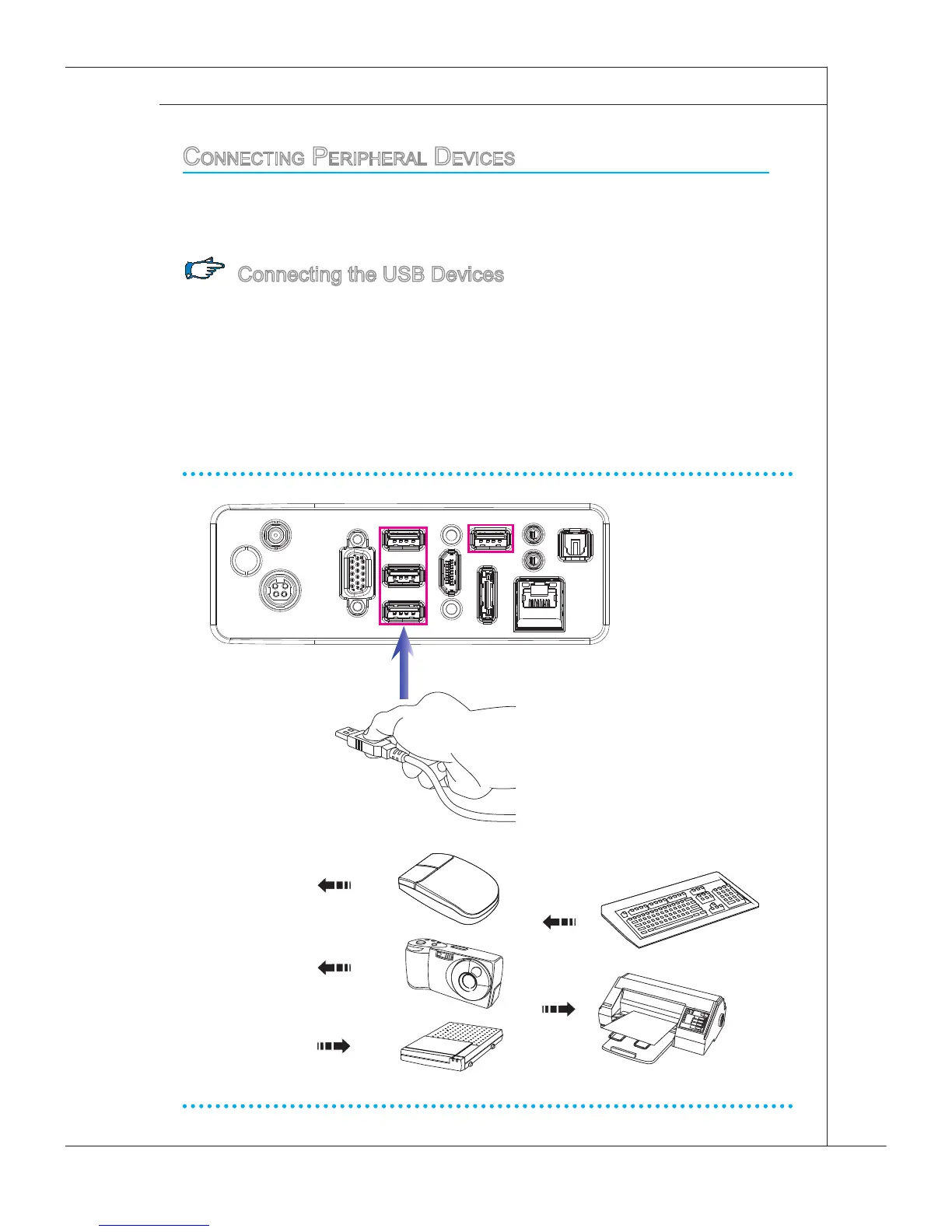2-7
MS-AE32
poSitioning your SyStem
Positioning Your System
Step 1. Place your system on a at and steady surface such as a table or desk.
Step 2. Pull the stand open and tilt the LCD display. To stabilize the system,
make sure that you pull the stand to its fullest extent until it springs back.
The springback angle constitutes the minimum positioning angle.
ConneCting peripHeral deviCeS
The I/O (input/output) ports on the rear panel allow you to connect peripheral
devices. All devices listed here are for reference only.
Connecting the USB Devices
This AIO PC provides USB ports for connecting various USB devices, such as
mouse, keyboard, digital camera, webcam, printer, external optical storage de-
vice,.. and etc. To connect these devices, install the drivers for each device rst
if necessary, and then connect the device to the AIO PC. This AIO PC is capable
of auto detecting the USB devices installed, and if there is no detection of the de-
vices, please manually enable the USB devices by going to Start Menu / Control
Panel / Add Hardware to add the new device.