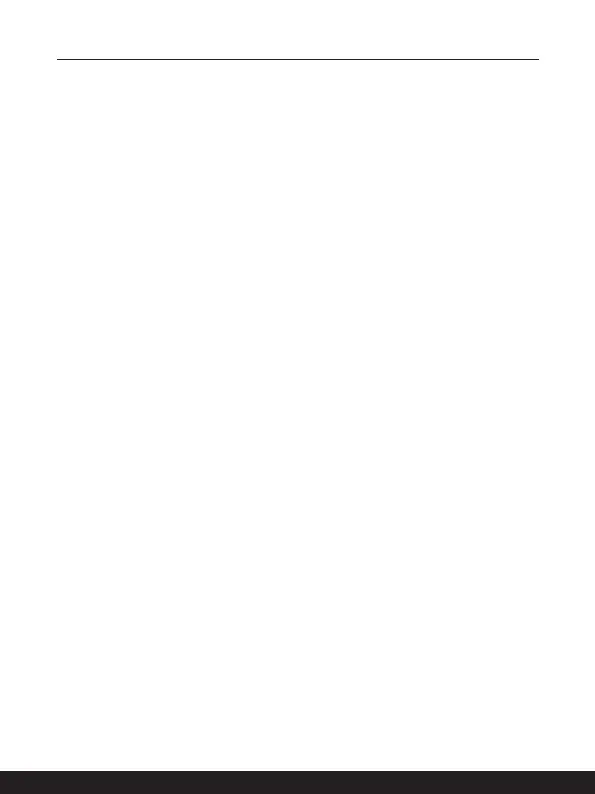3-6 3-7
How to Get Started
How to Set Up a Power Plan in Windows OS
* For selected models with Windows 11 operating system installed.
A power plan is a collection of hardware and system settings that manages how your
computer uses and conserves power. Power plans can save energy, maximize system
performance, or balance energy conservation with performance. The default power plans
— Balanced and Power saver — meet most people's needs. But you can modify settings
for existing plans or create your own plan.
The figures shown here are for reference only, they may be varied depending on the
different version of Windows operating system installed.
Choose or Customize a Power Plan
1. Go to [Start] and then move the mouse cursor to [Type here to search] field.
2. Keyin [control panel] and then select [Control Panel] to continue.
3. Open up [All Control Panel Items] window. Select [Large icons] under [View by]
drop-down menu.
4. Select [Power Options] to continue.
5. Within [Power Options] window, the Power Plan of [Balanced] is selected as an
example here. Click on the [Change plan settings] to bring out [Edit Plan Settings] to
customize a power plan.
6. Change settings for the plan selected in [Edit Plan Settings].
7. Click on [Change advanced power settings] to bring out [Power Options]. Make
advanced changes here to the selected power plan to meet your needs.
8. To restore the selected power plan back to its default settings, click on [Restore
plan defaults]
.
9. Follow the on-screen instructions to finish the configurations.
