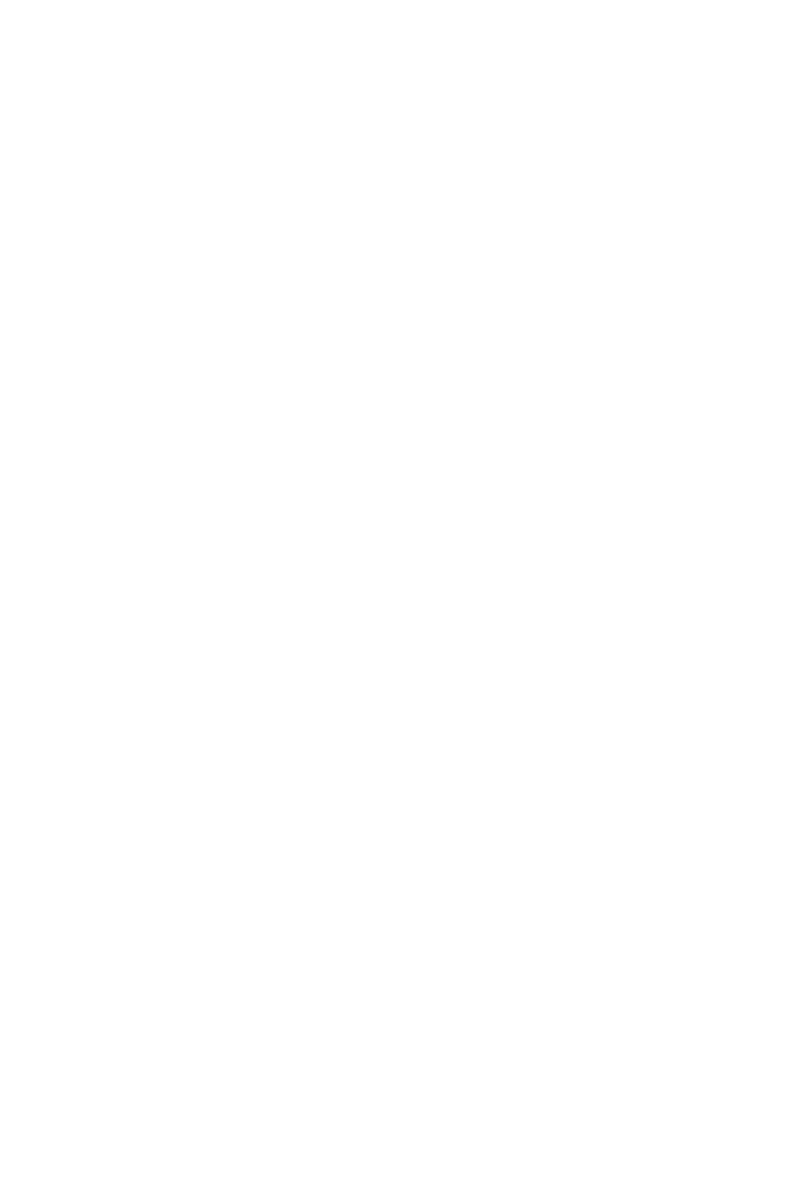29
Troubleshooting
Troubleshooting
The power LED is off.
•Press the monitor power button again.
•Check if the monitor power cable is properly connected.
No image.
•Check if the computer graphics card is properly installed.
•Check if the computer and monitor are connected to electrical outlets and are
turned on.
•Check if the monitor signal cable is properly connected.
•The computer may be in Standby mode. Press any key to activate the monitor.
The screen image is not properly sized or centered.
•Refer to Preset Display Modes to set the computer to a setting suitable for the
monitor to display.
No Plug & Play.
•Check if the monitor power cable is properly connected.
•Check if the monitor signal cable is properly connected.
•Check if the computer and graphics card are Plug & Play compatible.
The icons, font or screen are fuzzy, blurry or have color problems.
•Avoid using any video extension cables.
•Adjust brightness and contrast.
•Adjust RGB color or tune color temperature.
•Check if the monitor signal cable is properly connected.
•Check for bent pins on the signal cable connector.
The monitor starts flickering or shows waves.
•Change the refresh rate to match the capabilities of your monitor.
•Update your graphics card drivers.
•Keep the monitor away from electrical devices that may cause electromagnetic
interference (EMI).