
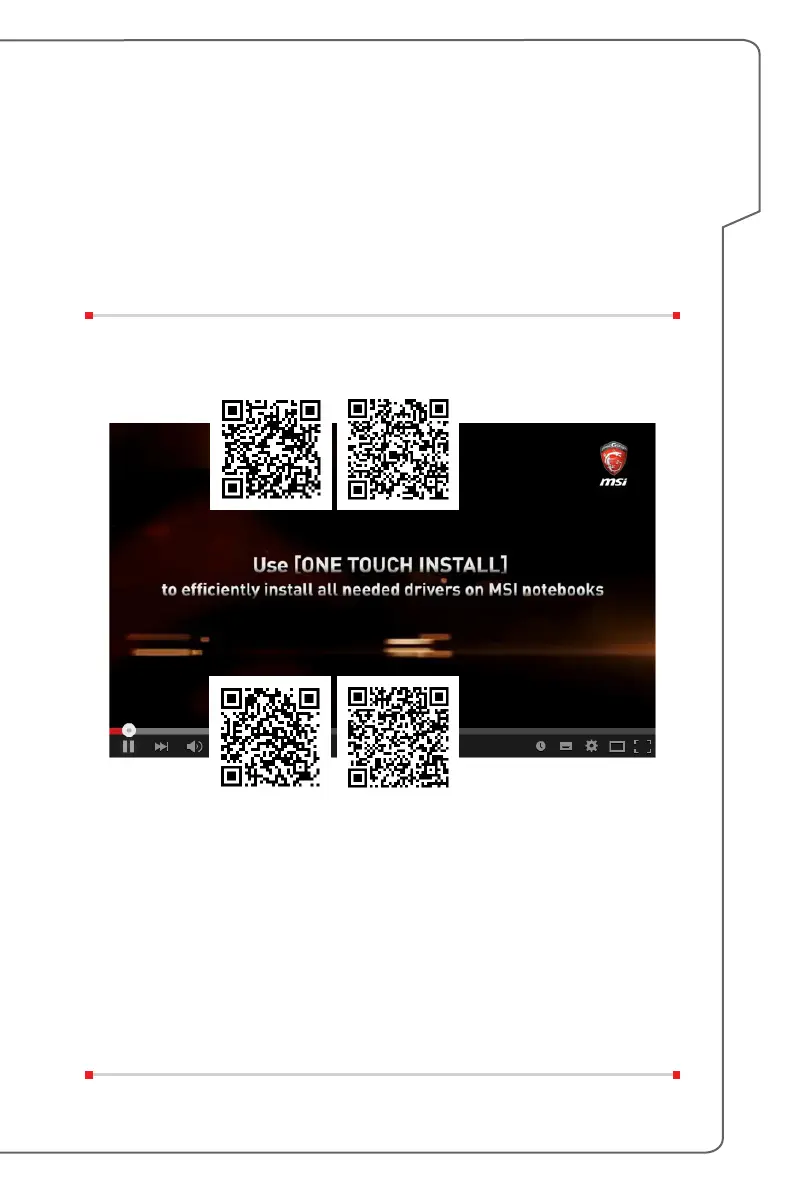 Loading...
Loading...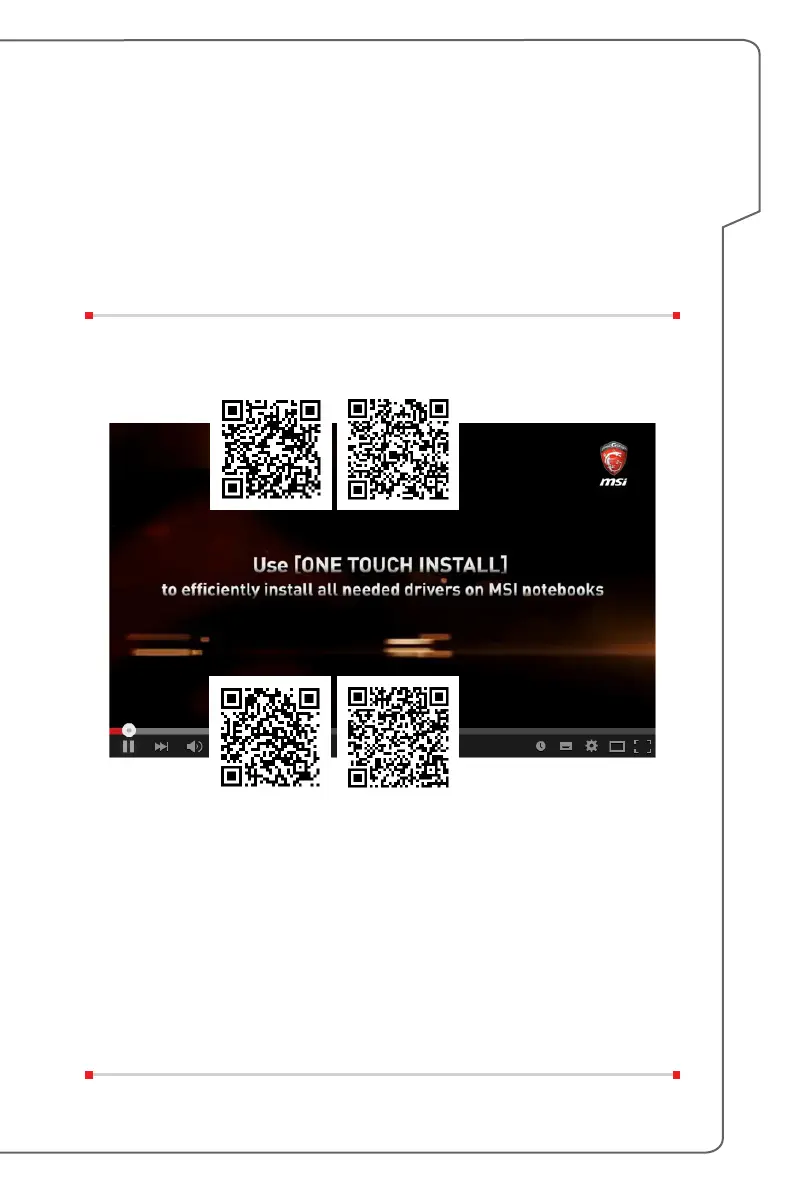
Do you have a question about the MSI Gaming GP62MVR and is the answer not in the manual?
Details copyright, trademarks, and revision history of the manual.
Covers FCC and CE compliance statements for the notebook.
Explains battery disposal and environmental regulations like WEEE.
Details RoHS and other regional hazardous substance restrictions.
Provides information on notebook upgrades and warranty services.
Provides essential safety instructions for notebook operation and handling.
Highlights eco-friendly aspects and the company's environmental policy.
Showcases exclusive features like SteelSeries Engine, XSplit Gamecaster, Dynaudio, and True Color.
Instructions for unpacking the notebook and checking package contents.
Details the components visible when the notebook is open.
Describes webcam, power button, LEDs, and quick launch button functions.
Introduces optional software like SSE, True Color, and Dragon Center.
Explains the touchpad functionality and status LED indicators.
Details the ports and features on the front side of the notebook.
Details the ports and features on the right side of the notebook.
Details the ports and features on the left side of the notebook.
Details the ports and features on the rear side of the notebook.
Details the ports and features on the bottom side of the notebook.
Explains how to use the notebook's keyboard functions.
Describes the functions of the Windows logo key on the keyboard.
Explains how to use the Fn key combinations for quick launch applications.
Covers adjusting display brightness, speaker volume, and keyboard backlight.
Details True Color application and video guides for Fn buttons.
Lists the detailed technical specifications of the notebook.
Details physical characteristics, CPU, memory, and power adapter specifications.
Lists storage, I/O ports, and communication interface specifications.
Details video, graphics card, VRAM, webcam, and audio specifications.
Step-by-step guide for the initial setup and powering on the notebook.
Provides guidelines for ergonomic and comfortable notebook usage.
Explains AC/DC adapter usage and battery care guidelines.
Offers tips for proper battery charging and maintenance.
Guide to setting up and customizing power plans in Windows 10.
Instructions on how to create and customize your own power plans.
Explains how to configure, position, and use the notebook's touchpad.
Details touchpad gestures like point, click, drag, and drop.
Provides information about HDD, SSD, and M.2 SSD slots.
Guides on how to connect to the internet via Wireless LAN or Wired LAN.
Step-by-step instructions for setting up a wireless LAN connection.
Instructions for setting up internet connection using a wired Ethernet cable.
Guide for connecting via Dynamic IP or PPPoE broadband.
Instructions for configuring a static IP address for internet connection.
Steps for activating and pairing Bluetooth devices with the notebook.
Guidance on connecting various external devices via notebook ports.
Instructional video on setting up and using the RAID function.
How to select boot modes (UEFI or Legacy) in the system BIOS.
Instructional video on restoring the Windows 10 operating system.
Instructional video on using MSI's one-click driver installation utility.











