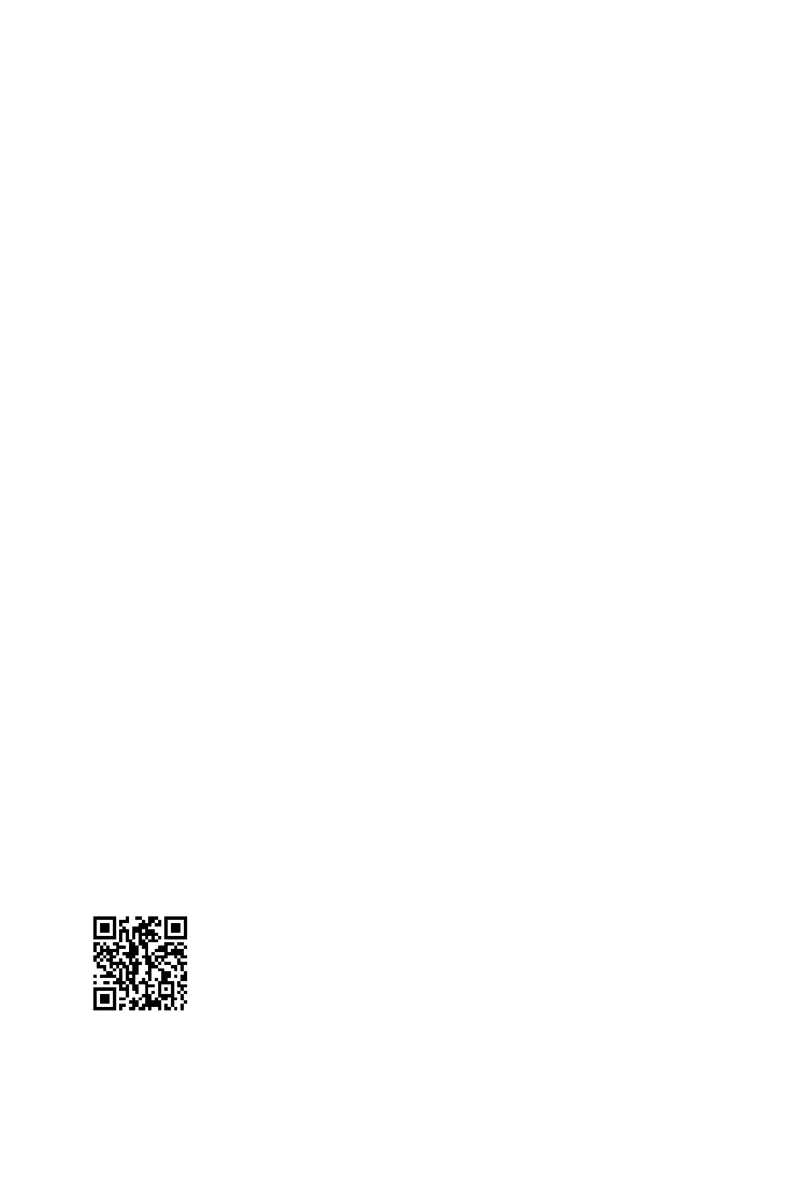34
Installing OS, Drivers & MSI Center
Installing OS, Drivers & MSI Center
Please download and update the latest utilities and drivers at www.msi.com
Installing Windows® 10
1. Power on the computer.
2. Insert the Windows® 10 installation disc/USB into your computer.
3. Press the Restart button on the computer case.
4. Press F11
Menu.
5. Select the Windows® 10 installation disc/USB from the Boot Menu.
6. Press any key when screen shows Press any key to boot from CD or DVD...
message.
7. Follow the instructions on the screen to install Windows® 10.
Installing Drivers
1. Start up your computer in Windows® 10.
2. Insert MSI® USB Drive into the USB port.
3. Select to choose what happens with this disc
select Run DVDSetup.exe to open the installer. If you turn off the AutoPlay feature
DVDSetup.exe
from the root path of the MSI USB Drive.
4. The installer will find and list all necessary drivers in the Drivers/Software tab.
5. Install
6. The drivers installation will then be in progress, after it has finished it will prompt
you to restart.
7. OK button to finish.
8. Restart your computer.
MSI Center
use content creation softwares. It also allows you to control and synchronize LED
modes, monitor system performance, and adjust fan speed.
MSI Center User Guide
refer to
or scan the QR code to access.
Important
Functions may vary depending on the product you have.
