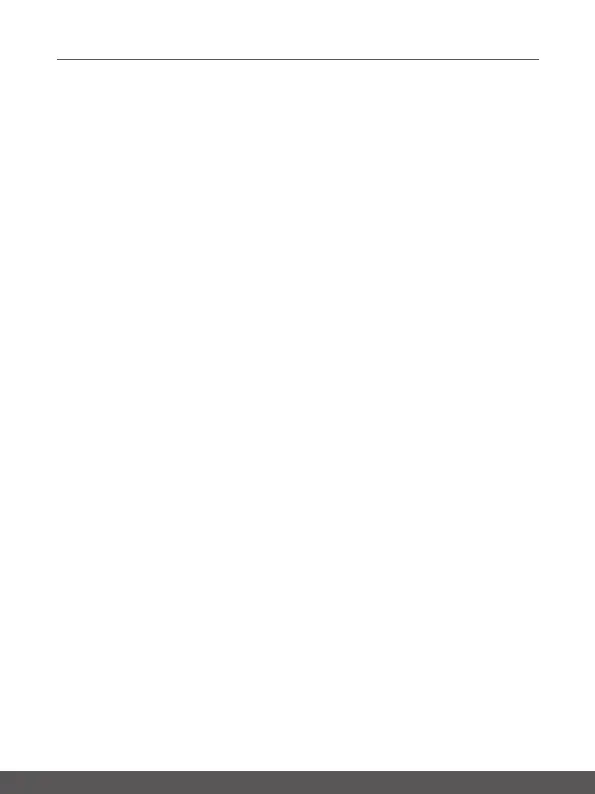User's Manual
3-8 3-9
Create Your Own Power Plan
You can create your own power plan and customize it as your requirement. However, it will
be recommended to use ECO Mode power saving function to optimize the battery life while
using this notebook.
1. Select Power Options in the menu. Click [Create a power plan] in the left pane.
2. Select an existing plan that meet your needs most, and give the plan a name. Click
[Next] to continue.
3. Change the settings for the new power plan. Click [Create] to make the customized
power plan taking effect.
4. Now you have a new power plan that is automatically set as active.