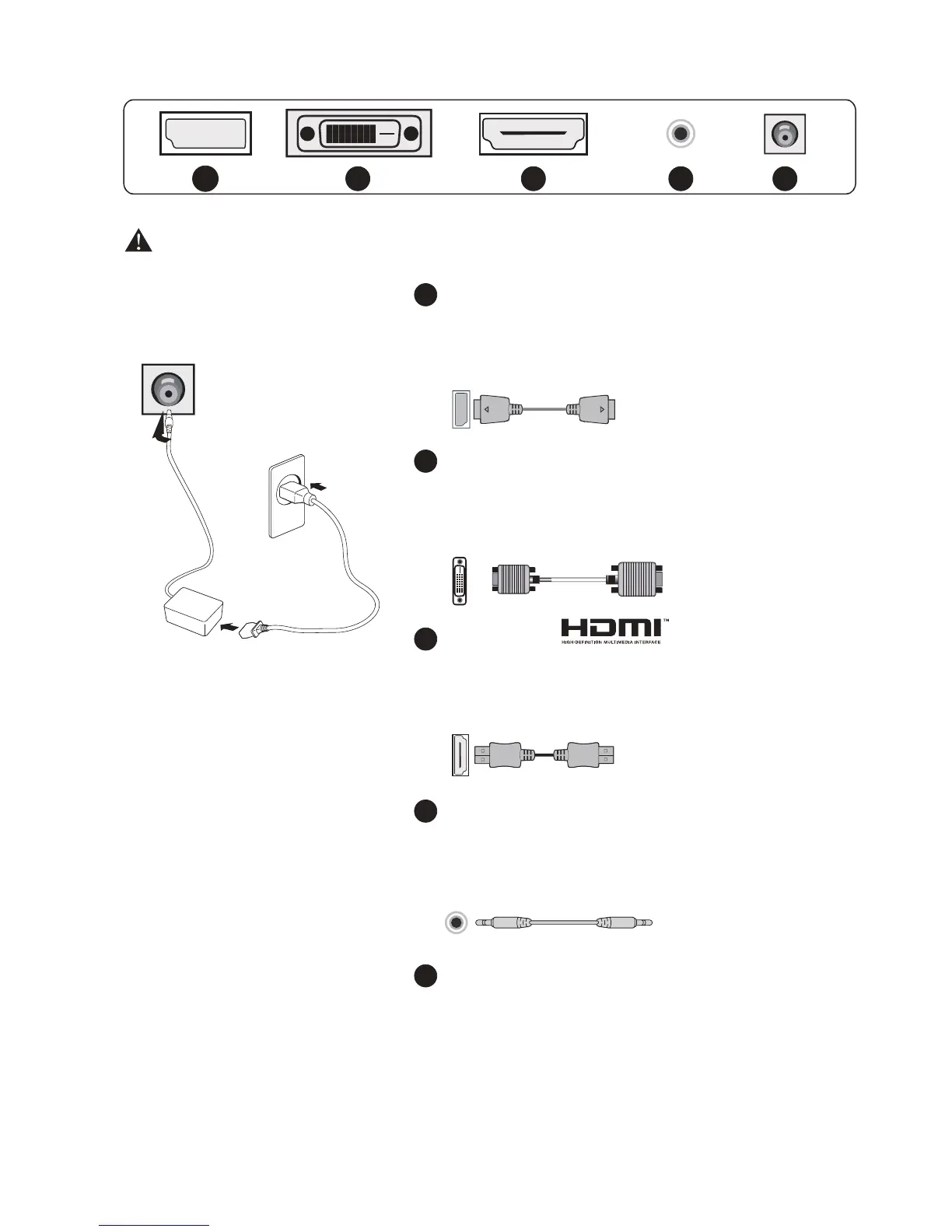All specifications and informations are subject to change without notice.
-3-
III. Connect the Monitor to PC
(The above pictures are for illustration only and the physical accessories shall govern.)
Before connecting the LCD monitor to PC, please power the PC and the monitor
2
4
3
DP Port
Connect the DP cable into the DP IN port of
the monitor (this needs the support of the
monitor).
DVI Port
Connect the DVI cable into the DVI IN port
in the back of the monitor (this needs the
support of the monitor).
HDMI Port
Connect th e HDMI cable into the HDMI IN
port into the back of the monitor (this needs
the support of the monitor).
Audio Interface
Connect the AUDIO cable to the AUDIO OUT
port in the back of the display (this needs the
support of the monitor).
Power Plug
Connect the power cord of the monitor into
the POWER port in the back of the monitor.
1
5
2 43
1
5
All specifications and informations are subject to change without notice.
-4-
* Warning: Always use the power
cord of standard configuration.
Power adapter
IV. User Setup
1. Schematic Diagram of Keys
2. Description of Keys' Functions
Note: The physical keys of the specific model shall govern.
3
2
4
1
5
LED
Indicator
1.
2.
6.
5.
4.
3.
MENU key: Press this key to pop up the main menu/back to the
previous menu (in case of main menu, exit).
When a menu is open, press this key as the RIGHT key to enter the
submenu;
When no menu is open, press this key to switch to the desired signal
input source.
When a menu is open, press this key as the UP key to increase the
progress bar value;
When no menu is open, press this key to switch to the desired mode.
When a menu is open, press this key as the DOWN key to decrease
the progress bar value;
When no menu is open, press this key to switch to the desired sight
bead (with sight bead switch activated).
POWER/MENU Key: Press this key shortly to pop up Main
Menu/Confirm; hold this key to power off.
Blue: Normal power-on state; Blinking blue: Power saver state.