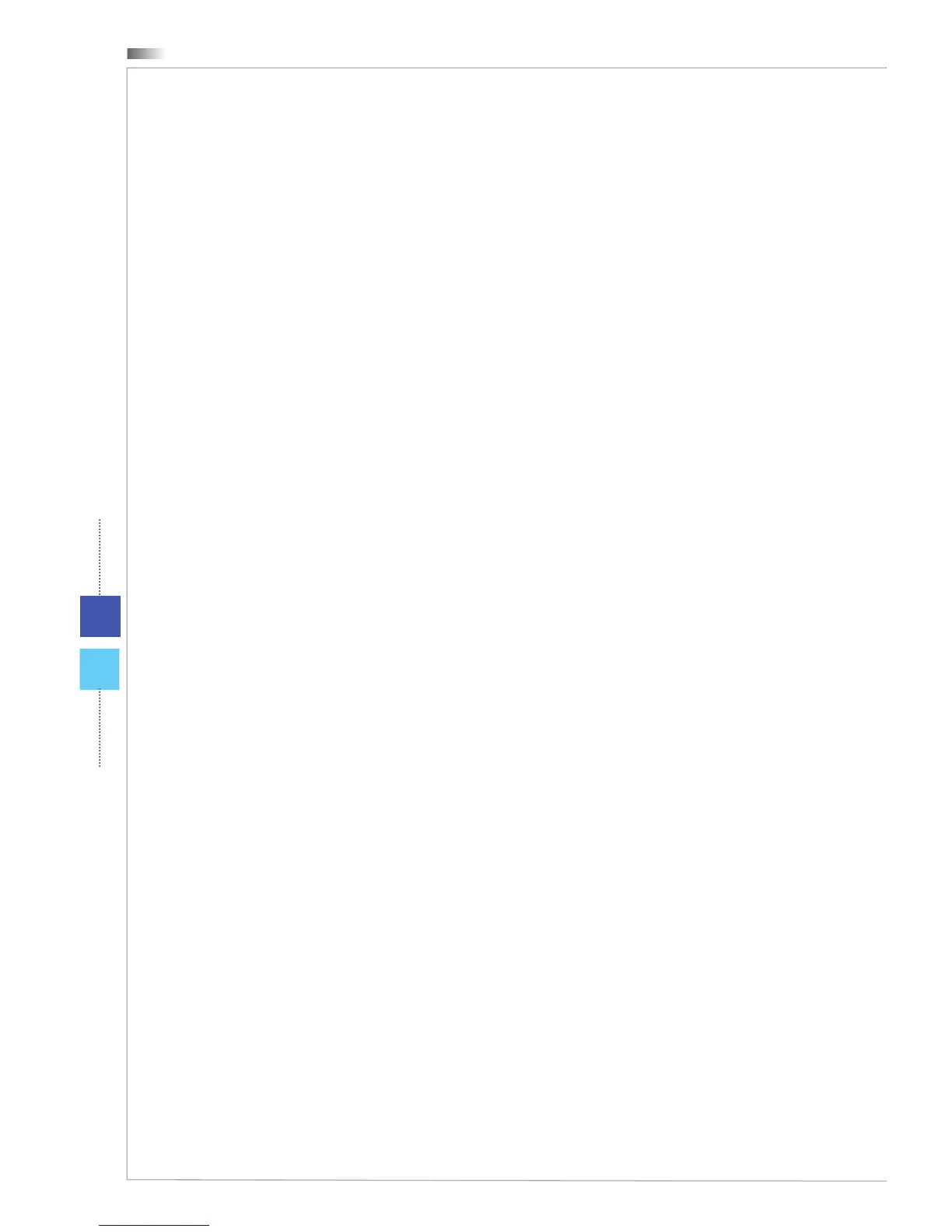System Booting Setup for the rst
time
For the rst-time use, you will need to go over the following steps to start using
your Wind Top Series AIO PC� The entire booting setup will take you around 30
minutes�
1� Windows setup starts running� Please wait until Windows setup nishes the
progress loading�
2� Select the language of the operating system and click [Next] to continue�
3� Choose the “Country or region”, “Time and currency”, and “Keyboard layout”
you need� Click [Next] to continue�
4� Choose a user name for your account and name your computer to distin
-
guish it on the network� Click [Next] to continue�
5� Set a password for your account to protect your user account from unwanted
users� (Leave this eld blank if no need for password�) Click [Next] to con
-
tinue�
6� Please read the license terms� Check the “I accept the license terms” box
and click [Next] to continue�
7� Select [Use recommended settings] for “Help protect your computer and
improve Windows automatically�”
8� Review your time and date settings� Click [Next] to continue�
9� Please choose a wireless network you intend to join from the provided
WLAN list� Click [Next] to continue� You may also click [Skip] to skip this step
and set up the WLAN later�
10� (Optional) Followingly comes the anti-virus software screen� Click [Agree]
to accept the license agreement terms and activate the anti-virus software�
Alternatively, choose [Stay Unprotected] and click [Next] to proceed without
activating the anti-virus software�
11� The “Software Installation Menu” pops up� Click [Install] to continue�
12� The software is being installed� Please do not turn o the computer when
software installation is running� When the progress bar completes loading,
click [Finish] to continue�
13� The system enters the Windows 7 OS to start its personalized settings� Get
ready to explore your AIO PC after the personalized settings are done�
Have fun with it!
