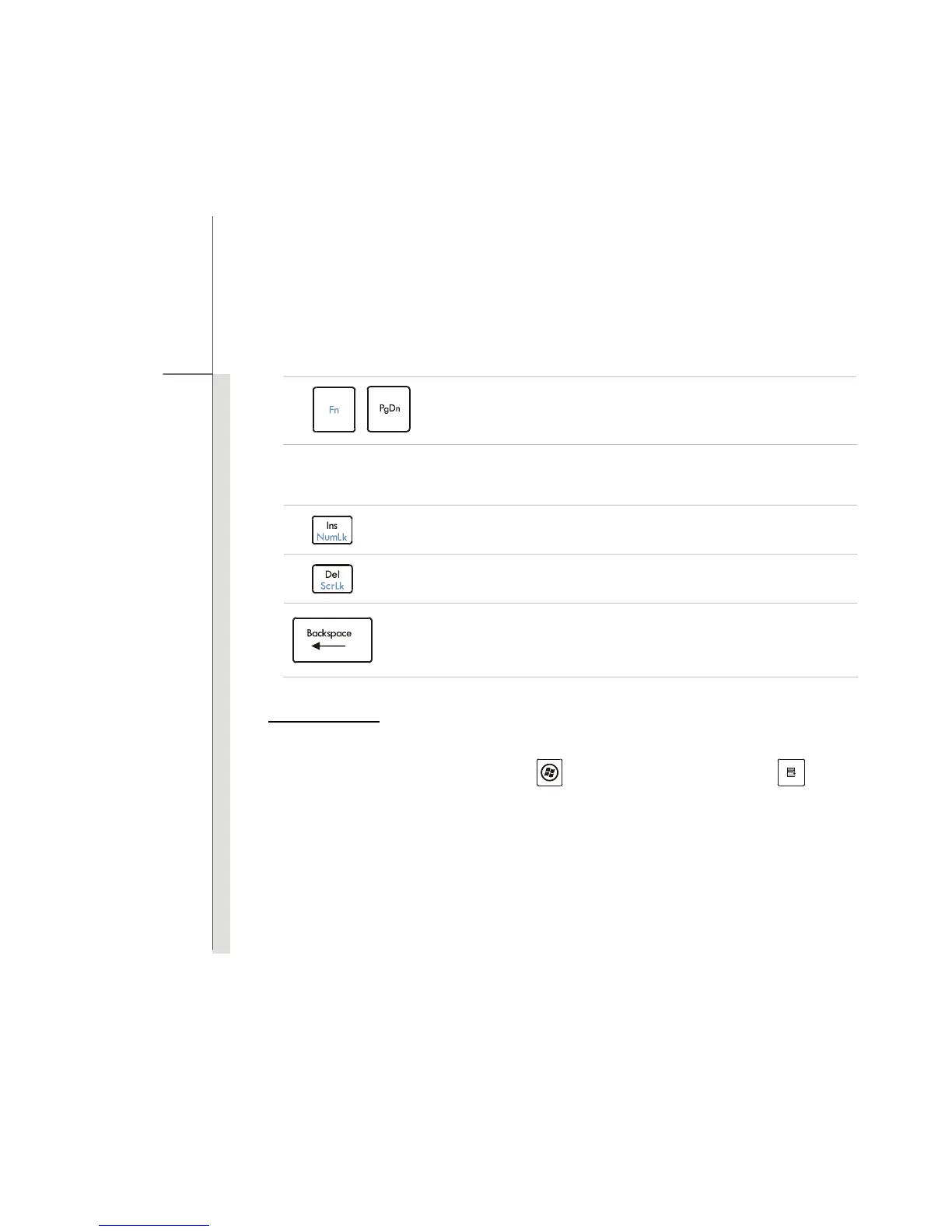3-19
Getting Started
+
Move to the end of the line (or document).
The Backspace key, [Ins] and [Del] keys at upper right corner are used for editing purpose.
This key is used to switch the typing mode between “insert” and “overtype”
modes.
Press this key to delete one character to the right of the cursor and move the
following text left for one space.
Press this key to delete one character to the left of the cursor and move the
following text left for one space.
Function Keys
Windows Keys
You can find the Windows Logo key (
) and one Application Logo key ( ) on the
keyboard, which are used to perform Windows-specific functions, such as opening the Start
menu and launching the shortcut menu. For more information of the two keys, please refer to
your Windows manual or online help.
