
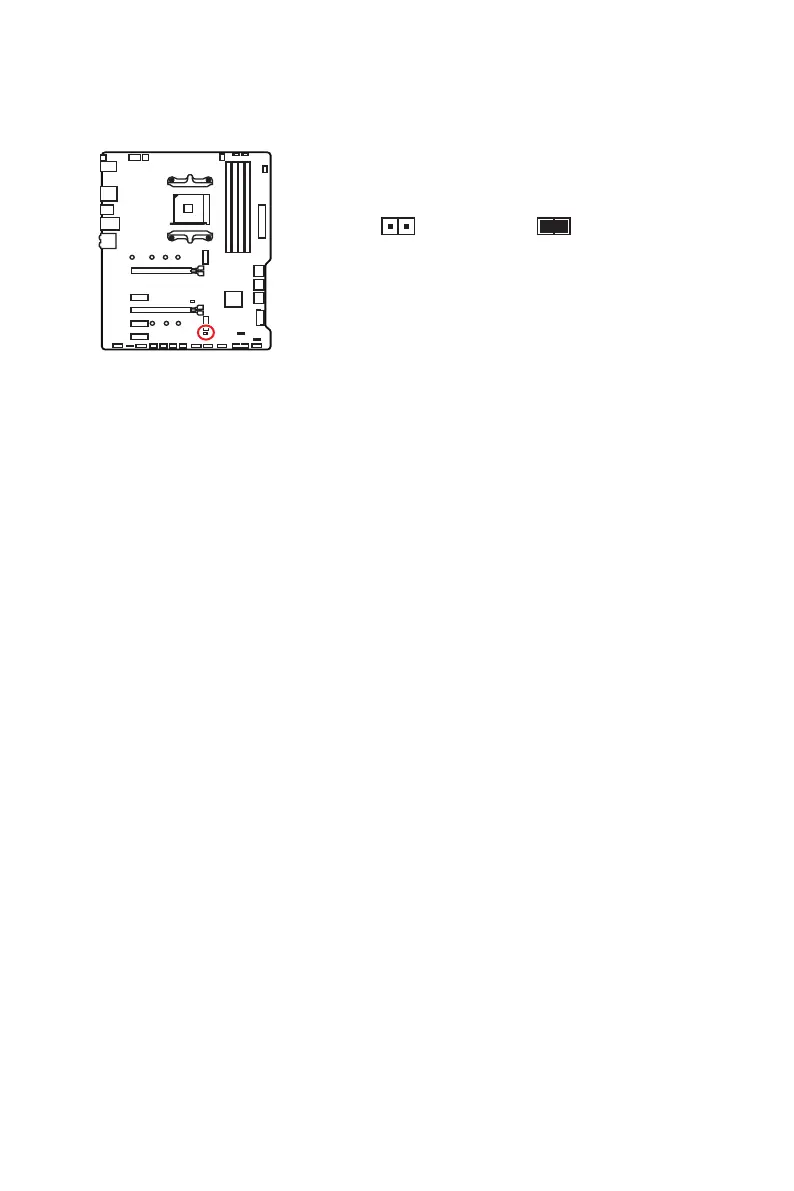 Loading...
Loading...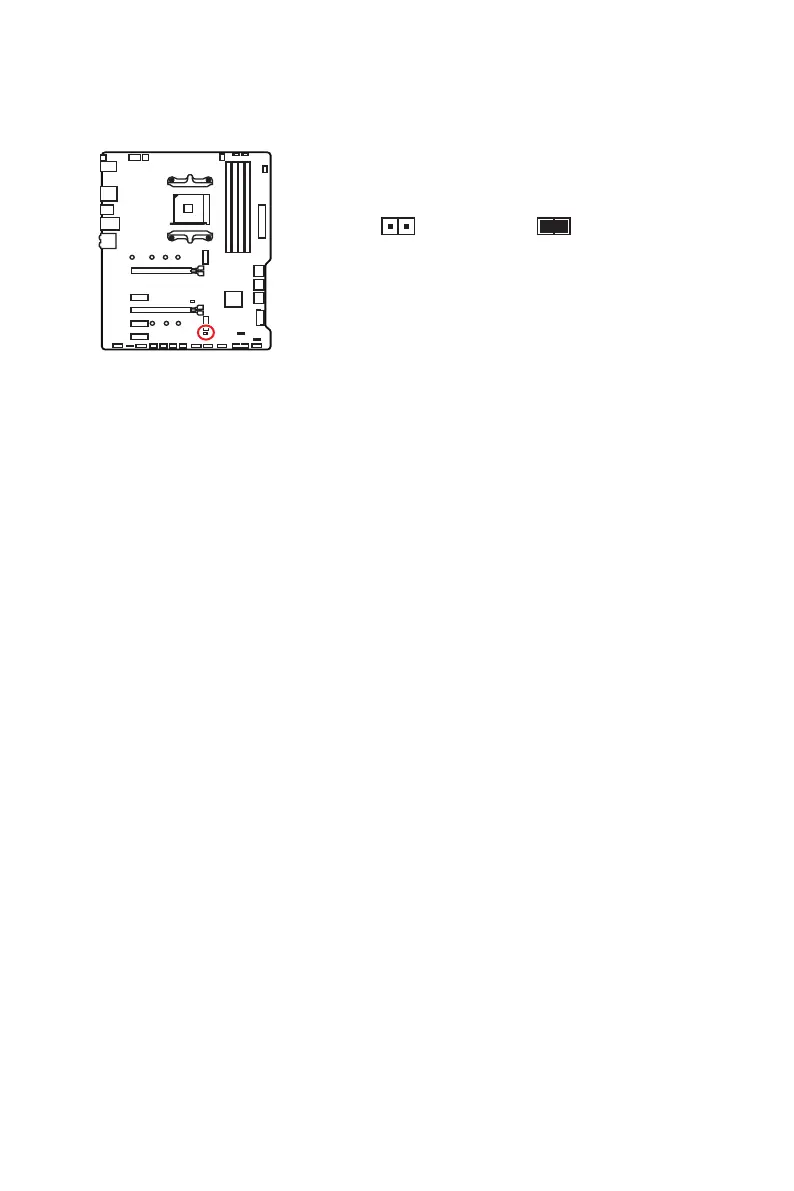
Do you have a question about the MSI X570-A PRO and is the answer not in the manual?
| Processor socket | Socket AM4 |
|---|---|
| Processor manufacturer | AMD |
| Compatible processor series | AMD Ryzen 3 2nd Gen, AMD Ryzen 3 3rd Gen, AMD Ryzen 5 2nd Gen, AMD Ryzen 5 3rd Gen, AMD Ryzen 7 2nd Gen, AMD Ryzen 7 3rd Gen, AMD Ryzen 9 3rd Gen |
| Maximum number of SMP processors | 1 |
| Audio chip | Realtek ALC1220 |
| Component for | PC |
| Motherboard chipset | AMD X570 |
| PC health monitoring | CPU, FAN, Temperature |
| Audio output channels | 7.1 channels |
| Motherboard form factor | ATX |
| Number of mounting holes | 9 |
| Windows operating systems supported | Windows 10 Education x64, Windows 10 Enterprise x64, Windows 10 Home x64, Windows 10 Pro x64, Windows 10 x64 |
| ECC | Yes |
| Memory channels | Dual-channel |
| Memory slots type | DIMM |
| Number of memory slots | 4 |
| Supported memory types | DDR4-SDRAM |
| Maximum internal memory | 128 GB |
| Supported memory clock speeds | 1866, 2133, 2400, 2667, 2800, 2933, 3000, 3066, 3200, 3466, 3600, 3733, 3866, 4000, 4133, 4266, 4400 MHz |
| PCI Express x16 slots | 2 |
| PCI Express x1 (Gen 3.x) slots | 3 |
| RAID levels | 0, 1, 10 |
| Supported storage drive interfaces | SATA III |
| Maximum resolution | 4096 x 2160 pixels |
| Maximum graphics card memory | 2048 MB |
| Parallel processing technology support | 2-Way CrossFireX |
| Number of SATA III connectors | 6 |
| USB 3.2 Gen 2 (3.1 Gen 2) connectors | 0 |
| BIOS type | UEFI AMI |
| ACPI version | 6.2 |
| BIOS memory size | 256 Mbit |
| System Management BIOS (SMBIOS) version | 3.2 |
| HDMI version | 1.4 |
| USB 2.0 ports quantity | USB 2.0 ports have a data transmission speed of 480 Mbps, and are backwards compatible with USB 1.1 ports. You can connect all kinds of peripheral devices to them. |
| Wi-Fi | No |
| LAN controller | Realtek RTL8111H |
| Ethernet interface type | Gigabit Ethernet |
| Cables included | SATA |
| Weight | 1000 g |
| Harmonized System (HS) code | 84733020 |
| Depth | 243 mm |
|---|---|
| Width | 304 mm |
| Height | 268 mm |
Lists the essential tools and components required for computer assembly.
Steps for installing the Windows 10 operating system on the new computer.
Instructions for installing essential hardware drivers from the provided disc or online.
Diagnosing and resolving problems related to the computer not powering on.
Solutions for system boot failures after a BIOS firmware update.











