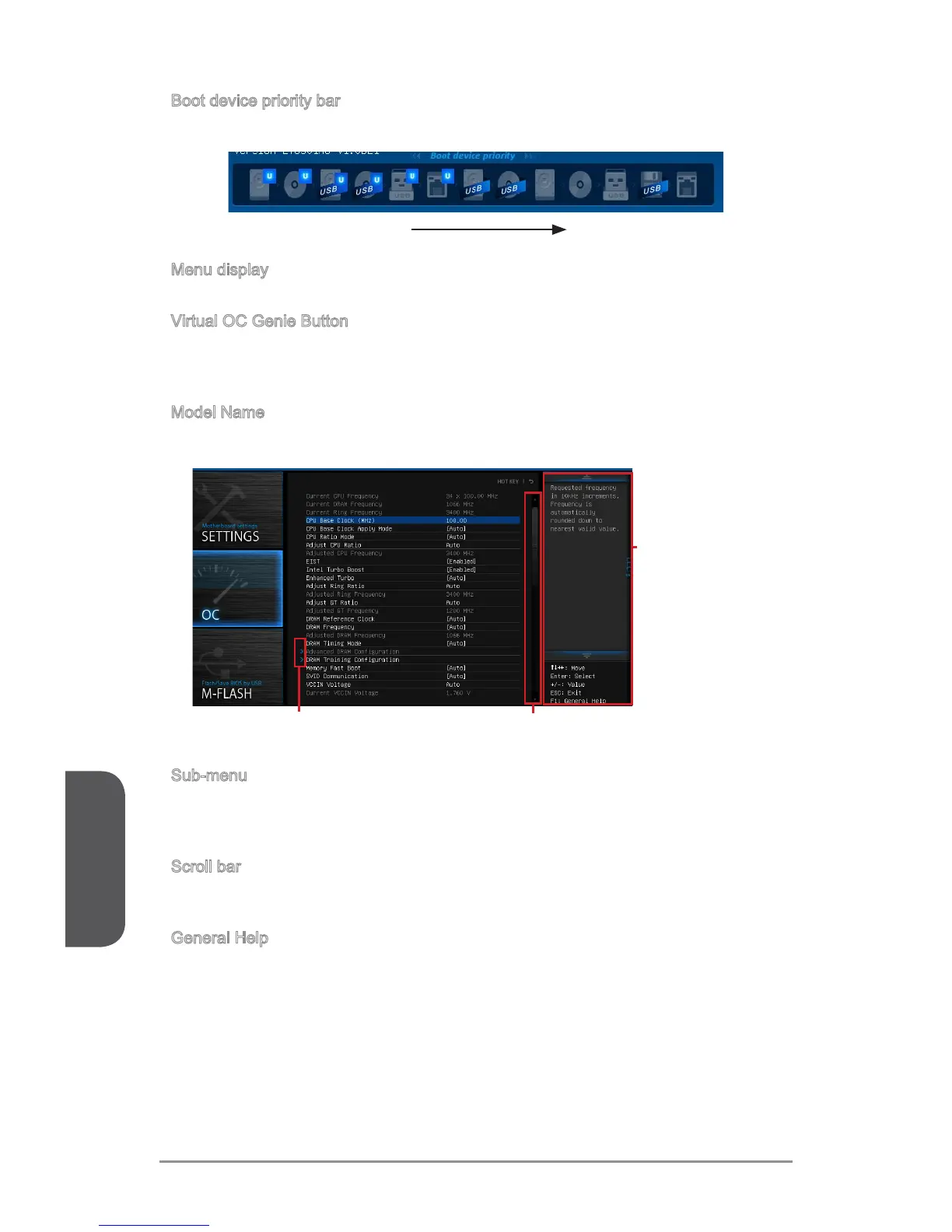Chapter 3
3-4BIOS Setup
Boot device priority bar
You can move the device icons to change the boot priority.
High priority Low priority
Menu display
This area provides BIOS settings and information to be congured.
Virtual OC Genie Button
Enables or disables the OC Genie function by clicking on this button. When enabled,
this button will be light. Enabling OC Genie function can automatically overclock with
MSI optimized overclocking prole.
Model Name
Shows the model name of motherboard.
Sub-Menu Scroll bar
General Help
Sub-menu
If you nd a point symbol to the left of certain items, that means a sub-menu can be
launched for additional options. You can use the arrow keys or mouse to highlight the
item and press <Enter> or double-click the left mouse button to enter the sub-menu.
Scroll bar
Slide the scroll bar or use the arrow keys to display the other items that are available
on the "menu display" area.
General Help
The General Help displays a brief description to assist you in grasping the selected
item.
▶
▶
▶
▶
▶
▶
▶
