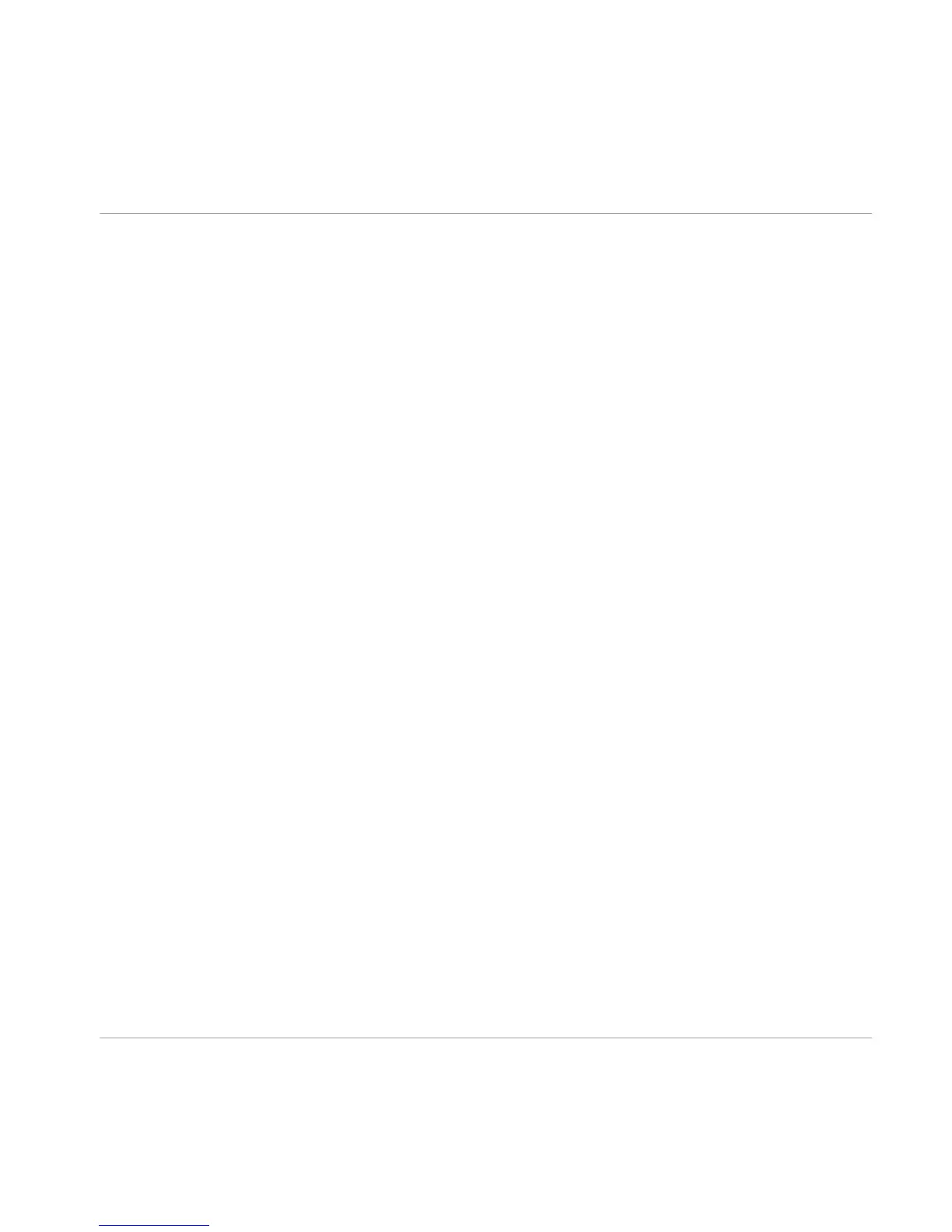3 Product Activation with SERVICE CENTER
This section uses a placeholder name ("NI Product") on all screenshots. The relevant section
on your screen will display the name of the Native Instruments product you are activating.
3.1 Activating Your Product Online
Skip to section ↑3.3, Activating Your Product Offline if your computer is not connected to the
Internet.
3.1.1 Start SERVICE CENTER
1. Locate the SERVICE CENTER application on your hard disk. During installation, a folder
labeled Native Instruments was created in the Applications (Mac OS X) / Program Files
(Windows) folder. Within this folder, a subfolder labeled SERVICE CENTER holds the corre-
sponding application.
2. Double-click the SERVICE CENTER application to start the activation procedure.
It is necessary to activate your Native Instruments product in order to use its full functionality.
Product Activation with SERVICE CENTER
Activating Your Product Online
TRAKTOR KNOTRL D2 - Setup Guide - 19