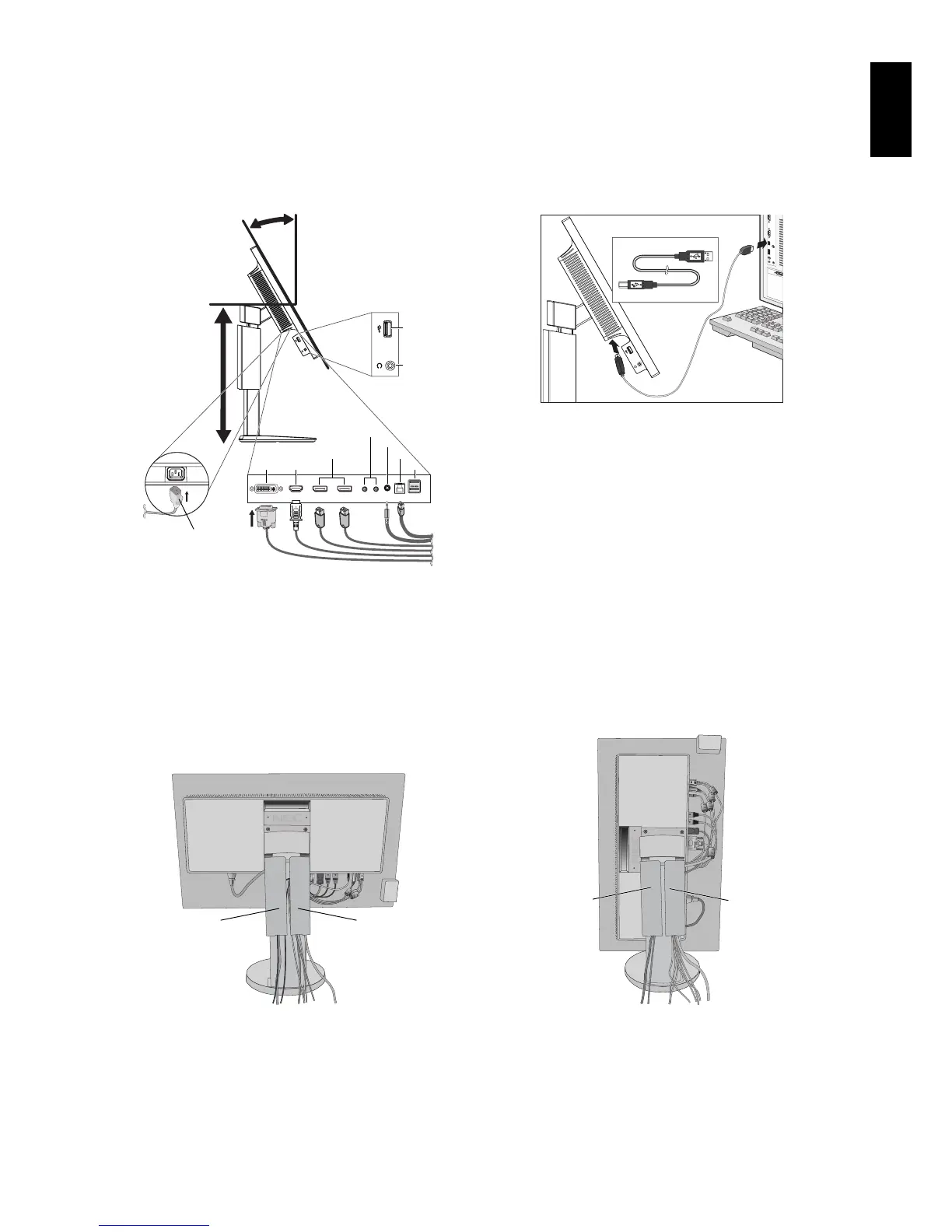English-7
English
3. Place hands on each side of the monitor to tilt the LCD panel 30-degree angle and lift up to the highest position.
4. Connect all cables to the appropriate connectors (Figure C.1). When using the USB cable, connect the B type connector
to the USB upstream port on the right back side of the monitor and the A type connector to the downstream port on the
computer (Figure C.1a). If using the cord from a USB device, plug into the downstream port of the monitor.
NOTE: Incorrect cable connections may cause abnormal operation, damage display quality/components of LCD module and/
or shorten the module’s life.
NOTE: Use an audio cable without a built-in resistor. Using an audio cable with a built-in resistor turns down the sound.
Figure C.1a
A Type
B Type
A Type
B Type
USB 3.0 Upstream
Headphone
USB 2.0 Downstream
*
1
: See page 26.
*
2
: See page 27.
5. To keep the cables neatly organized, place them into the cable management system that is built into the stand.
Place the cables in the hooks fi rmly and evenly (Figure C.2 and Figure C.3).
NOTE: Cable cover is not removable.
6. Please check that you can still rotate, raise and lower the monitor screen after you have installed the cables.
Figure C.2 Figure C.3
Power Cord
DisplayPort Cable
HDMI Cable*
3
DVI Cable*
5
D-SUB to DVI-A Cable*
5
Audio Cable*
3,
*
4
ControlSync Cables
USB Cables
Power Cord
DisplayPort Cable
HDMI Cable*
3
DVI Cable*
5
D-SUB to
DVI-A Cable*
5
Audio Cable*
3,
*
4
ControlSync Cables
USB Cables
*
3
: Cable not included.
*
4
: ø 3.5 stereo mini plug.
*
5
: The type and number of cables included will depend on the where the LCD monitor is to be shipped.
7. Connect one end of the power cord to the AC inlet on the back of the monitor and the other end to the power outlet.
NOTE: Please refer to Caution section of this manual for proper selection of AC power cord.