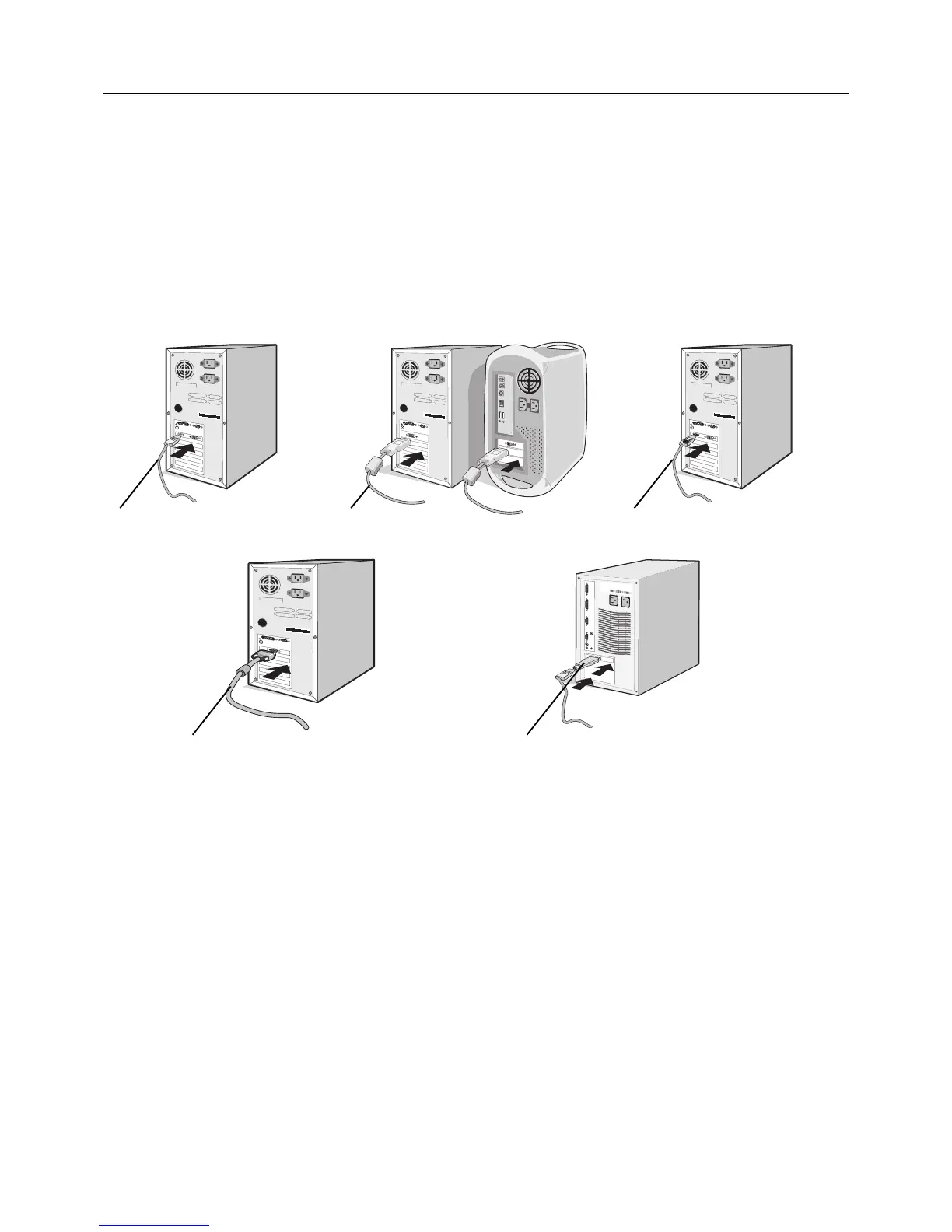English-6
Quick Start
To connect the LCD monitor to your system, follow these instructions:
NOTE: Make sure to read “Recommended Use” (page 3) before installation.
1. Turn off the power of your computer.
2. For a PC with DisplayPort output: Connect the DisplayPort cable to the connector of the display card in your system
(Figure A.1).
For a PC or MAC with DVI digital output: Connect the DVI signal cable to the connector of the display card in your system
(Figure A.2). Tighten all screws.
For a PC with HDMI output: Connect the HDMI cable to the connector of the display card in your system (Figure A.3).
For a PC with Analog output: Connect a 15-pin mini D-SUB to DVI-A signal cable to the connector of the display card in
your system (Figure A.4).
For a MAC with Thunderbolt output: Connect a Mini DisplayPort to DisplayPort adapter (not included) to the computer,
then attached the included DisplayPort cable to the adapter and to the display (Figure A.5).
Figure A.1 Figure A.3Figure A.2
DisplayPort cable DVI cable*
1
HDMI cable (not included)
Figure A.4 Figure A.5
15-pin mini D-SUB to DVI-A signal cable*
1
Macintosh Cable Adapter (not included)
NOTE: 1. When removing the DisplayPort cable, hold down the top button to release the lock.
2. Please use a High Speed HDMI cable with HDMI logo.
3. Please use a DisplayPort Certifi ed DisplayPort cable.
4. Some 15-pin D-SUB to DVI-A cable may not display an image correctly. See page 21, “No picture”.
*
1
The type and number of cables included will depend on the where the LCD monitor is to be shipped.