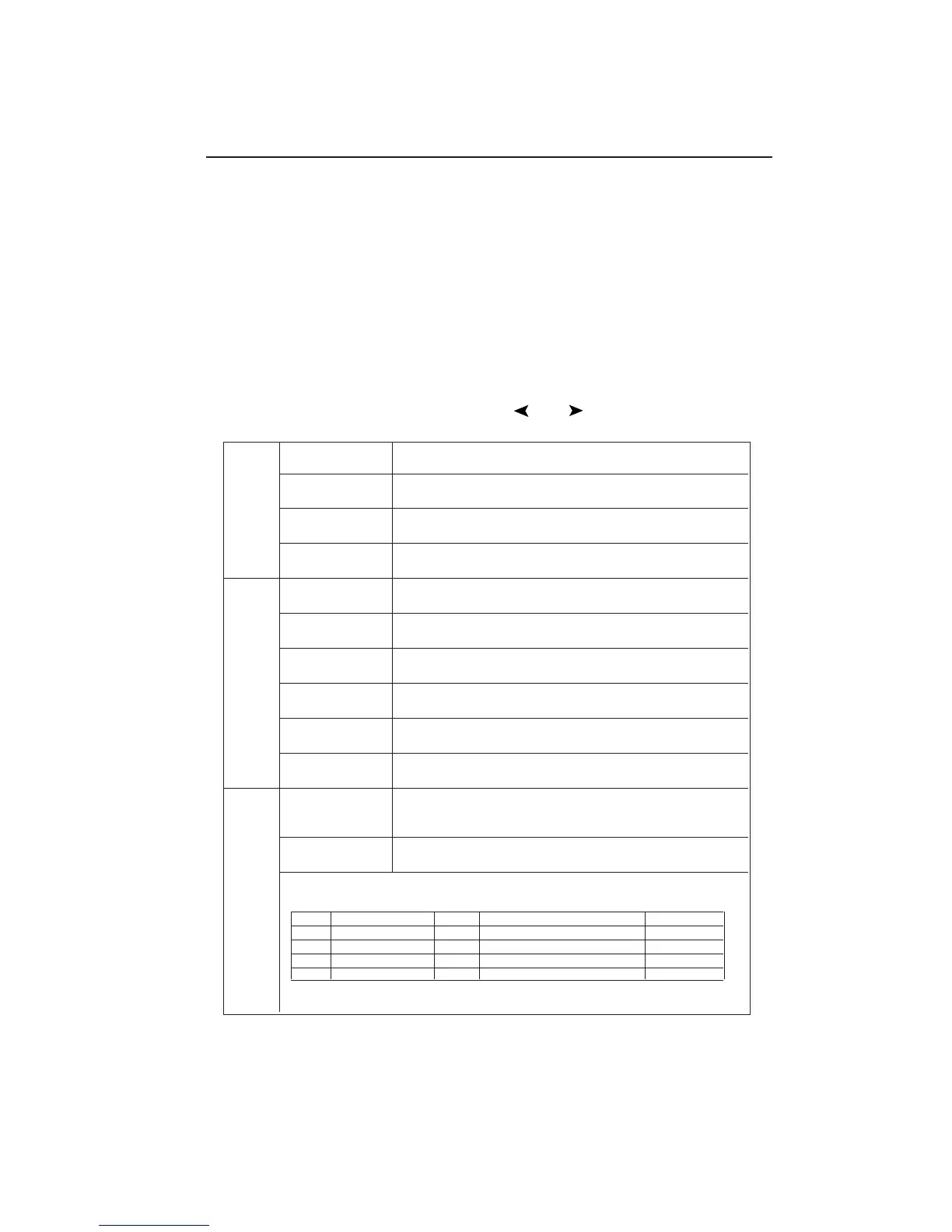1-27
49
Appendix
If you need detailed information about the controls, please use the advanced menu.
<How to use the advanced menu>
• Turn off your monitor.
• Turn on your monitor by pushing the "POWER" and "SELECT" button at the same time for
at least one second simultaneously.
• You will see the Advanced menu.
This menu is larger than the normal OSM.
<How to exit the advanced menu>
• Turn off and restart your monitor in the normal way.
To make an adjustment, ensure that the tag is highlighted, then press "SELECT."
To move to another tag, press "EXIT," then press " " or " " to highlight another tag.
Tag1 Brightness Adjusts the overall image and screen background brightness. Press "+" or "-"
to adjust.
Contrast Adjusts the image brightness and contrast in relation to the background. Press
"+" or "-" to adjust.
Auto Contrast Adjusts the image displayed for non-standard video inputs. Press "SELECT" to
(Analog input only) adjust. Any adjustement requires the image to have white portions.
Auto Brightness This function adjusts the brightness automaticaly for the best CONTRAST and
BRIGHTNESS setting based on the white display area.
Tag2 R-H.position Adjusts the position of the red component of the image. Press "+" or "-" to
(Analog input only) adjust.
G-H.position Adjusts the position of the green component of the image. Press "+" or "-" to
(Analog input only) adjust.
B-H.position Adjusts the position of the blue component of the image. Press "+" or "-" to
(Analog input only) adjust.
R-SHARPNESS Adjusts the sharpness of the red component of the image. Press "+" or "-" to
(Analog input only) adjust.
G- SHARPNESS Adjusts the sharpness of the green component of the image. Press "+" or "-" to
(Analog input only) adjust.
B- SHARPNESS Adjusts the sharpness of the blue component of the image. Press "+" or "-" to
(Analog input only) adjust.
Tag3 Signal Determines the automatic adjustment level activated when the system detects a
(Analog input only) change in the signal. The choices are "OFF", "SIMPLE" and "FULL". Press "+"
or "-" to select.
Auto SW Determines the automatic adjustment level for Auto Adjust performed on OSM.
(Analog input only) The choices are "SIMPLE", "FULL" and "DETAIL". Press "+" or "-" to select.
Determines the automatic adjustment level. Any menu option provides an automatic adjustment more
items than those provided by the options listed above it but requires a longer adjustment time.
"Size" "Fine" "Position" Contrast "Detail Items (long cable capability)*2" Time
OFF O*1 X X 1.5 seconds
SIMPLE O X X 1.5 seconds
FULL O O X 2 seconds
DETAIL O O O 10 to 20 seconds
*1: Automatically adjusts the monitor to optimal settings upon initial setup at 800 x 600 or higher resolution.
*2: Black level, Peaking, RGB sharpness, RGB delay and RGB position.