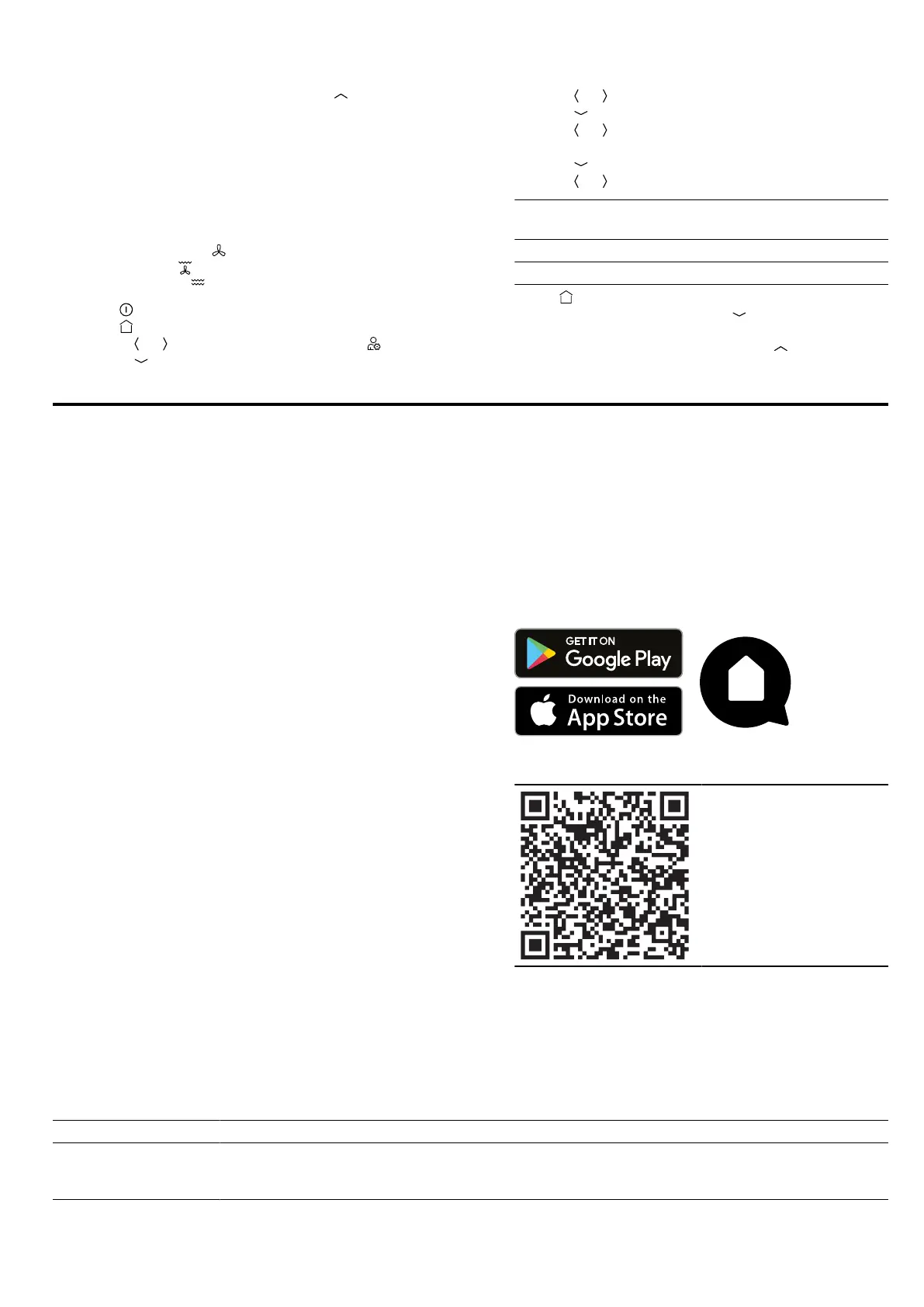en HomeConnect
24
‒ To discard your settings, use the button to se-
lect "Discard".
16.3 Changing your favourites
In Favourites, you can set the heating functions that
you want to appear in the heating functions menu.
Note:
Some heating functions cannot be deactivated:
¡ CircoTherm hot air
¡ Circo-roasting
¡ Full-surface grill
1.
Press to switch the appliance on.
2.
Press .
3.
Use the or button to select "MyProfile" .
4.
Use the button to navigate to the next row.
5.
Use the or button to select "Favourites".
6.
Use the button to select "Set favourites".
7.
Use the or button to select the required heating
function.
8.
Use the button to navigate to the next row.
9.
Use the or button to select a setting.
Setting Display in the heating func-
tions menu?
Activated Yes
Deactivated No
10.
Press .
11.
To save your settings, use the button to select
"Save".
‒ To discard your settings, use the button to se-
lect "Discard".
17 HomeConnect
This appliance is network-capable. Connecting your ap-
pliance to a mobile device lets you control its functions
via the HomeConnect app, adjust its basic settings
and monitor its operating status.
The HomeConnect services are not available in every
country. The availability of the HomeConnect function
depends on the availability of HomeConnect services
in your country. You can find information about this at:
www.home-connect.com.
The HomeConnect app guides you through the entire
login process. Follow the instructions in the HomeCon-
nect app to configure the settings.
Tips
¡ Please consult the documents supplied by
HomeConnect.
¡ Please also follow the instructions in the HomeCon-
nect app.
Notes
¡ Please note the safety precautions in this instruction
manual and make sure that they are also observed
when operating the appliance via the HomeCon-
nect app.
→"Safety", Page2
¡ Operating the appliance on the appliance itself al-
ways takes priority. During this time it is not possible
to operate the appliance using the HomeConnect
app.
¡ In networked standby mode, the appliance requires
a maximum of2W.
17.1 Setting up HomeConnect
Requirements
¡ The appliance is connected to the power supply and
is switched on.
¡ You have a smartphone or tablet with a current ver-
sion of the iOS or Android operating system.
¡ The smartphone and the appliance are within range
of your home network's Wi-Fi signal.
1.
Download the HomeConnect app.
2.
Open the HomeConnect app and scan the follow-
ing QR code.
3.
Follow the instructions in the HomeConnect app.
17.2 HomeConnect Settings
You can adjust the settings and network settings for HomeConnect by going to your appliance's basic settings.
Which settings the display shows will depend on whether HomeConnect has been set up and whether the appliance
is connected to your home network.
Basic setting Possible settings Explanation
Wi-Fi Switch on
Switch off
If Wi-Fi is activated, you can use HomeConnect.
In networked standby mode, the appliance requires a max-
imum of 2W.