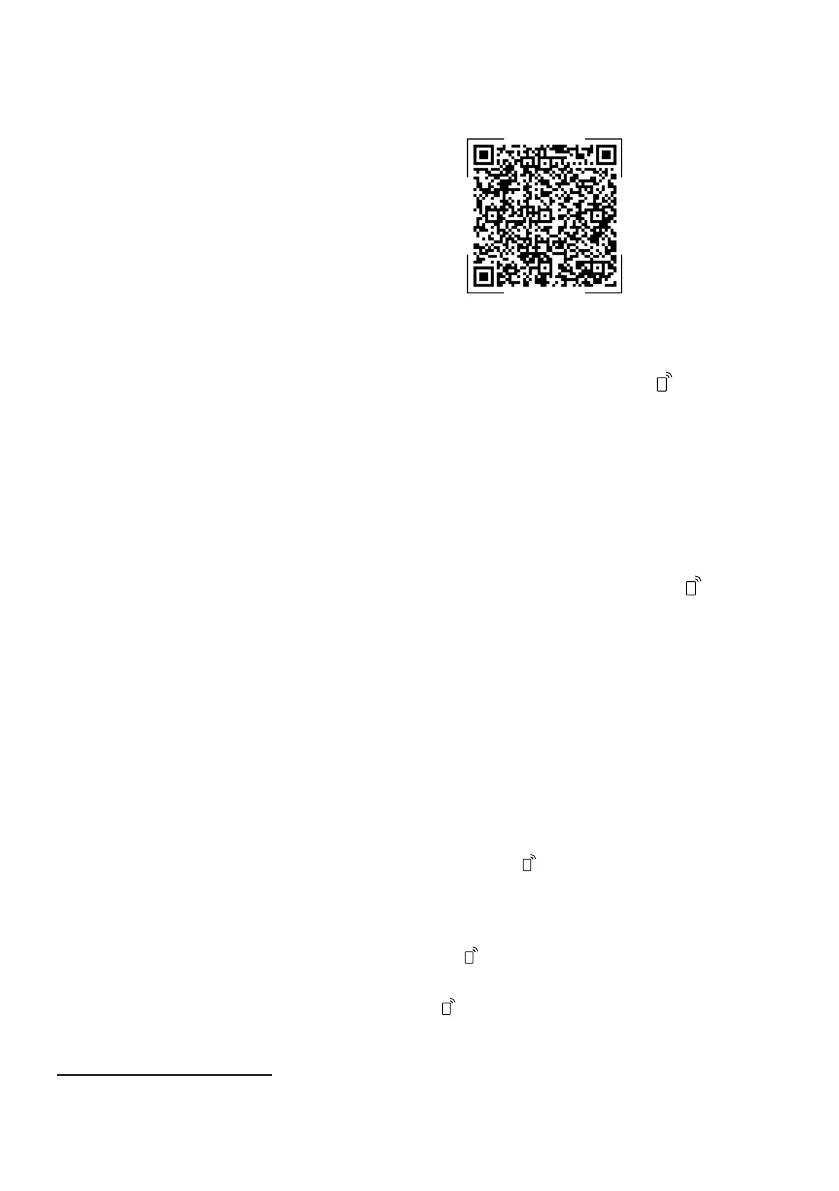en HomeConnect
36
HomeConnect services in your coun-
try. You can find information about
this at: www.home-connect.com.
To be able to use HomeConnect,
you must first set up the connection
to the WLAN home network (Wi-Fi
1
)
and to the HomeConnect app.
The HomeConnect app guides you
through the entire login process. Fol-
low the instructions in the HomeCon-
nect app to configure the settings.
Tip:Please also follow the instruc-
tions in the HomeConnect app.
Note:Please note the safety precau-
tions in this instruction manual and
make sure that they are also ob-
served when operating the appliance
via the HomeConnect app.
→"Safety", Page4
16.1 Setting up the
HomeConnect app
1. Install the HomeConnect app on
your mobile device.
2. Start the HomeConnect app and
set up access for HomeConnect.
The HomeConnect app guides
you through the entire login pro-
cess.
16.2 Setting up HomeCon-
nect
Requirements
¡ The HomeConnectapp has been
installed on your mobile device.
¡ The appliance is receiving signals
from the WLAN home network (Wi-
Fi) at its installation location.
1. Open the HomeConnect app and
scan the following QR code.
2. Follow the instructions in the
HomeConnect app.
16.3 Remote Start
You can use the HomeConnect app
to start the appliance with your mo-
bile device.
Tip:If you permanently activate this
function in the Basic settings , you
can start your appliance with a mo-
bile device at any time.
Activating Remote Start
When you have selected level 2 in
the basic settings of this function, ac-
tivate the function on your appliance.
Requirements
¡ The appliance is connected to your
WLAN home network.
¡ The appliance is connected to the
HomeConnect app.
¡ Level 2 is selected in the Basic
settings →Page34 of this function.
¡ A programme is selected.
▶ Press .
If you open the appliance door, the
function is automatically deactiv-
ated.
a button lights up.
Tip:To deactivate the function, press
.
1
Wi-Fi is a registered trademark of the Wi-Fi Alliance.
