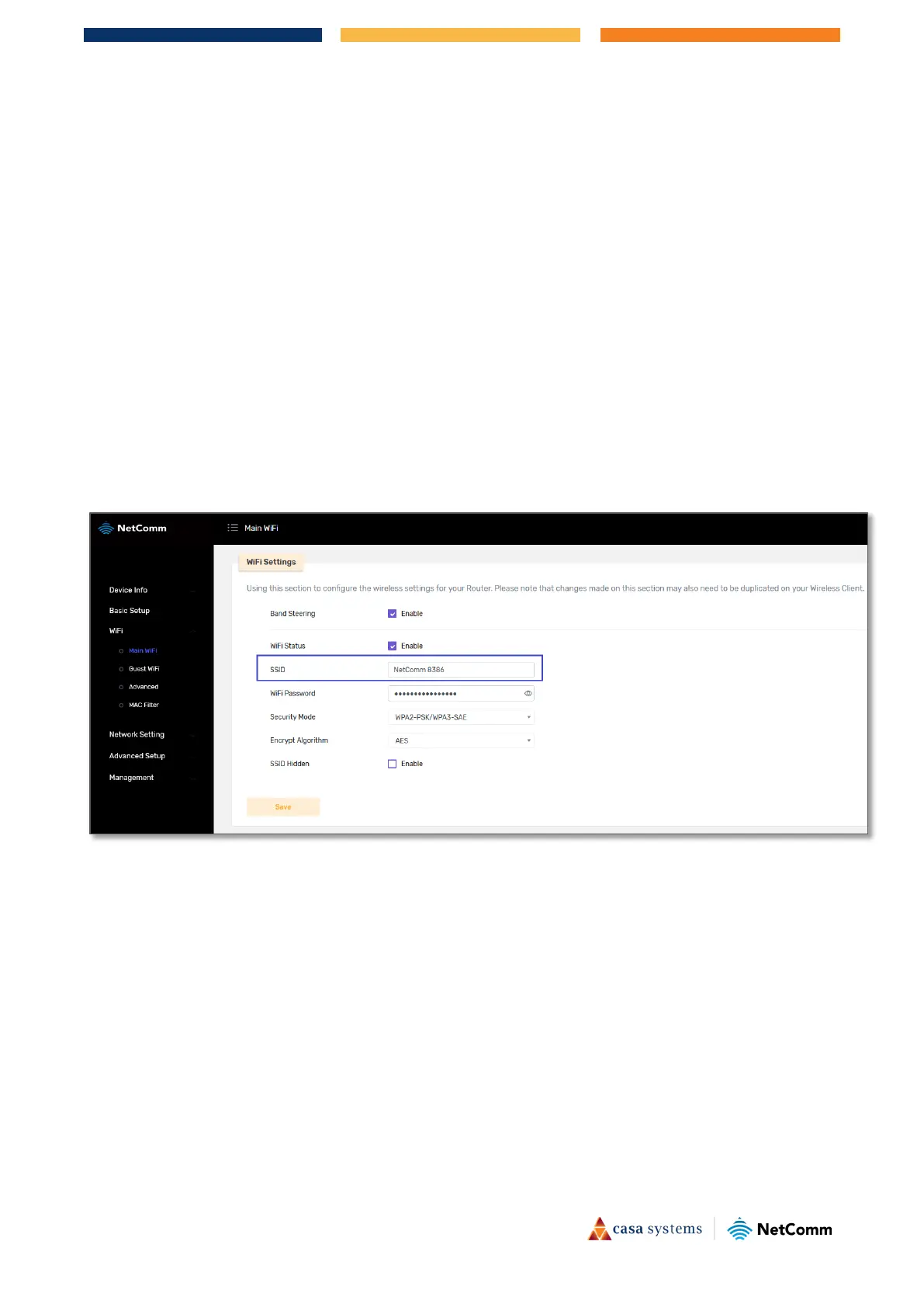2 of 15
CF40MESH – Wireless Troubleshooting Guide
FA01365 v. 1.01 10 February 2023
WiFi 2.4GHz/WiFi 5GHz
The gateway allows you to maintain separate wireless settings for both 2.4GHz and 5GHz wireless services.
By default, 2.4GHz and 5GHz SSID and password are same as Band Steering is enabled which enables client
devices to steer smoothly between 2.4GHz and 5GHz WiFi.
We recommend that you access the web interface over a wired connection (using Ethernet cable) to
change the WiFi security key/password.
We recommend that you keep 2.4GHz and 5GHz WiFi Network name (SSID) and WiFi password same.
I cannot see my WiFi (Wireless network name/SSID)
1 Navigate to WiFi > Main WiFi.
2 Confirm that
Band Steering and WiFi Status are Enabled. And SSID Hidden is Disabled.
The default
Network Name (SSID) on this example is “NetComm 8386”.
A WiFi client (Laptop/mobile/Pad) cannot connect to Wireless network