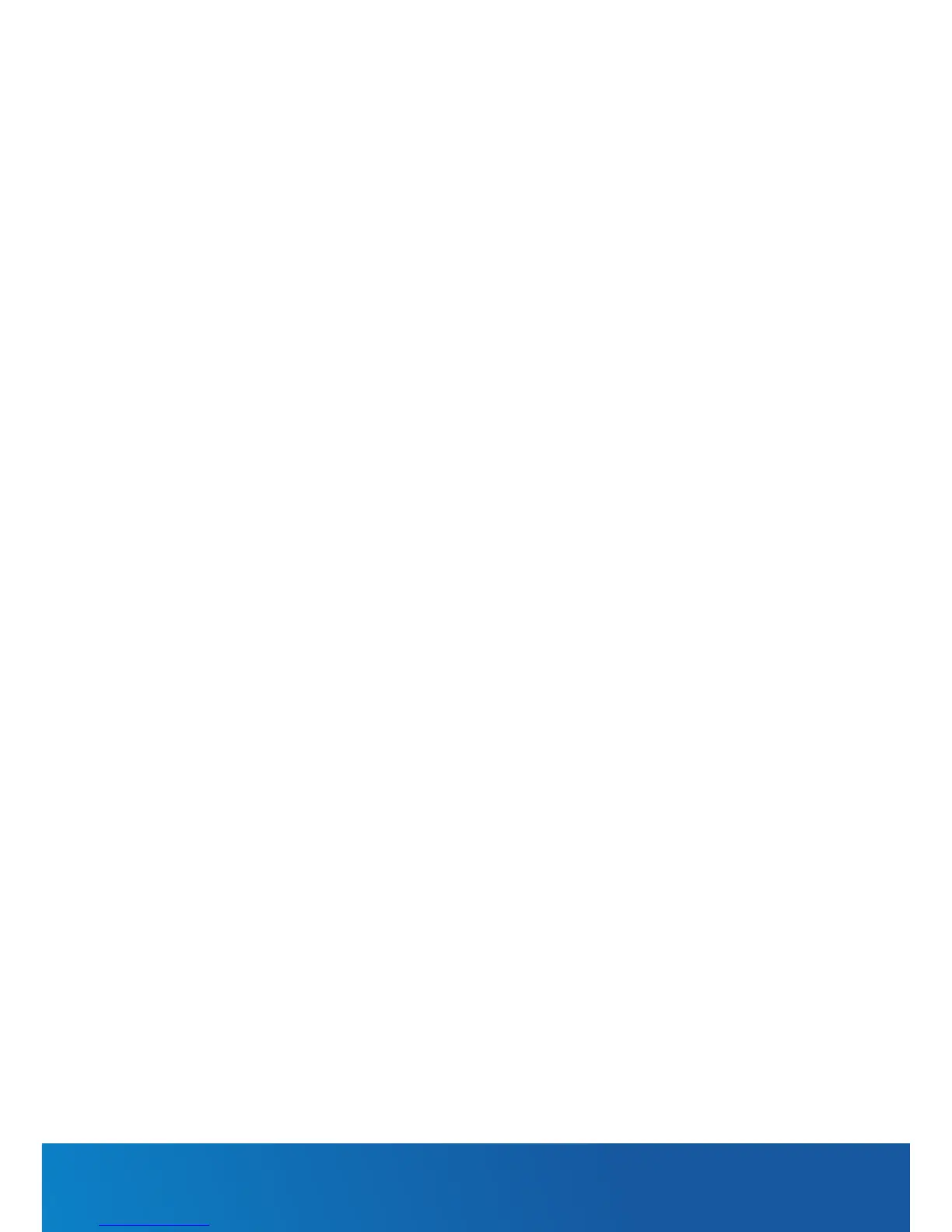PRE-REQUISITES
If you are using a voice service on the same line as the DSL service, you will need a DSL line
lter for each handset on the line. If you have a Naked DSL service, line lters are not required.
INSTALLING THE DEVICE
1. Connect the supplied RJ11 cable to the “modem” port of your DSL line lter and then
connect the other end to the DSL port on the back of the NF10W. Connect the DSL line
lter (not included) to the wall socket and then connect your handset to the “phone” port
of the lter. If you have a Naked DSL service, simply connect the included RJ11 cable
from the DSL port of the NF10W to the wall socket.
2. Connect the supplied RJ45 Ethernet cable from one of the yellow LAN ports (1-4) on the
back of the NF10W to your computer.
3. Connect the included power adapter to the power jack of the NF10W and then plug it into
an available wall socket. Press the ON/OFF button to power the router on. The Power light
illuminates in red. When the NF10W has nished booting up, the Power light turns green.
LOGGING IN TO THE WEB INTERFACE
1. Open a web browser (such as Internet Explorer®, Mozilla Firefox® or Google Chrome™),
type http://192.168.20.1 into the address bar and press Enter.
2. At the login screen, type admin into both the Username and the Password elds and click
OK.
