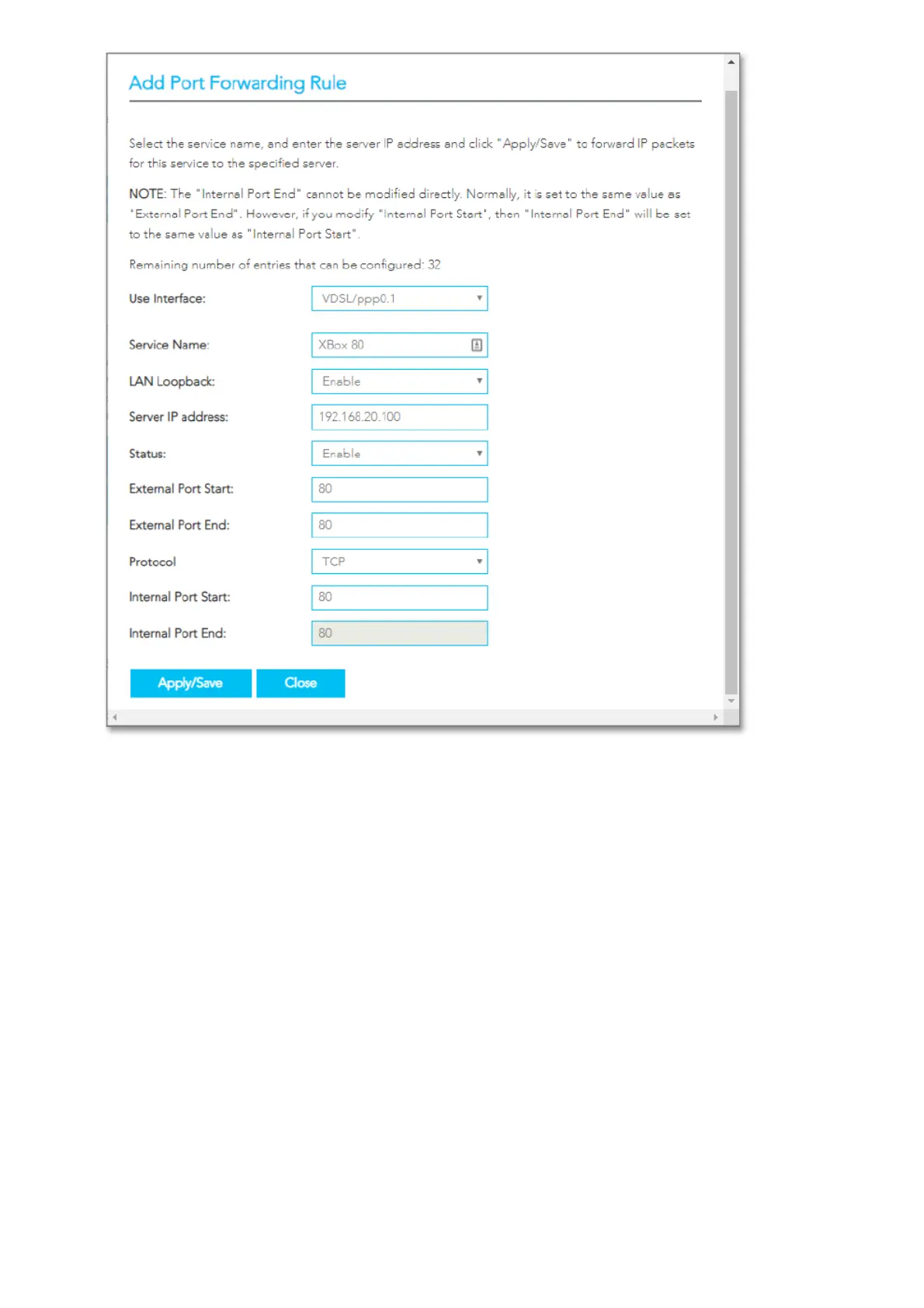10. To create your own defined port forwarding rule, select the Service Name field and give the port forwarding rule
a unique name. This example uses Xbox 80.
11. Enter the IP address of the PlayStation that you wish to port forward to in the Server IP Address field. In this
example, the IP address of the PlayStation is 192.168.20.100
12. Enter the port number or port range into the External Port Start and External Port End fields.
Note: that the Internal Port Start and Internal Port End fields will automatically populate with the same port
numbers.
13. Select the protocol to be used for the port forwarding rule. Options include TCP, UDP or TCP/UDP for both.
14. Click Apply/Save.
15. Repeat for additional Ports Forwarding rules for Maximum of 32 rules.
Important information Each Port number can only be forwarded once. Port Forwarding is not needed if DMZ
was configured for this IP Address.
Ports and protocols
The ports and protocols for Xbox are as follows: