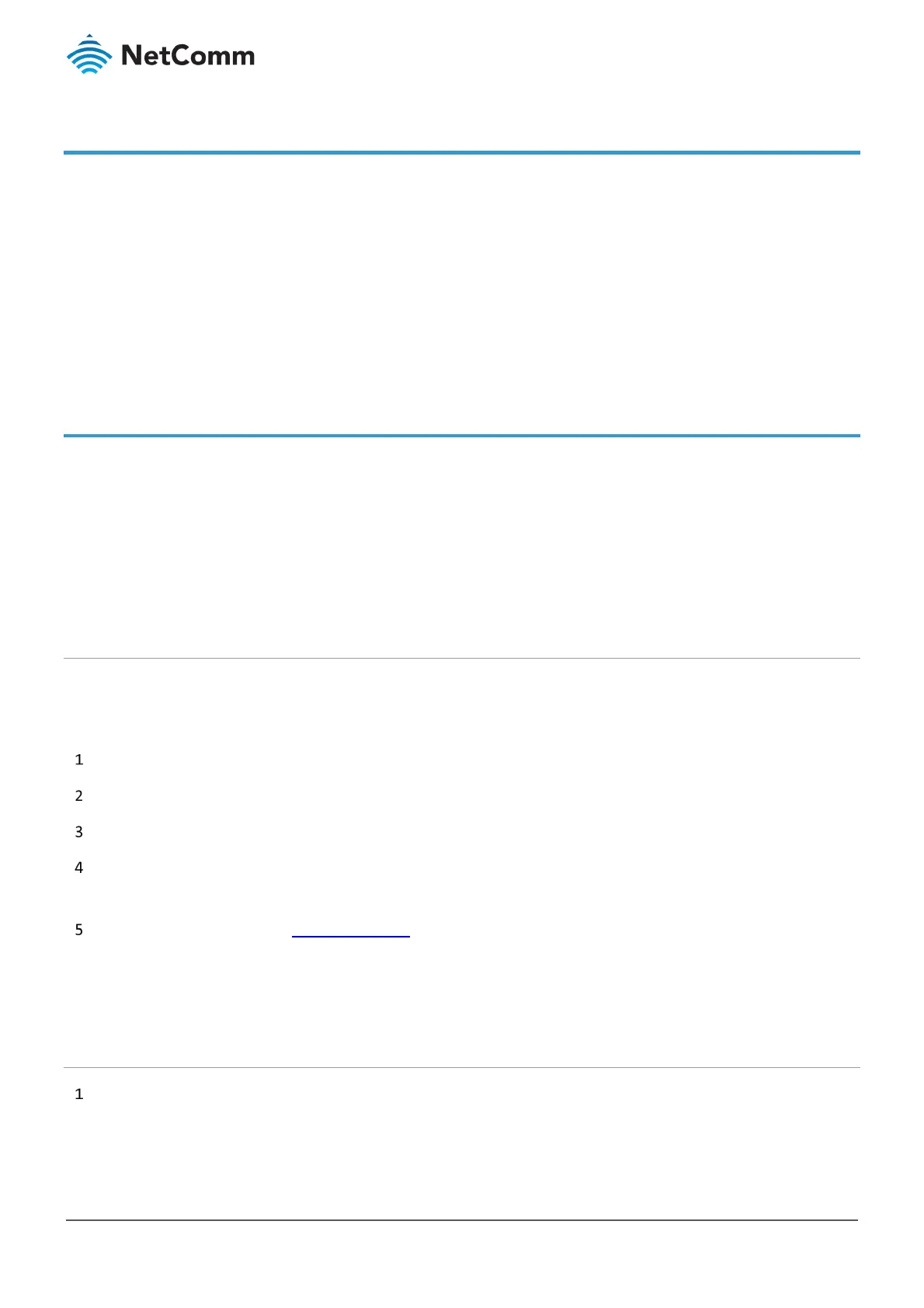NTC-220 Series – Recovery via Recovery Console Guide
FA01392 v1.0 28 September 2021
Applicable devices
This document is applicable only to the following NetComm Wireless devices:
• NTC-22X
The screenshots used in this document were taken using an NTC-22X. The same process can be applied to all the applicable
devices listed above.
Recovering an NTC-220 series router in case of
problems with the Main operating system
The NTC-220 series router features two independent operating systems, each with their own file systems. These two systems
are referred to as 'Main' and 'Recovery'. It is always possible to use one in order to restore the other in the event that one
system becomes damaged or corrupted (such as during a firmware upgrade failure). The recovery console provides limited
functionality and is typically used to restore the main firmware image in the case of a problem.
This document outlines the process of booting an NTC-220 series router into recovery mode and flashing the main firmware
image to restore functionality in the case where a failure has occurred.
Accessing recovery mode
Both systems have web interfaces that can be used to manipulate the other inactive system. The router starts up by default
in the Main system mode, however the router may be triggered to start in recovery mode if desired.
To start the router in recovery mode:
Power off and unplug the device, connect the Ethernet connection.
Press and hold the physical reset button on the interface panel
While holding the reset button, plug in the power cable
Hold the reset button for further for 10 to 15 seconds. When the LEDs on the front panel change to amber and
countdown in a sequence, release the reset button. The router then boots into recovery mode.
In your browser, navigate to http://192.168.1.1
The router’s recovery mode is hardcoded to use this address regardless of the IP address that was configured in the
main system. The router’s recovery console is displayed.
Installing the main firmware image
Click on the Application Installer menu item at the top of the screen.
