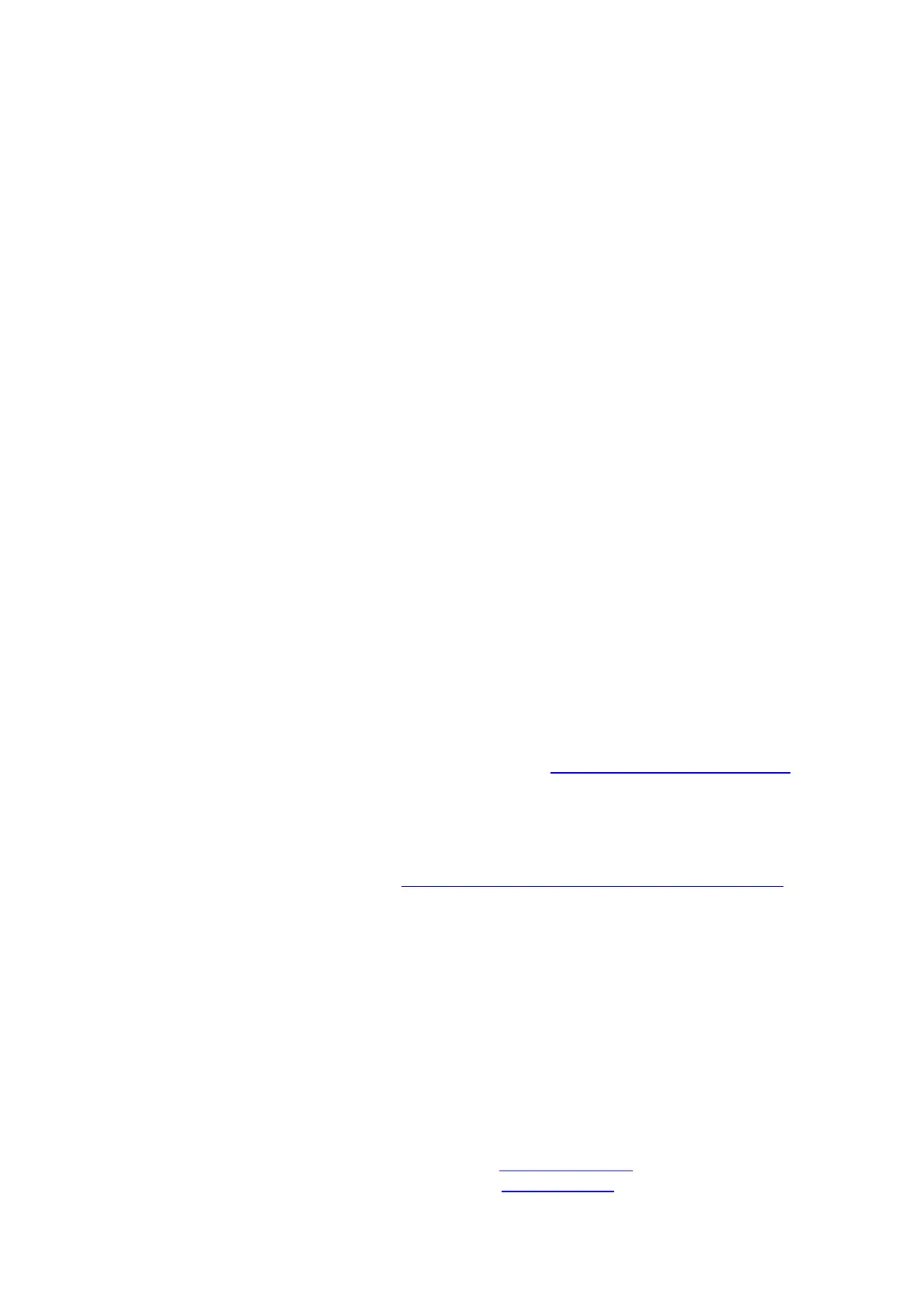• If the modem router is not visible, your cable Internet provider can give you instructions to
verify why the modem router does not connect with your high-speed Internet service.
• If the modem router is visible to your cable Internet provider, reboot the modem router. Check
your online status again.
Join the WiFi Network
To connect your computer or mobile device (such as a smartphone or gaming device) to your modem
router’s WiFi network, you can use either the manual method or the Wi-Fi Protected Setup (WPS)
method.
Manual Method
1. On your WiFi-enabled computer or mobile device, open the WiFi connection manager that
manages your WiFi connections.
The WiFi connection manager scans for WiFi networks in your area.
2. Find and select your modem router’s WiFi network name (SSID).
The SSID is on the modem router’s label.
3. Enter the modem router’s password (or your custom password if you changed it) to connect.
The password is on the modem router’s label.
4. Repeat Step 1 through Step 3 to connect other WiFi-enabled computers or mobile devices.
WPS Method
For help with the WPS button on your computer or WiFi device, check the instructions or online
help that came with that computer or WiFi device. Some older equipment cannot use WPS.
Note: WPS does not support WEP security. If you are using WEP security, use the manual method.
1. Press the WPS button on the modem router for three to five seconds.
2. Within two minutes, on your WPS-enabled device, press its WPS button or click its onscreen
WPS button.
The WPS-enabled device connects to your modem router’s WiFi network.
3. Repeat this process to add other WPS-enabled devices to the network.
Support
Thank you for purchasing this NETGEAR product. You can visit www.netgear.com/support to
register your product, get help, access the latest downloads and user manuals, and join our
community. We recommend that you use only official NETGEAR support resources.
If you are experiencing trouble installing your modem router, contact NETGEAR at 1-866-874-8924.
For regulatory compliance information, visit http://www.netgear.com/about/regulatory/.
See the regulatory compliance document before connecting the power supply.
Customer-owned modem routers might not be compatible with certain cable networks. Check with
your cable Internet provider to confirm that this NETGEAR modem router is allowed on your cable
network.
NETGEAR, Inc.
350 East Plumeria Drive
San Jose, CA 95134, USA
© NETGEAR, Inc., NETGEAR, and the NETGEAR Logo are trademarks of NETGEAR, Inc. Any
non‑NETGEAR trademarks are used for reference purposes only.
AC3200 WiFi Cable Modem Router C7800 User Manual – Optimized PDF
AC3200 WiFi Cable Modem Router C7800 User Manual – Original PDF
Related Manuals:
