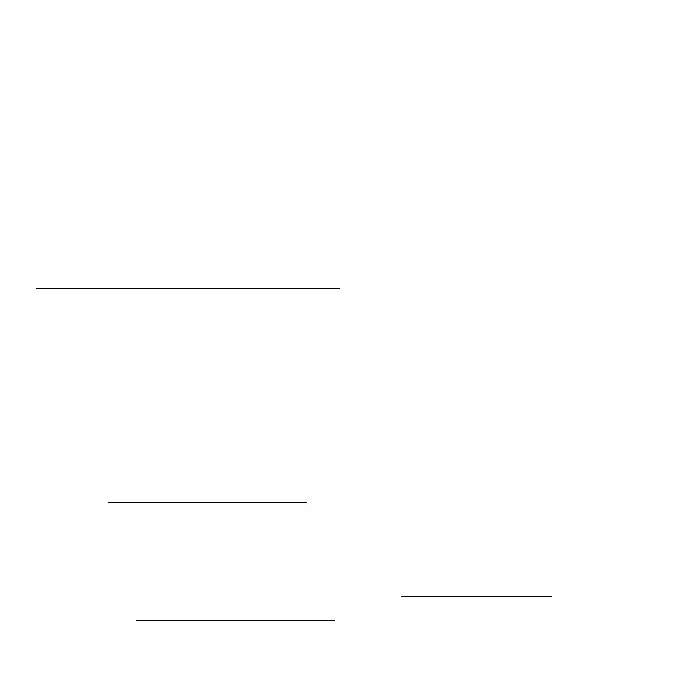13
Note: Don’t connect your extender directly to your DSL or
cable modem. The extender doesn’t function as a router. If
your network includes a DHCP server, you can connect the
extender to a switch or hub that is connected to the DHCP
server.
6. Return to the NETGEAR installation assistant and follow the
prompts to nish setting up your extender as an access point
Log in to the extender
After installation, you can log in to the extender to view or change
the extender’s settings.
1. Launch a web browser from a computer or mobile device that
is connected to your extender network.
2. Log in to your extender:
• If you didn’t enable the One WiFi Name feature, enter
http://mywiext.local/ in the address eld of the browser.
• If you enabled the One WiFi Name feature, enter one of
the following URLs:
- Windows-based computer. http://mywiext/ or
http://mywiext.local/