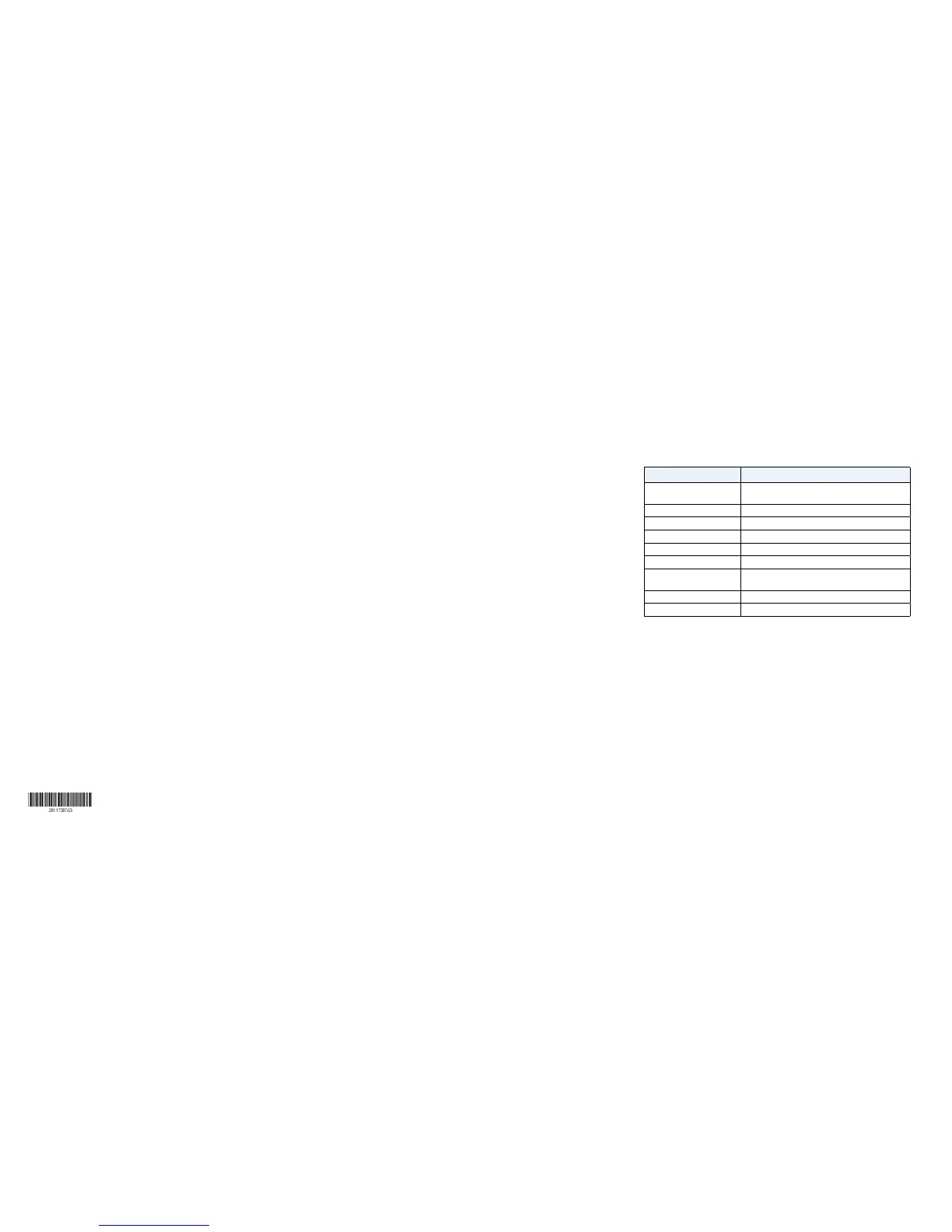December 2015
NETGEAR, Inc.
350 East Plumeria Drive
San Jose, CA 95134, USA
© NETGEAR, Inc., NETGEAR and the NETGEAR Logo are trademarks of NETGEAR, Inc. Any non‑NETGEAR
trademarks are used for reference purposes only.
Configuring the Switch
ProSAFE Web Managed (Plus) switches are Plug-and-Play, so they can
be used without any configuration. You can also configure and manage
additional advanced features of the switch by either using your computer’s
web browser or by installing the ProSAFE Plus Utility on your Windows-
based PC.
Web Browser Access
¾ To use your web browser to configure your switch:
1. Record your computer’s TCP/IP configuration settings, and then
configure the computer with a static IP address of 192.168.0.210 and
with 255.255.255.0 as the subnet mask.
Note: If you are unsure how to do this, visit http://kb.netgear.com and
search for Static IP address on computer.
2. Plug the switch into a power outlet and connect your computer to the
switch using an Ethernet cable.
3. Open a web browser and enter http://192.168.0.239.
4. Enter the password.
The default password is password.
5. Click the Login button.
You can now configure additional options for the switch in the web
browser GUI.
6. Aer you complete the configuration of the switch, reconfigure the
computer that you used for this process to its original TCP/IP settings.
You can now connect your switch to your network using an Ethernet cable.
Configuration Utility Access
The ProSAFE Plus Configuration Utility runs on Windows-based computers.
The utility is on the resource CD that came with the switch. You can also
visit http://support.netgear.com/product/GS116Ev2 to download the
utility.
¾ To install the utility from the resource CD:
1. Insert the resource CD into a computer that is connected to the switch.
2. Click Install ProSAFE Plus Utility and follow the prompts to install the
program.
The utility is installed in the program directory of your computer and a
ProSAFE Plus Utility icon is placed on your desktop
¾ To configure the switch:
1. Double-click the ProSAFE Plus Utility icon.
The configuration home screen displays a list of Web Managed (Plus)
switches that it discovers on the local network
2. Select the switch that you want to configure from the list.
3. When prompted, enter the password.
The default password is password.
4. Use the utility to configure the switch settings.
For a description of Web Managed (Plus) features, see the ProSAFE Plus
Switch Utility User Guide. You can access the user guide through links
on the Help tab of the utility and from the resource CD.
Specifications
Specification Description
Network interface RJ-45 connector for 10BASE-T, 100BASE-TX, or
1000BASE-T
Network cable Category 5e (Cat 5e) or better Ethernet cable
Ports 16
Power 12V @ 1.0 A DC input
Power consumption 10W maximum
Weight 0.84 kg (1.86 lb)
Dimensions
(W x D x H)
286 mm x 101 mm x 26 mm
(11.30 in. x 3.98 in. x 1.02 in.)
Operating temperature 0°–50°C (32°–122°F)
Operating humidity 10%–90% relative humidity, noncondensing
Support
Thank you for selecting NETGEAR products. You can visit
www.netgear.com/support to register your product, get help, access the latest
downloads and user manuals, and join our community. We recommend that you
use only ocial NETGEAR support resources.
For the current EU Declaration of Conformity, visit
http://support.netgear.com/app/answers/detail/a_id/11621/.
For regulatory compliance information, visit
http://www.netgear.com/about/regulatory/.
See the regulatory compliance document before connecting the power supply.