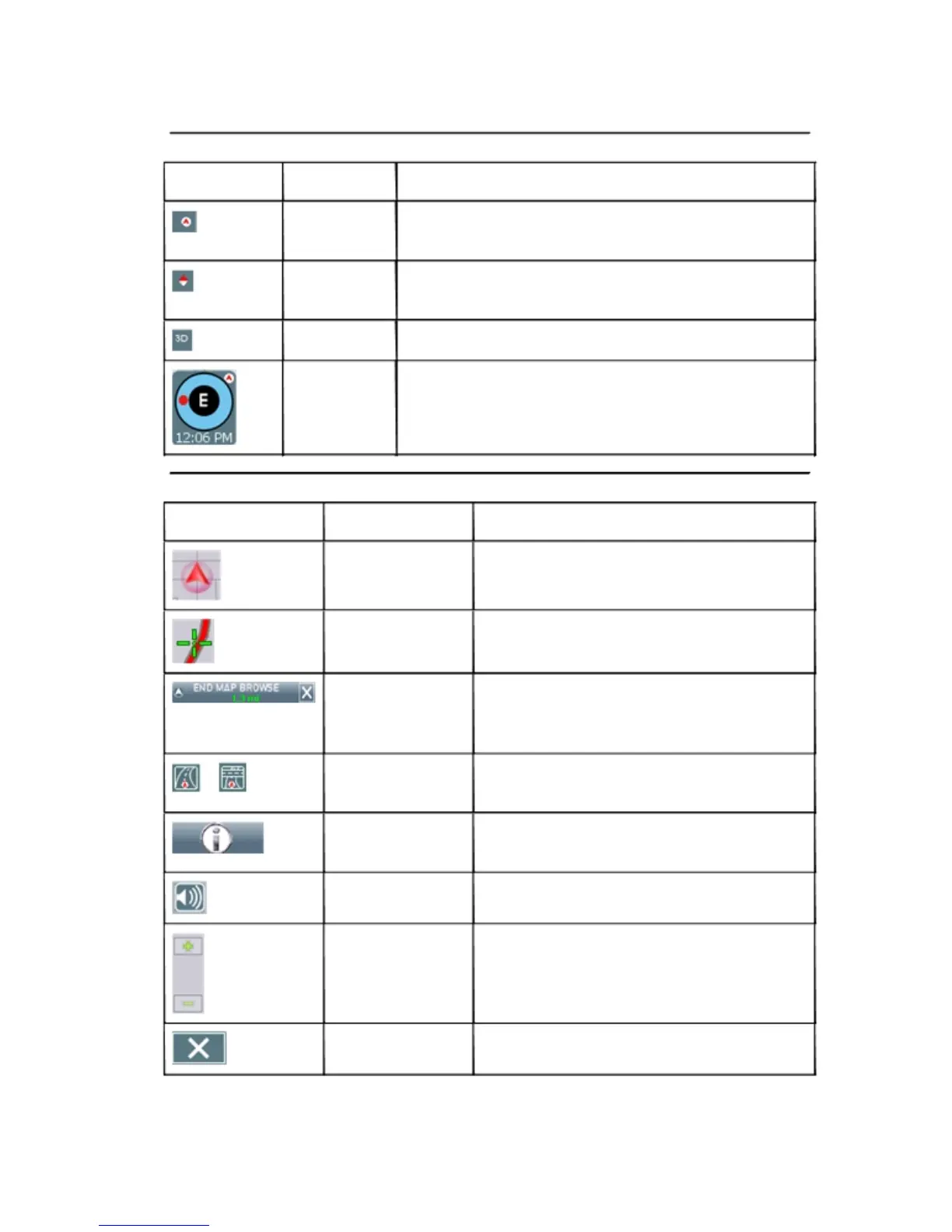4 — Icons and Controls 15
4 — Icons and Controls
Compass and GPS
Icon Name Description
Heading-Up The vehicle icon points toward the direction of travel. The map rotates un-
der the icon as you travel.
North-Up North is at the top. The vehicle icon points in the direction of travel. The
compass displays the direction of travel.
3-D The map displays in 3D perspective.
Compass Current compass heading and time.
User Interface Controls and Icons
Control or Icon Name Description
Current Vehicle Position Indicates the current car position and heading on the map
and Heading Icon display.
Browse Mode Cursor Tap and drag to scroll the map. Press and hold to center the
map at the selected location.
Browse Mode indicator Displays the distance from the current vehicle position to the
location indicated by the cursor. Tap “X” to exit Browse
mode.
Current Street / Next Tap to view the name of the current street or the name of the
Cross Street Toggle next cross street along the bottom of the screen.
Information Button Tap to view additional information about the location at the
cursor position.
Volume icon Tap to activate the popup volume control.
Zoom Control Tap + to zoom in. Tap - to zoom out.
Close Button Returns you to the previous screen.