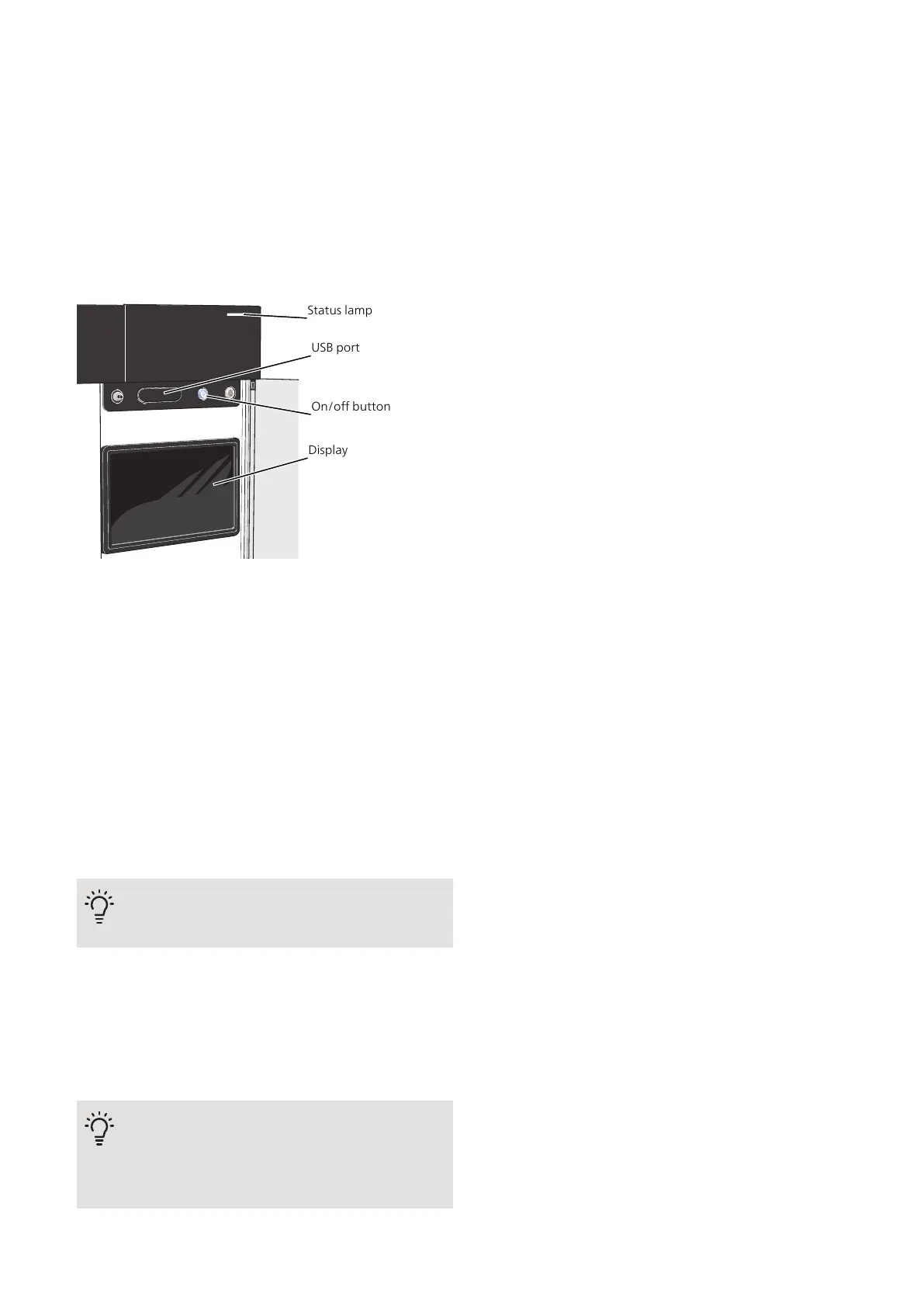Status lamp
Display
USB port
On/off button
The status lamp
The status lamp shows how well your system is operat-
ing. It:
• lights up white during normal operation.
• lights yellow in emergency mode.
• lights red in the event of a deployed alarm.
• is blue when VVM S320 is switched off.
• flashes white during active notice.
If the status lamp is red, you receive information and
suggestions for suitable actions on the display.
TIP
You also receive this information via myUplink.
The USB port
Above the display, there is a USB port that can be used
e.g. for updating the software. Visit myuplink.com and
click the "Software" tab to download the latest version
of the software for your installation.
TIP
If you connect the product to the network, you
can update the software without using the USB
port. See section "myUplink".
The on/off button
The on/off button has three functions:
• start
• switch off
• activate emergency mode
To start: press the on/off button once.
To switch off or restart: press the on/off button once.
This brings up a menu with various options.
For hard switch off: press and hold the on/off button for
5 seconds.
You can activate the emergency mode both when
VVM S320 is running and when it is switched off.
To activate when VVM S320 is running: press and hold
the on/off button for 2 seconds and select "emergency
mode" from the shutdown menu.
To activate when VVM S320 is switched off: press and
hold the on/off button for 5 seconds. (Deactivate the
emergency mode by pressing once.)
The display
Instructions, settings and operational information are
shown on the display.
NIBE VVM S320Chapter 3 | Display unit8
3 Display unit