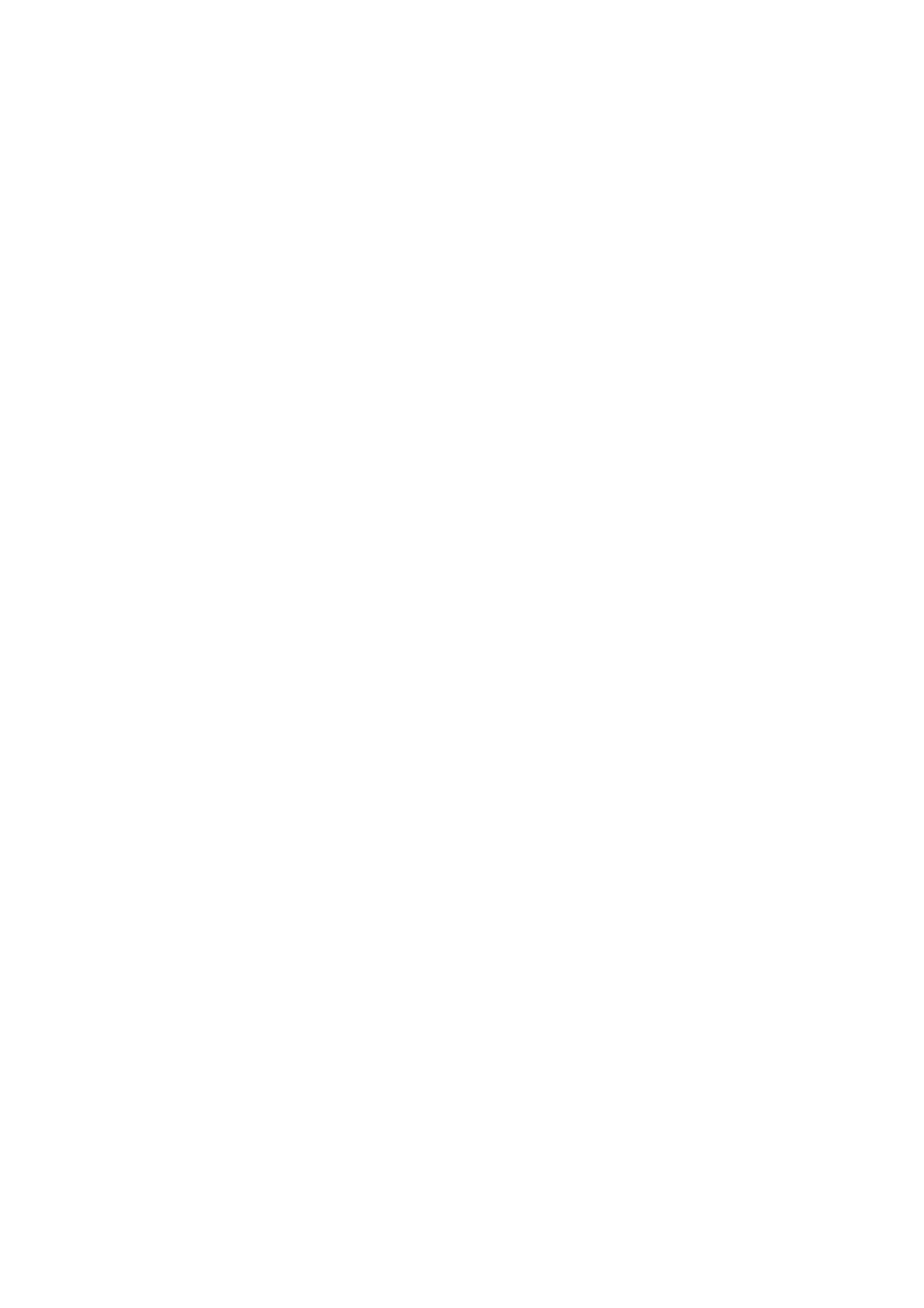Document produced by Nice S.p.a. for installers – All rights reserved
Page ____ of ______
• Programming automation functions
To access the programmable functions of an automation, in the home page (fig. B) select “menu” by means of key ● followed by
“settings” and then “automations”.
In the window displayed, selection of the automation to be programmed may require entry of a password: this means that
functions are not available for programming.
Otherwise, proceed and select the modifiable functions available.
• Working with the “user password”
To restrict access to a number of programmable functions (for example timed settings) by unauthorised personnel, e.g. strangers
and children, Oview offers the option of programming a user password.
– To set the password: in the home page select “menu” by means of key ● and then select “settings”. Then select the function
“user password” and enter the password as necessary.
Note – When password is enabled, the Oview functions and parameters can still be displayed, but remain read-only (not
modifiable).
– To perform the “Log In” or “Log Out” procedure on request of a password: if Oview is password-protected, perform the
“Log In” procedure as follows to enable subsequent programming operations: in the home page select “menu” by means of key ●
and then select “log in”. After this enter the correct password.
After entering the required settings, to close the work session and re-enable the existing password, repeat the same procedure as
above but selecting “log out” in the “menu” section.
– To modify or delete an existing password: after performing the “log out” procedure and the password setting procedure
(described above), proceed as follows in the last window:
– program a new password and save modifications, or,
– delete the existing password leaving the dedicated space blank and save the changes.
