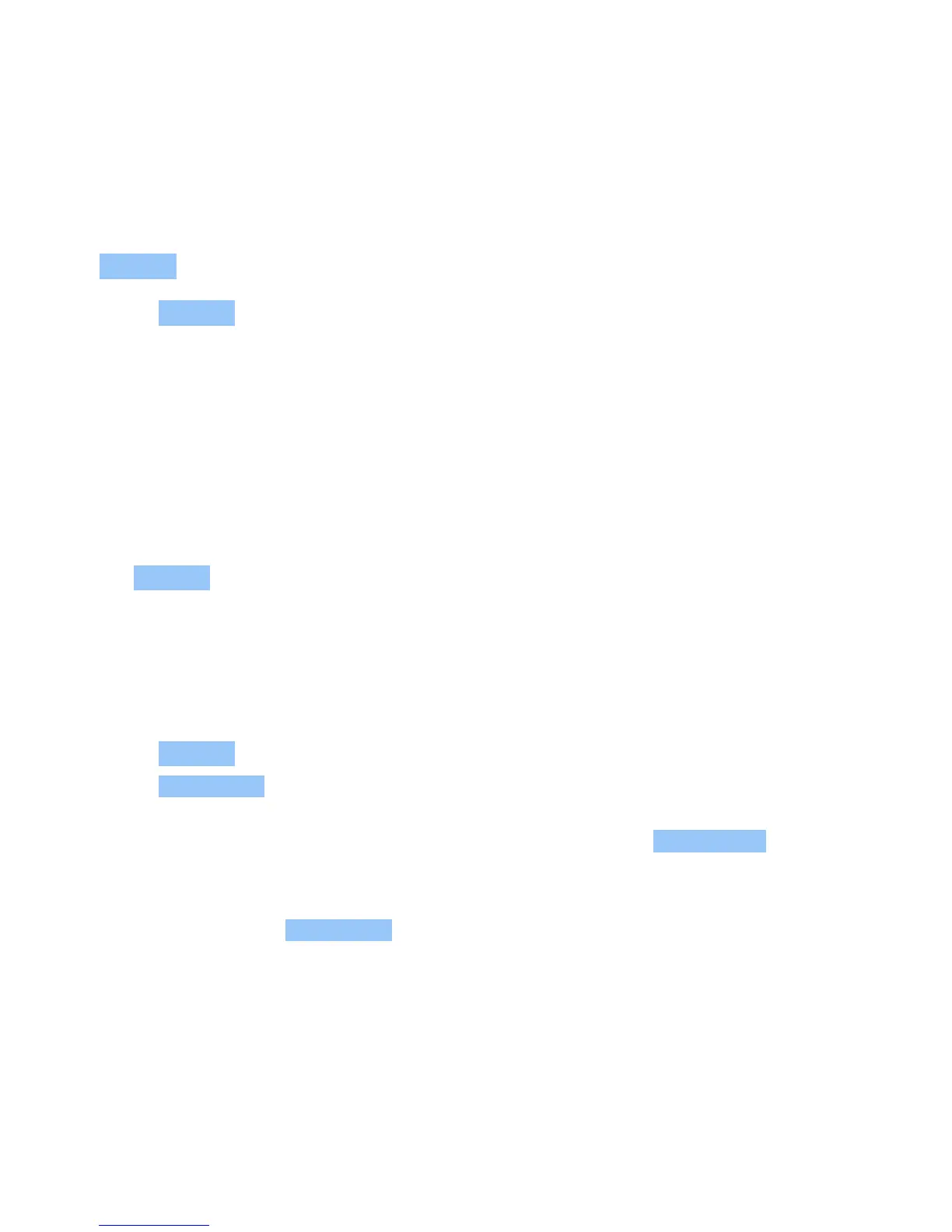Nokia 1 User Guide
9 Maps
FIND PLACES AND GET DIRECTIONS
Find a spot
Maps Go helps you find specific locations and businesses.
1. Tap Maps Go .
2. Write search words, such as a street address or place name, in the search bar.
3. Select an item from the list of proposed matches as you write, or tap on the keyboard to
search.
The location is shown on the map. If no search results are found, make sure the spelling of your
search words is correct.
See your current location
Tap Maps Go > .
Get directions to a place
Get directions for walking, cycling, driving, or using public transport – use your current location
or any other place as the start point.
1. Tap Maps Go and enter your destination in the search bar.
2. Tap DIRECTIONS . The highlighted icon shows the mode of transportation, for example .
To change the mode, select the new mode under the search bar.
3. If you don’t want the starting point to be your current location, tap Your location , and
search for a new starting point.
The route is shown on the map, along with an estimate of how long it takes to get there. To see
detailed directions, tap ROUTE INFO .
USE LOCATION SERVICES
Use Maps to find out where you are, attach your location to the photos you take. Location
info can be attached to a photo or video, if your location can be determined using satellite or
network technology. If you share a photo or video that contains location info, the location info
may be shown to those who view the photo or video. Some apps can use your location info to
offer you a wider variety of services.
© 2019 HMD Global Oy. All rights reserved. 37
