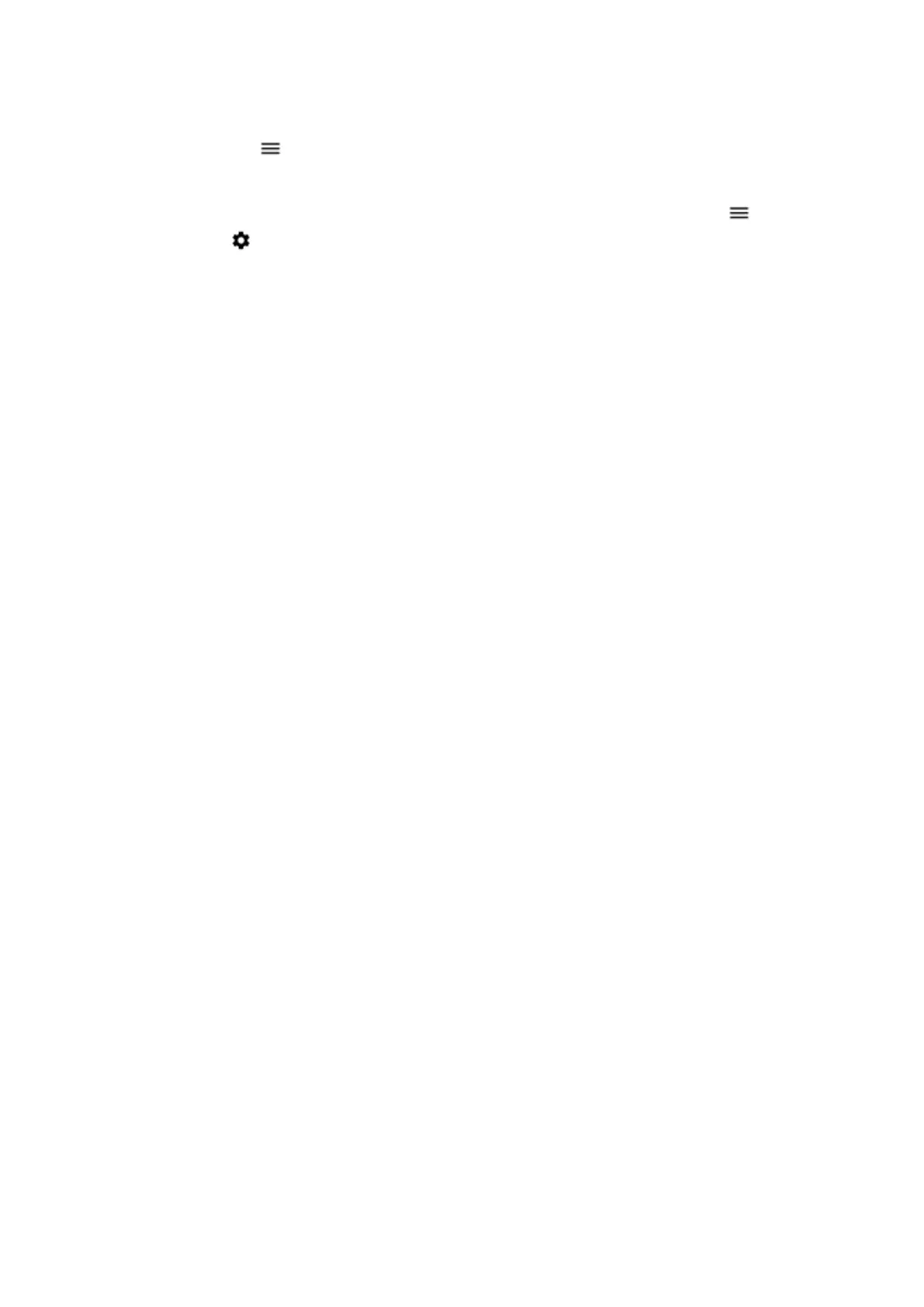22
Update an existing map
1. Tap Maps > > Offline maps and the map name.
2. Tap UPDATE.
Tip: You can also set your phone to update the maps automatically. Tap Maps > >
Offline maps > and switch Automatically update offline maps and Automatically
download offline maps to On.
Use location services
Use Maps to find out where you are, attach your location to the photos you take. Location
info can be attached to a photo or video, if your location can be determined using satellite
or network technology. If you share a photo or video that contains location info, the
location info may be shown to those who view the photo or video. Some apps can use your
location info to offer you a wider variety of services.
Switch on location services
Your phone shows your location on the map using a satellite positioning system, Wi- Fi, or
network (Cell ID) based positioning.
The availability, accuracy and completeness of the location info depend on, for example,
your location, surroundings, and third-party sources, and may be limited. Location info
may not be available, for example, inside buildings or underground. For privacy info related
to positioning methods, see the HMD Global Privacy Policy, available at
http://www.nokia.com/phones/privacy.
Some satellite positioning systems may require transferring small amounts of data over
the mobile network. If you want to avoid data costs, for example when traveling, you can
switch the mobile data connection off in your phone settings.
Wi-Fi positioning improves positioning accuracy when satellite signals are not available,
especially when you are indoors or between tall buildings. If you're in a place where the use
of Wi-Fi is restricted, you can switch Wi-Fi off in your phone settings.
Tap Settings > Security & location, and switch Location on.
Apps and services
Google Play
Your Android phone can live up to its full potential with Google Play – apps, music, movies
and books are all readily available for your entertainment.
Add a Google account to your phone
1. Tap Settings > Accounts > Add account > Google. If asked, confirm your device lock
method.
2. Type in your Google account credentials and tap Next, or, to create a new account,
tap Create account.
3. Follow the instructions on your phone.
Download apps
1. Tap Play Store.
