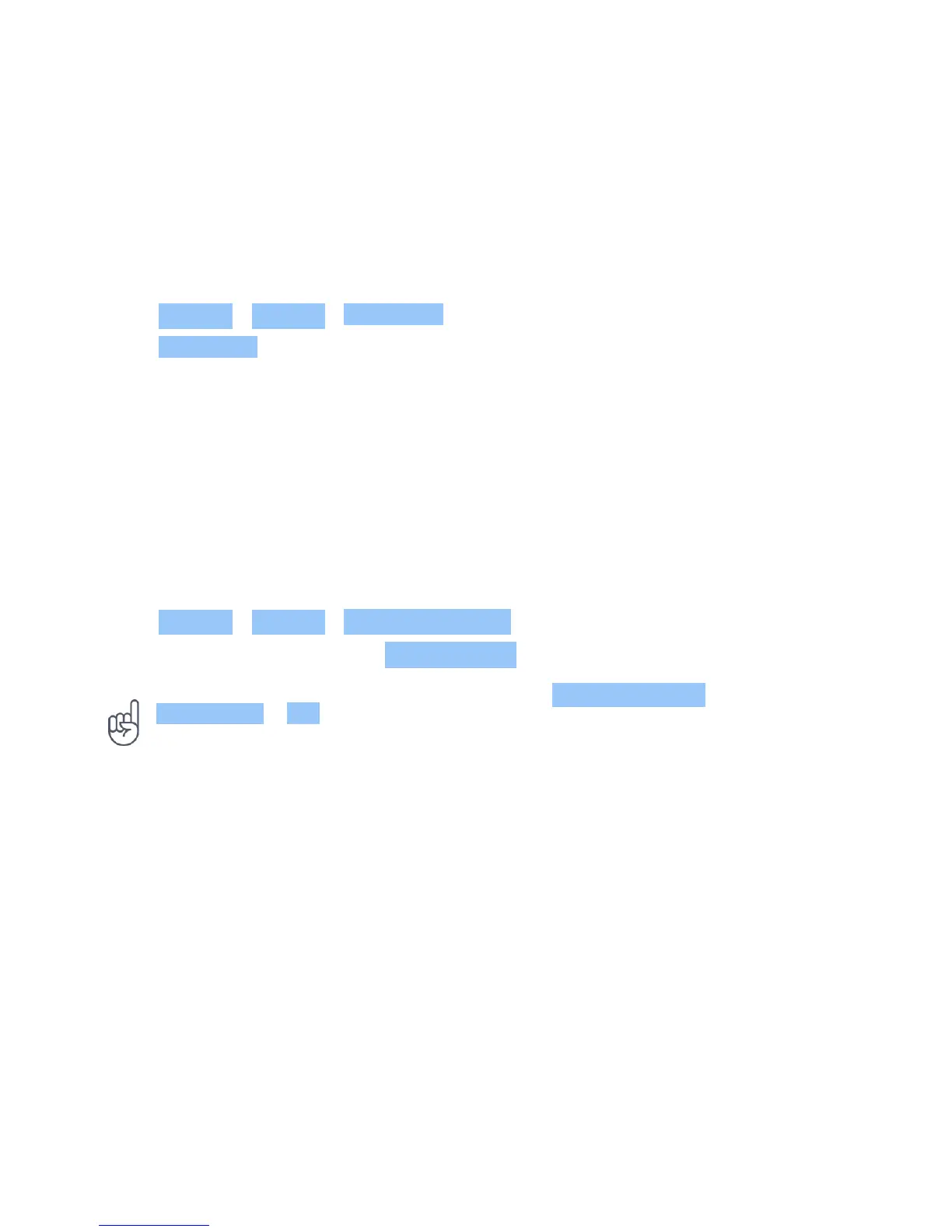Nokia 6 User Guide
12 Protect your phone
PROTECT YOUR PHONE WITH A SCREEN LOCK
You can set your phone to require authentication when unlocking the screen.
Set a screen lock
1. Tap Settings > Security > Screen lock .
2. Tap Screen lock to choose the type of lock and follow the instructions on your phone.
CHANGE YOUR SIM PIN
If your SIM card came with a default SIM PIN, you can change it to something more secure. Not
all network service providers support this.
Select your SIM PIN
You can select your own numbers for the SIM PIN. The SIM PIN can be 4-8 digits.
1. Tap Settings > Security > Set up SIM card lock .
2. Under the selected SIM card, tap Change SIM PIN .
Tip: If you don’t want to protect your SIM with a PIN, in Set up SIM card lock , switch
Lock SIM card to Off and enter your current PIN.
ACCESS CODES
Learn what the different codes on your phone are for.
PIN or PIN2
PINs or PIN2s have 4-8 digits.
These codes protect your SIM card against unauthorised use or are required to access some
features. You can set your phone to ask for the PIN when you switch it on.
If you forget the codes or they aren‘t supplied with your card, contact your network service
provider.
If you enter the code incorrectly 3 times in a row, you’ll need to unblock the code with the PUK
or PUK2 code.
© 2019 HMD Global Oy. All rights reserved. 51
