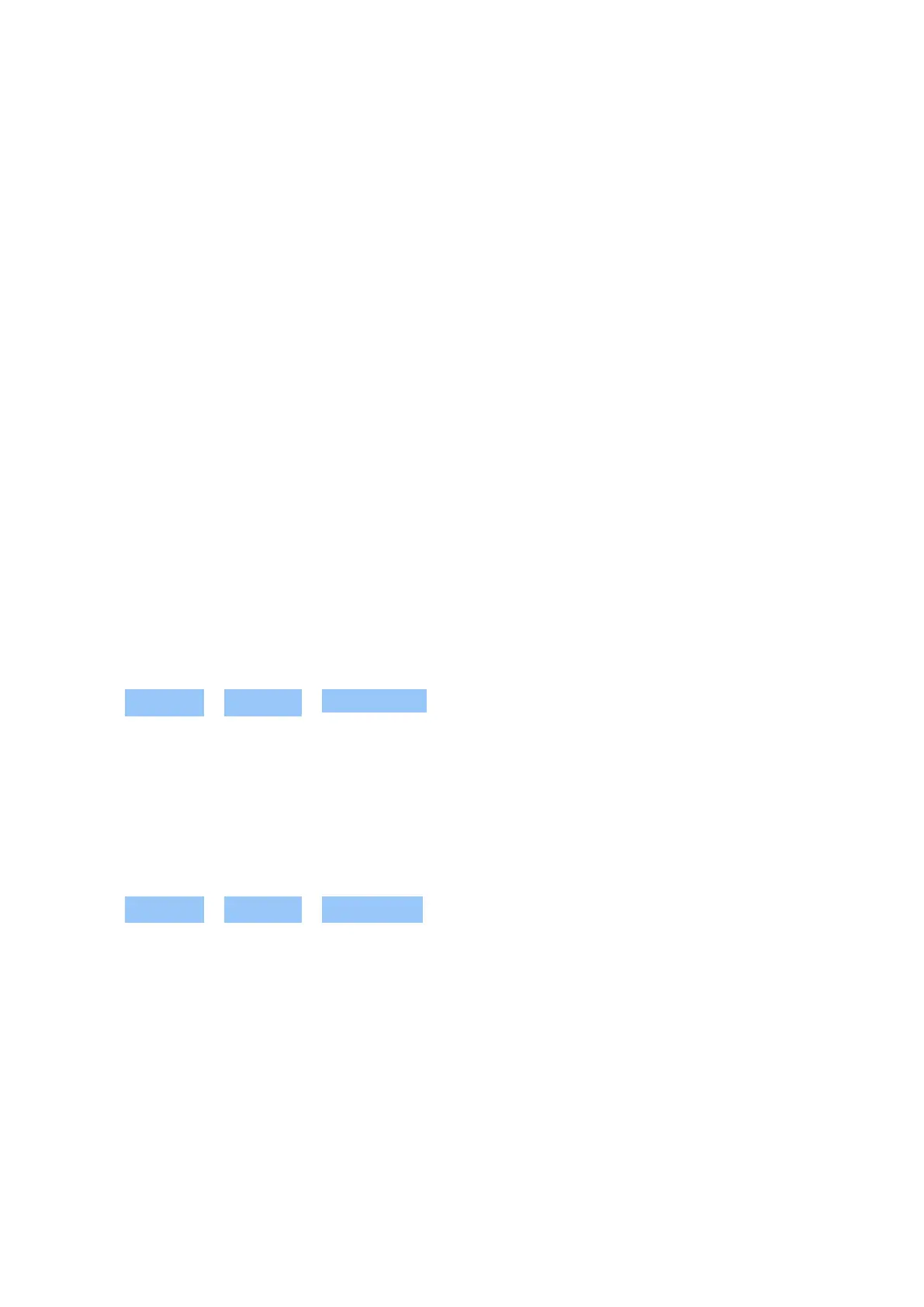Nokia C300 User Guide
3 Protect your phone
LOCK OR UNLOCK YOUR PHONE
Lock your phone
If you want to avoid accidentally making a call when your phone is in your pocket or bag, you
can lock your keys and screen.
To lock your keys and screen, press the power key.
Unlock the keys and screen
Press the power key, and swipe up across the screen. If asked, provide additional credentials.
PROTECT YOUR PHONE WITH A SCREEN LOCK
You can set your phone to require authentication when unlocking the screen.
Set a screen lock
1. Tap Settings > Security > Screen lock .
2. Choose the type of lock and follow the instructions on your phone.
PROTECT YOUR PHONE WITH YOUR FINGERPRINT
Add a fingerprint
1. Tap Settings > Security > Fingerprint .
2. Select what backup unlocking method you want to use for the lock screen and follow the
instructions shown on your phone.
Unlock your phone with your finger
Place your registered finger on the power key.
If there is a fingerprint sensor error, and you cannot use alternative sign-in methods to
recover or reset the phone in any way, your phone will require service by authorized personnel.
Additional charges may apply, and all the personal data on your phone may be deleted. For
more info, contact the nearest care point for your phone, or your phone dealer.
© 2023 HMD Global Oy. All rights reserved. 13
