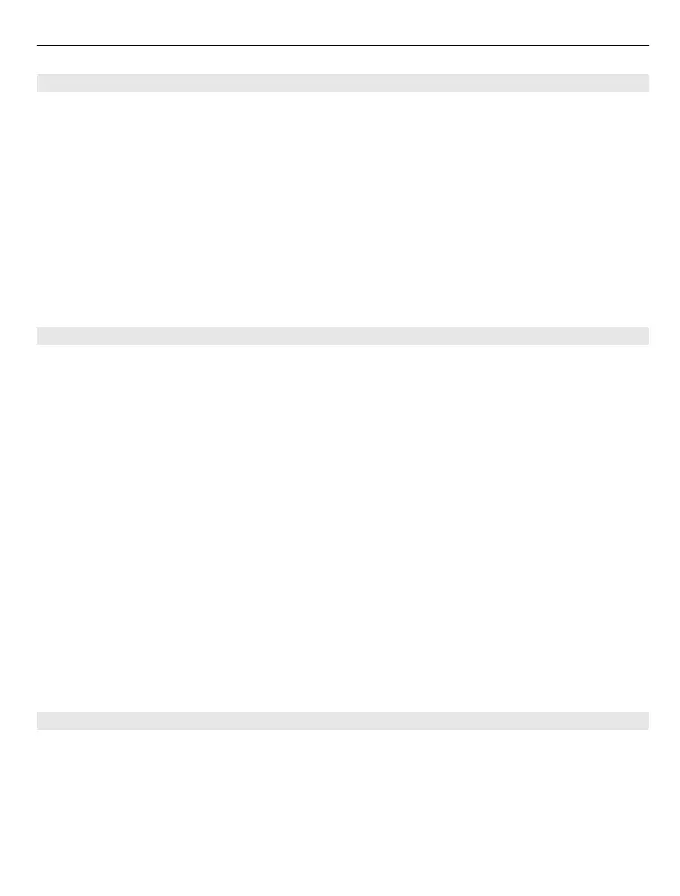Connect to a wireless headset
With a wireless headset you can answer a call even if your device is not directly at hand,
and you can have your hands free, for example, to continue working at your computer
during a call.
1 Select Menu > Settings and Connectivity > Bluetooth > On.
2 Switch the headset on.
3 To pair your device and the headset, open the Paired devices tab.
4 Select the headset.
If the headset is not displayed in the list, to search for it, select Options > New
paired device.
5 You may need to enter a passcode. For details, see the user guide of the headset.
Send a picture or other content to another device using Bluetooth
You can use Bluetooth to send pictures, videos, business cards, calendar entries, and
other content to your friend's compatible devices and to your computer.
You can have several Bluetooth connections active at a time. For example, if you are
connected to a compatible headset, you can also send files to another compatible device
at the same time.
1 Select and hold the item, for example, a picture. From the pop-up menu, select
Send > Via Bluetooth.
2 Select the device to connect to. If the desired device is not displayed, to search for
it, select More devices. When searching, Bluetooth devices within range are
displayed.
3 If the other device requires a passcode, enter the passcode. The passcode, which
you can define yourself, must be entered in both devices. The passcode in some
devices is fixed. For details, see the user guide of the device.
The passcode is valid only for the current connection.
4 If you connect to a device frequently, to set it as authorised, accept the authorisation
query Authorise device to make connections automatically? when pairing.
When a device is authorised, you do not have to enter the passcode every time.
Connect to a car kit using remote SIM mode
With remote SIM mode, a compatible car kit can use the SIM card of your device.
Select Menu > Settings and Connectivity > Bluetooth.
Before remote SIM mode can be activated, your device and accessory must be paired.
Initiate the pairing from the car kit accessory.
1 To activate Bluetooth, select Bluetooth > On.
Connectivity 103
