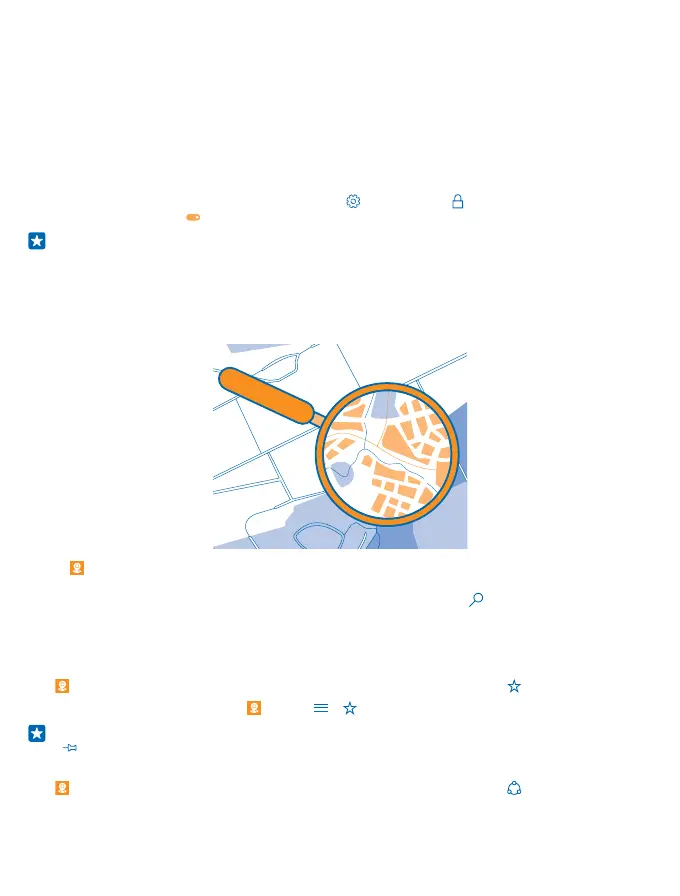Maps & navigation
Explore what’s out there and how to get there.
Switch location services on
Use Maps to find out where you are, and save your location to the photos you take. Some apps can
use your location information to offer you a wider variety of services.
1. Swipe down from the top of the screen, and tap All settings > Privacy > Location.
2. Switch Location to On .
Tip: You can choose the apps that can use your location. Under Choose apps that can use your
location, tap the apps you want.
Find a location
Maps helps you find specific locations and businesses.
1. Tap Maps.
2. Write search words, such as a street address or place name, in the search bar.
3. Select an item from the list of proposed matches as you write, or tap on the keyboard to search.
The location is shown on the map.
If no search results are found, make sure the spelling of your search words is correct.
Add a location to your favorites
Tap Maps, and search for a location. When you’ve found the location, tap .
To see your favorite locations, tap Maps > > Favourites.
Tip: You can also pin your favorite locations to the start screen. Search for the location, and tap
.
Share a location with your friends
Tap Maps, and search for a location. When you’ve found the location, tap , and select how you
want to share the location.
© 2015 Microsoft Mobile. All rights reserved.
85
