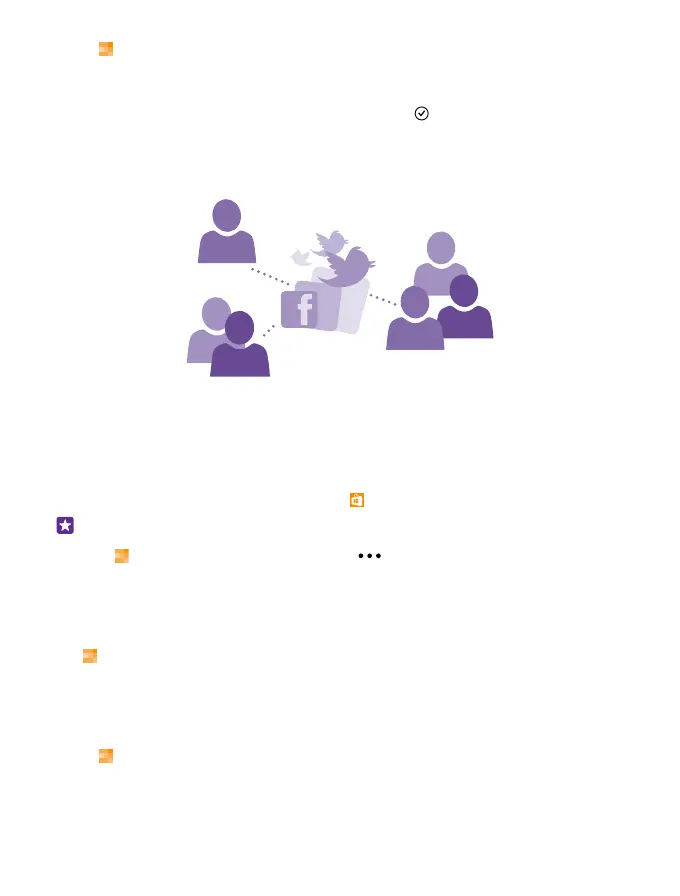1. Tap People, and swipe to contacts.
2. At the top of your contacts list, tap your own photo.
3. Tap your photo again, and either choose one of the offered photos, or tap find another
to select a photo from Camera Roll.
4. Drag the photo around to adjust the cropping, and tap .
Social networks
Set up social networking services on your phone to keep in touch with your friends.
Set up a social media account
Set up your social networking service accounts.
Tap the social networking app you want to sign in to, such as Facebook, and follow the
instructions shown.
To download more social networking apps, tap Store.
Tip: When you sign in to an account, the contacts in the account are automatically
imported. To choose which accounts show up in your contacts list, on the start screen,
tap People, swipe to contacts, and tap > settings > filter contacts list.
See your friends' status updates
After you set up your social networking services, such as Twitter, on your phone, you can follow
your friends' status updates in the People hub.
Tap People, and swipe to what's new.
Post your status
If you feel like reaching out to your friends, let them know what's on your mind. Post a status
update to the social networking services that you use.
1. Tap People, and swipe to contacts.
2. Tap your own contact card and post an update.
3. Select the service to post to.
© 2015 Microsoft Mobile. All rights reserved.
66
