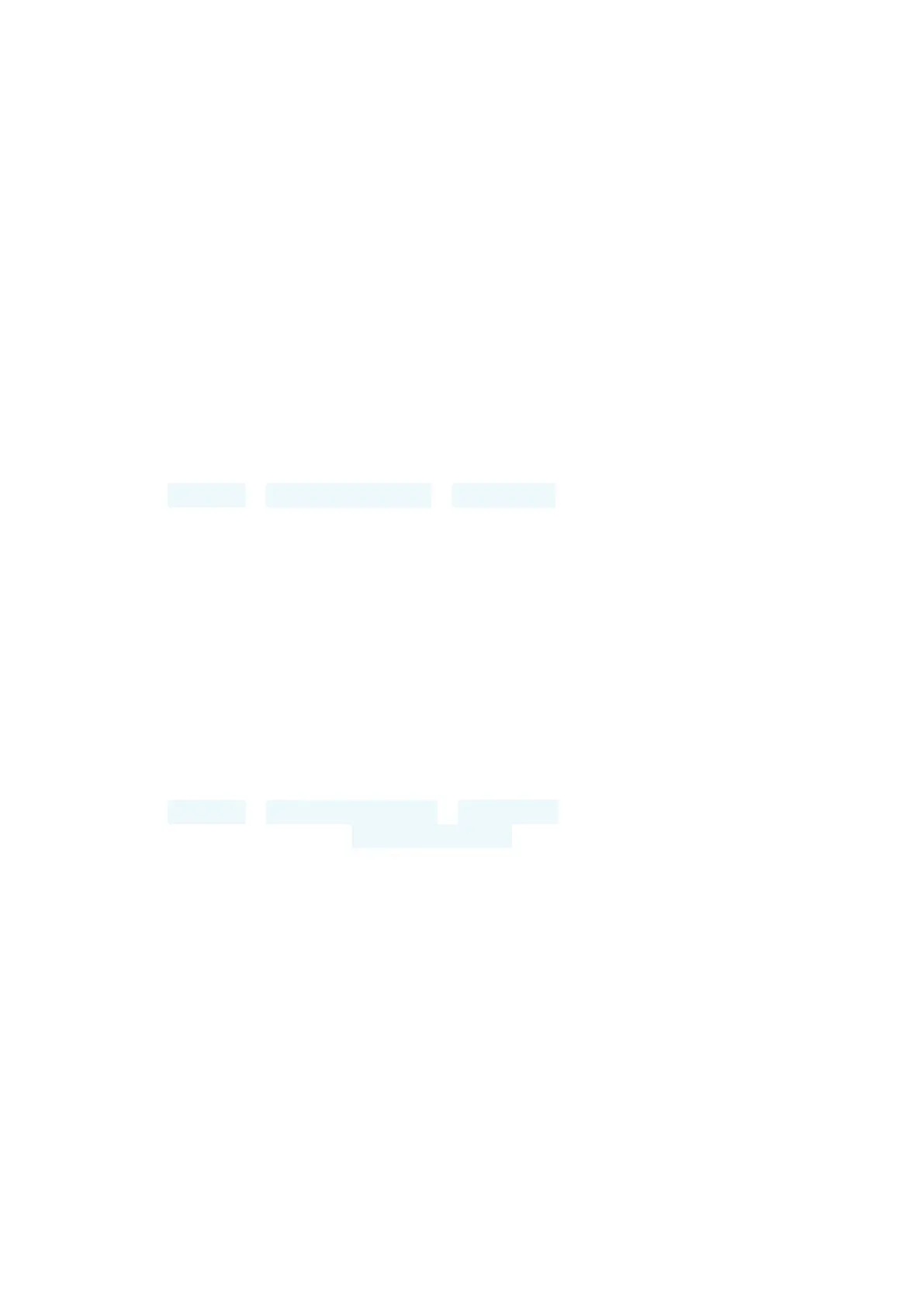Protect your phone
Protect your phone with a screen lock
You can set your phone to require authentication when unlocking the screen.
SET A SCREEN LOCK
Tap Settings > Security & location > Screen lock.1.
Choose the type of lock and follow the instructions on your phone.2.
Setting up fingerprint ID
You can unlock your phone with just a touch of your finger. Set up your fingerprint
ID for extra security. Note: Only Nokia 3.2 32GB supports this feature.
ADD A FINGERPRINT
Tap Settings > Security & Location > Fingerprint. If you don’t have screen lock 1.
set up on your phone, tap Set up screen lock.
Select what backup unlocking method you want to use for the lock screen and 2.
follow the instructions shown on your phone.
Change your SIM PIN code
If your SIM card came with a default SIM PIN code, you can change it to something
more secure. Not all network service providers support this.
Nokia 3.2 User Guide
© 2019 HMD Global Oy. All rights reserved.
50
