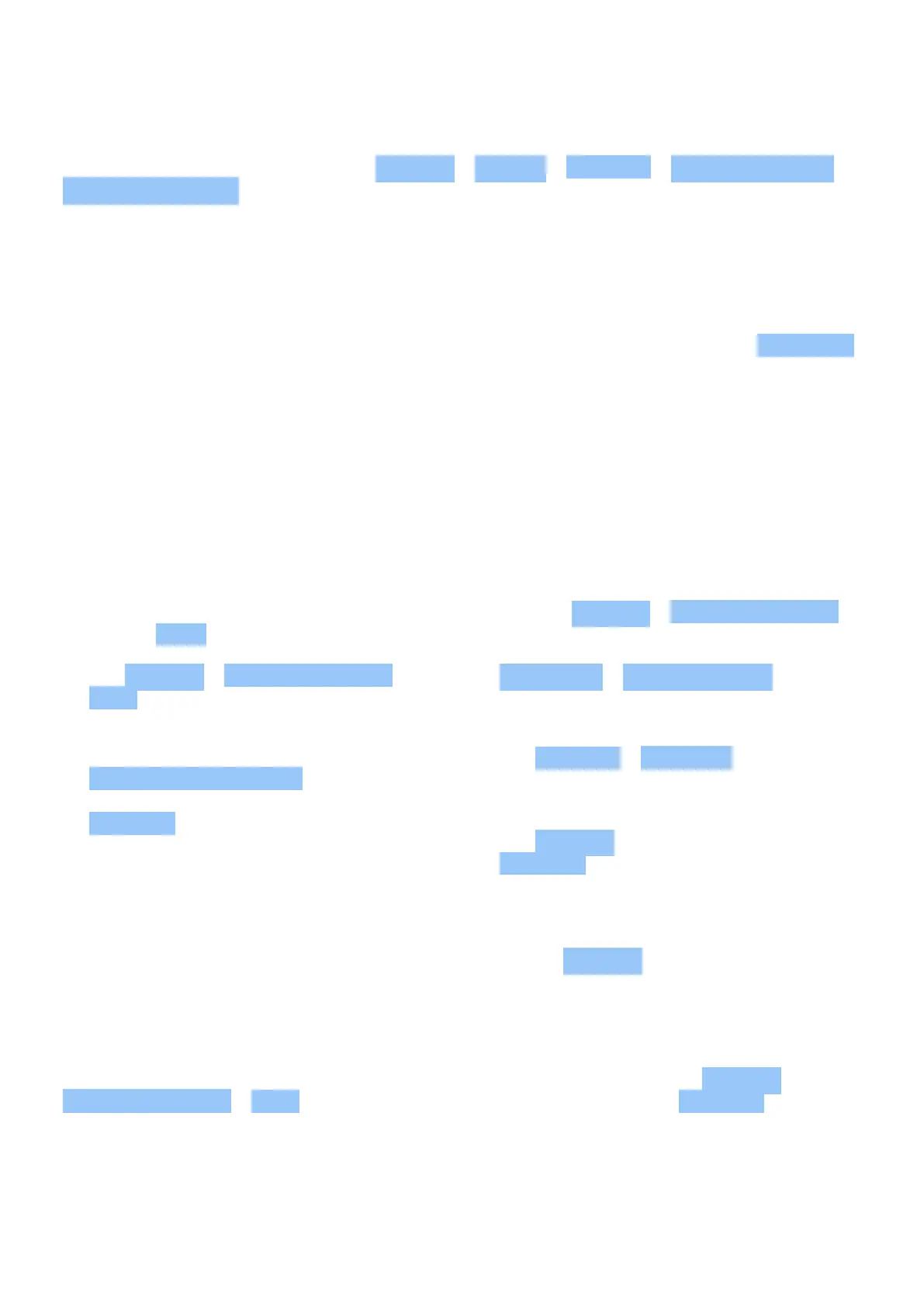Nokia XR21 User Guide
Navigate with keys
To switch on the navigation keys, tap Settings > System > Gestures > System navigation >
3-button navigation .
• To see all your apps, on the home screen, swipe up from the bottom of the screen.
• To go to the home screen, tap . The app you were in stays open in the background.
• To see which apps you have open, tap . To switch to another open app, swipe right and
tap the app. To close all the open apps, swipe right through all the apps and tap CLEAR ALL .
– To go back to the previous screen you were on, tap . Your phone remembers all the
apps and websites you‘ve visited since the last time your screen was locked.
USE YOUR ESIM
Activate your eSIM
If you didn’t activate your eSIM card when you switched on the phone for the first time, you can
activate it in the settings. If you do not have a physical SIM card inserted in your phone, you
need a Wi-Fi connection to be able to activate your eSIM: tap Settings > Network & internet ,
and switch Wi-Fi on.
1. Tap Settings > Network & internet >
SIMs .
2. If you do not have a physical SIM
card inserted in your phone, tap
Download eSIM instead? . If you already
have a physical SIM card inserted, tap
Add eSIM .
3. If you got a QR code from your network
operator, scan it with your phone or tap
Need help? > Enter it manually , and
enter the code you received from your
network operator.
4. Tap Continue > Download , and wait until
the eSIM has been downloaded onto your
phone.
5. Tap Settings and the eSIM, and switch
Use eSIM on.
You may have up to 10 eSIM cards on this phone, depending on the size of your eSIMs. If you
don’t have enough space for your eSIMs, remove an eSIM in Settings .
Switch between eSIMs
If you have several eSIM cards and want to switch to using another eSIM, tap Settings >
Network & internet > SIMs , tap the eSIM you want to use, and switch on Use eSIM .
© 2023 HMD Global Oy. All rights reserved. 13
