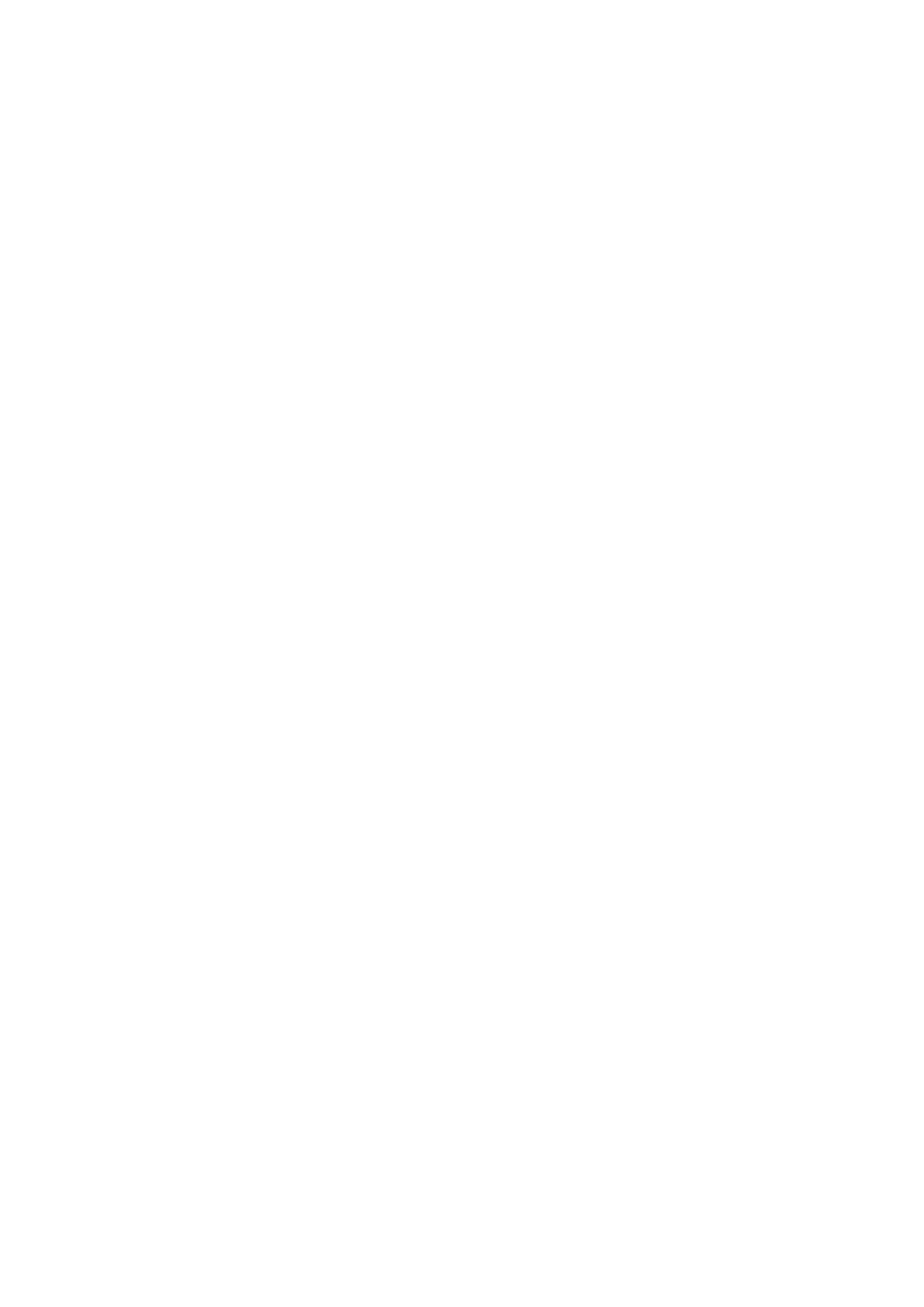Application Version
will inform which version of the Application is on Launchpad
Mini.
Pressing the
Boot-up
button will start Launchpad Mini normally, exiting the
bootloader menu.
MSD Mode
toggles the mass storage device behaviour of Launchpad Mini on or off.
MSD Mode is enabled by default. This is why Launchpad Mini appears as a mass
storage device when plugged in to your computer. Inside the LAUNCHPAD folder is
a link to our Easy Start Tool, which will help to get you set up with your Launchpad
Mini (see
Getting Up and Running
). Once you’re set up with Launchpad Mini you
may no longer want it to appear as a mass storage device. Use this toggle to
disable the behaviour completely. When the pad is brightly lit MSD mode is
enabled, and it is dimly lit when disabled.
Device ID
allows you to use multiple Launchpad Minis with Ableton Live at once.
When different ID is selected on each Launchpad Mini, they will each have their own
Session Ring (grid outline) and can navigate the Live session independently. On
Windows, the latest Novation USB driver should be installed to correctly utilise this
functionality.
![Novation Launchpad Mini [MK3]](https://data.easymanua.ls/products/284351/200x200/novation-launchpad-mini-mk3.webp)