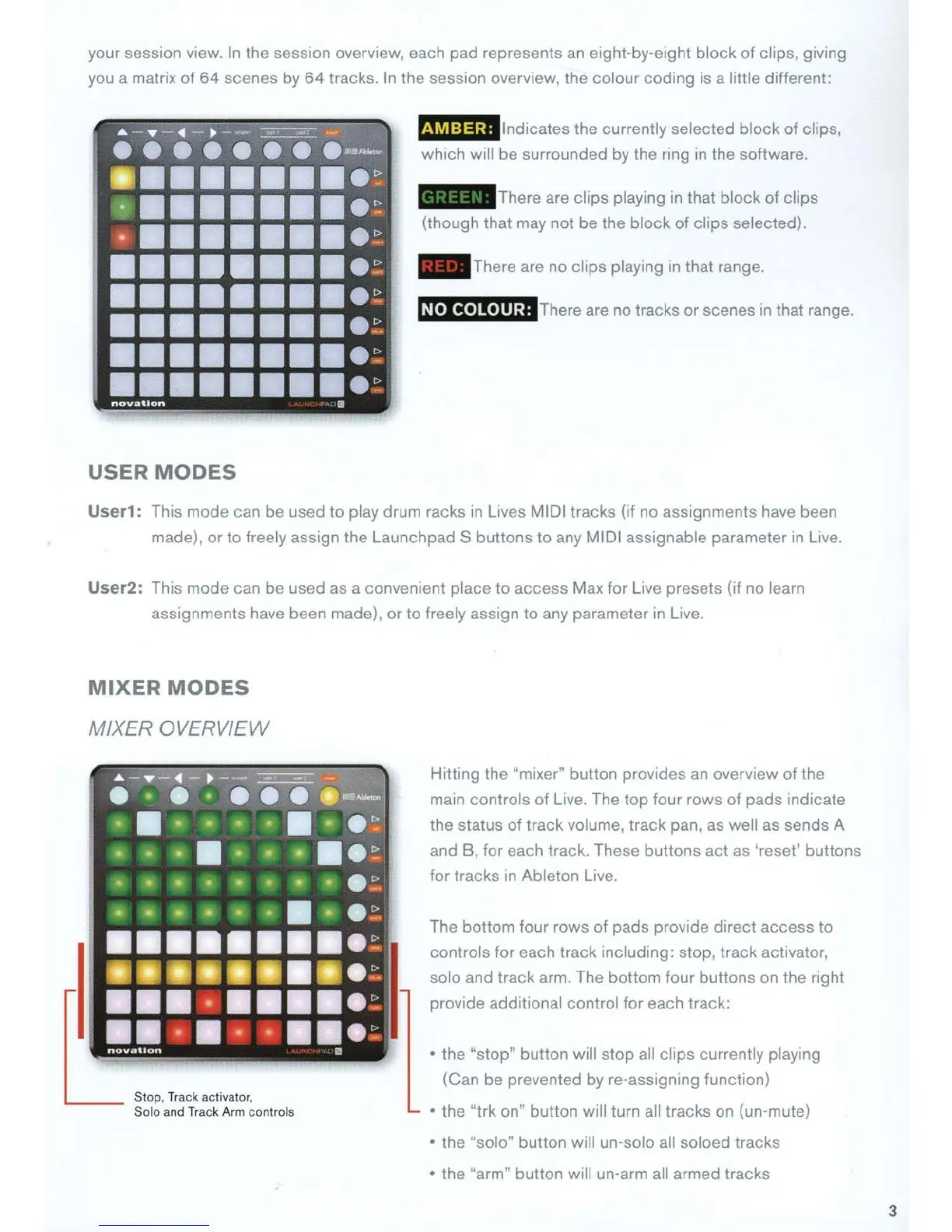your session view.
In
the sess1on overview, each pad represents an eight-by-eight
block
of
clips, giving
you a matrix
of
64
scenes by
64
tracks. In the session overview, the colour coding is a little different:
USER
MODES
fuM:i§;i
lndicates the currently selected block
of
clips,
which will be surrounded by the ring in the software.
- There are clips playing
in
that block of clips
(though that may not be the block
of
clips selected).
- There are no clips playing
in
that range.
NO
COLOUR: There
are
no
tracks or scenes
in
that range.
User1: This mode can be used to play drum racks
in
Lives MIDI tracks (if no assignments have been
made),
or
to freely assign the Launchpad S buttons
to
any MIDI assignable parameter
in
Live.
User2:
This mode can be used as a convenient place
to
access Max for Live presets (if no learn
assignments have been made).
or
to freely assign
to
any parameter
in
Live.
MIXER
MODES
MIXER OVERVIEW
Hitting the "mixer" button provides
an
overv1ew
of
the
main controls
of
Live. The top four rows of pads indicate
the status
of
track volume, track pan, as well as sends A
and B, for each track. These buttons act as 'reset' buttons
for tracks
in
Ableton Live.
The bottom four rows of pads provide direct access to
controls for each track including: stop, track activator,
solo and track arm. The bottom four buttons on the right
provide additional control for each track:
• the "stop" button will stop all clips currently playing
(Can be prevented by re-assigning function}
• the "trk on" button will turn all tracks on (un-mute)
• the "solo" button will un-solo all soloed tracks
• the "arm" button will un-arm all armed tracks
3
