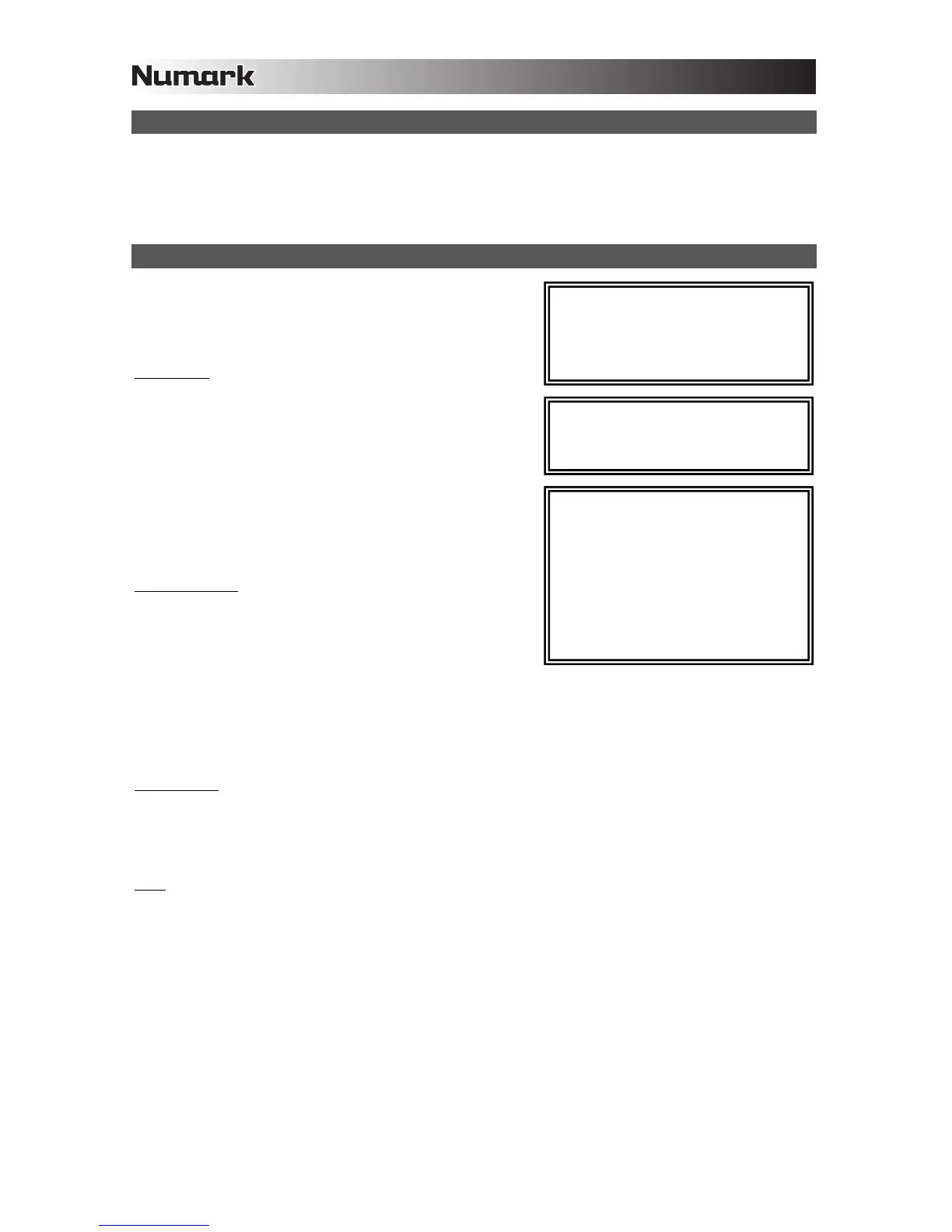4
SYSTEM REQUIREMENTS
Minimum PC Requirements:
• Pentium 4 1 GHz Processor
• 512 MB RAM
• Available USB 1.1 Port
• Windows XP, Vista, 7
Minimum Macintosh Requirements:
• Any Apple computer with native USB support
• Mac OS X "Jaguar" version 10.2 or later
• 512 MB RAM
AUDIO SETUP
The M101USB is a class-compliant device that can be used with any
digital audio workstation or recording software that supports USB audio.
To enable your M101USB to send and receive audio to and from your
computer, follow the instructions below for your computer's operating
system:
WINDOWS 7:
1. Use the included cable to connect the M101USB to your
computer.
2. Go to Start Menu Control Panel Hardware and Sound
Sound.
3. Click the Playback tab and select USB Audio Codec* as the
default device.
4. Click the Recording tab and select USB Audio Codec* as the
default device.
5. Click Properties in the lower right-hand corner.
6. In the new window, click the Advanced tab and select 2-channel,
16-bit, 44100 Hz (CD Quality) as the default format.
7. Click OK to close the Properties window.
8. Click OK to close the Sound control panel.
WINDOWS VISTA:
1. Use the included cable to connect the M101USB to your
computer.
2. Go to Start Menu Control Panel Sound. (If you don't see
Sound, select Switch to Classic View, and the Sound Control
Panel should become available.)
3. Click the Playback tab and select USB Audio Codec* as the
default device.
4. Click the Recording tab and select USB Audio Codec* as the default device.
5. Click Properties in the lower right-hand corner.
6. In the new window, click the Advanced tab and select 2-channel, 16-bit, 44100 Hz (CD Quality) as the default format.
7. Click OK to close the Properties window.
8. Click OK to close the Sound control panel.
WINDOWS XP:
1. Use the included cable to connect the M101USB to your computer.
2. Go to Start Menu Control Panel Sounds and Audio Devices.
3. Click the Audio tab.
4. Under Sound Playback and Sound Recording, select USB Audio Codec* as the default device.
5. Click OK.
MAC:
1. Use the included cable to connect the M101USB to your computer.
2. Go to Applications Utilities Audio MIDI Setup.
3. In the Audio Devices tab under System Settings, select USB Audio Codec* as your Default Input and Default
Output.
4. Close the window.
Be sure your audio software program is set up
to receive audio via the M101USB. This can
usually be done in your software's
"Preferences" or "Device Setup." Please
consult your software manual for more
information.
* If you have other USB audio devices
connected to your computer, which may have
identical names, you may need to try selecting
each one until the M101USB is recognized.
By default, Windows 7 and Vista users will not
hear their computers' system sounds when
playing or recording audio with M101USB
because Windows' "Exclusive Mode" is
already activated. However, if you want to
use M101USB as your sound card with
several different software programs, we
recommend disabling "Exclusive Mode." To
do this, follow Steps 1-6 of the setup
instructions, then uncheck both boxes under
"Exclusive Mode."
