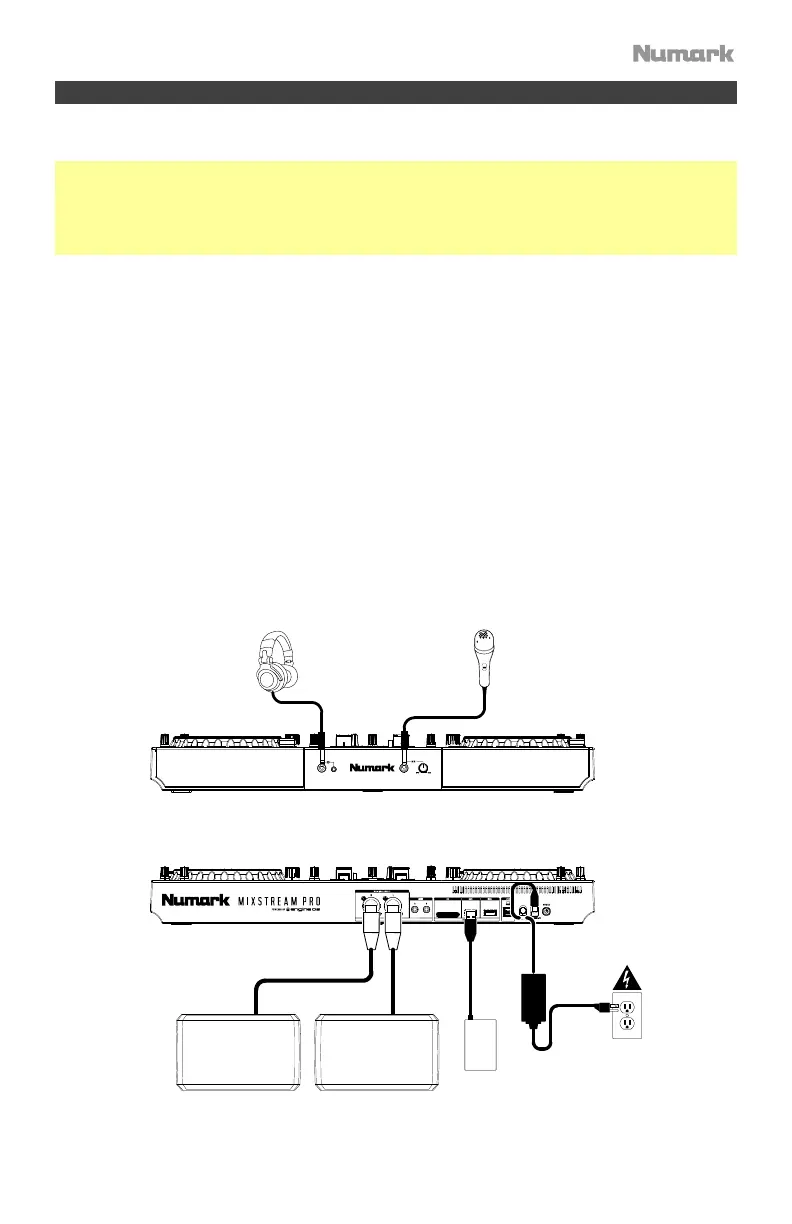3
Setup
Items not listed under the Introduction > Box Contents are sold separately.
Important: Occasionally, we may update Mixstream Pro’s firmware to add exciting new
features and improvements. Visit numark.com to check for available firmware and
documentation updates, especially after you update your software (firmware updates may
address new software features). You can also check for updates directly from your device with
a valid internet connection by going to the Control Center > Settings > About/Update menu.
1. Visit numark.com and log into your account. (Create an account if this is your first
Numark product.)
2. In your account, download and install the latest firmware version of Engine DJ. Double-
click the .exe (Windows) or .dmg (macOS) installer file you downloaded, and then follow
the on-screen instructions to install Engine DJ.
3. Transfer your music to a media device to be used with Mixstream Pro.
4. Connect input sources (microphones, CD players, etc.) to Mixstream Pro.
5. Connect output devices (headphones, power amplifiers, loudspeakers, etc.) to Mixstream Pro.
6. Plug all devices into power sources, and turn on devices in proper order:
• When starting a session, turn on (1) input sources, (2) Mixstream Pro, (3) output
devices.
• When ending a session, turn off (1) output devices, (2) Mixstream Pro, (3) input sources.
7. To use Engine OS (standalone playback): Insert a USB flash drive or SD card (with an
Engine-configured music library) to Mixstream Pro’s USB port or SD Card Slot. You can
also start with the demo tracks preloaded on Mixstream Pro, or use any of the partnered
streaming or cloud services.
Headphones
Microphone
Powered
Loudspeakers
Power
USB Hard Drive
