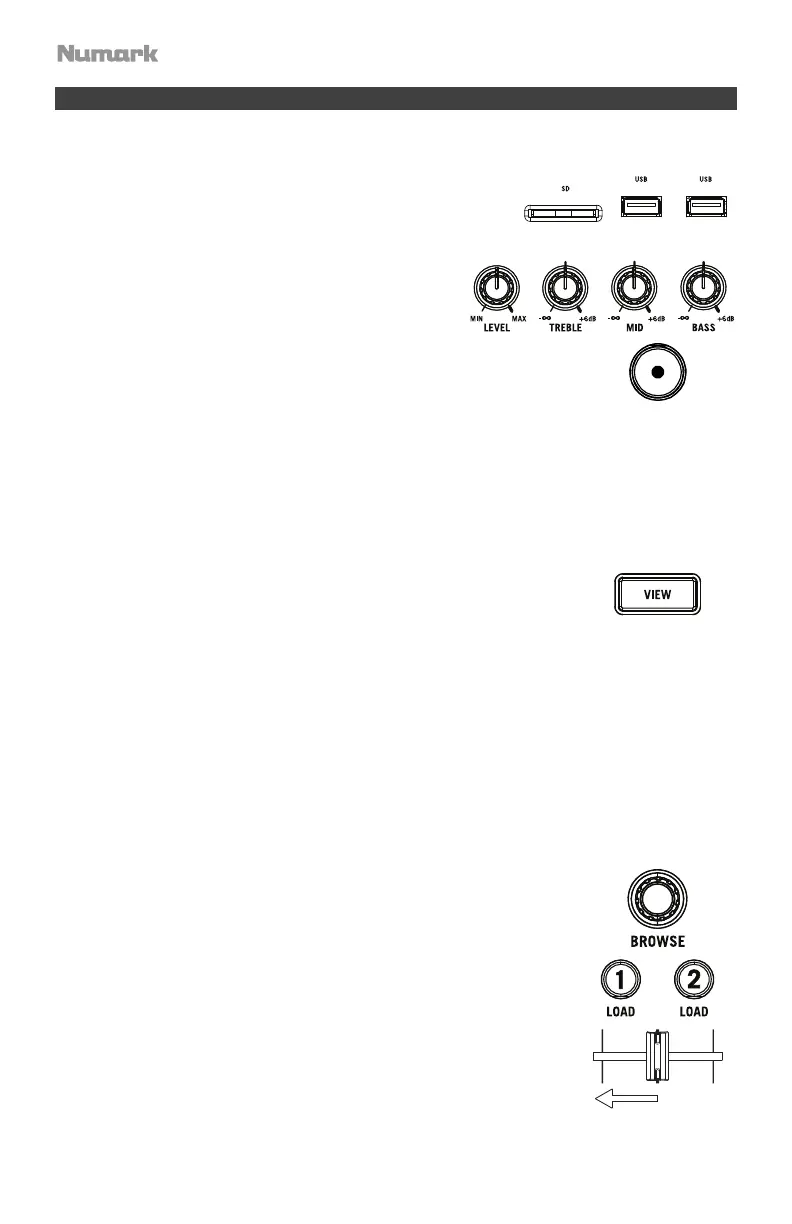8
Mix and Beat-Match Using Sync
Below is an example of how to mix tracks using the Sync function on Mixstream Pro:
1. Insert a USB drive or SD card with tracks into the
respective port on the rear panel. You can also start
with the demo tracks preloaded on Mixstream Pro.
2. Start with the Level and EQ knobs on Mixstream
Pro at the 12 o’clock position. You can adjust these
after the tracks are loaded.
3. Press the Source button to view available sources including
connected media devices and streaming services. Tap to select your
desired source.
If you would like to use a partnered streaming or cloud service:
i. First make sure you are connected to Wi-Fi. Press the Control Center button to open the
Control Center, and then tap Wi-Fi to open the network setup menu. Find your local
network and tap to connect. If there is a password, you will be prompted to enter it.
ii. Next, open the Control Center again and tap Source to open the source menu. Tap to
select the desired streaming or cloud service at the bottom of the screen. You will be
prompted to enter login credentials or use a web browser or mobile device to activate
Mixstream Pro on your account.
4. Press the View button to open Library view to browse the contents of
your device or connected streaming service library. In Library View,
you can:
Swipe a list up or down to browse through it (e.g., your list of playlists, or your list of
tracks).
Tap and drag the scroll bar to quickly browse through tracks.
Tap an icon or item in a list to select it (e.g., the icons for Playlists, Prepare List, History,
Files, or Search on the left side of the Library).
Tap and hold your finger on a track to show its information window. Tap the information
window anywhere to close it.
Tap the track art to preview the track. Tap again to stop the preview. While previewing, tap
along the track entry to scrub through the track.
Tap the Search field and use the keyboard that appears in the display to search through
your tracks by keyword.
5. Turn the Browse knob to scroll through the selected music library.
6. Load tracks with similar BPM onto Decks 1 and 2 by pressing the
Load 1 and Load 2 buttons.
7. Move the crossfader on Mixstream Pro all the way to the left to send
the audio from Deck 1 to the main outputs and speakers.
