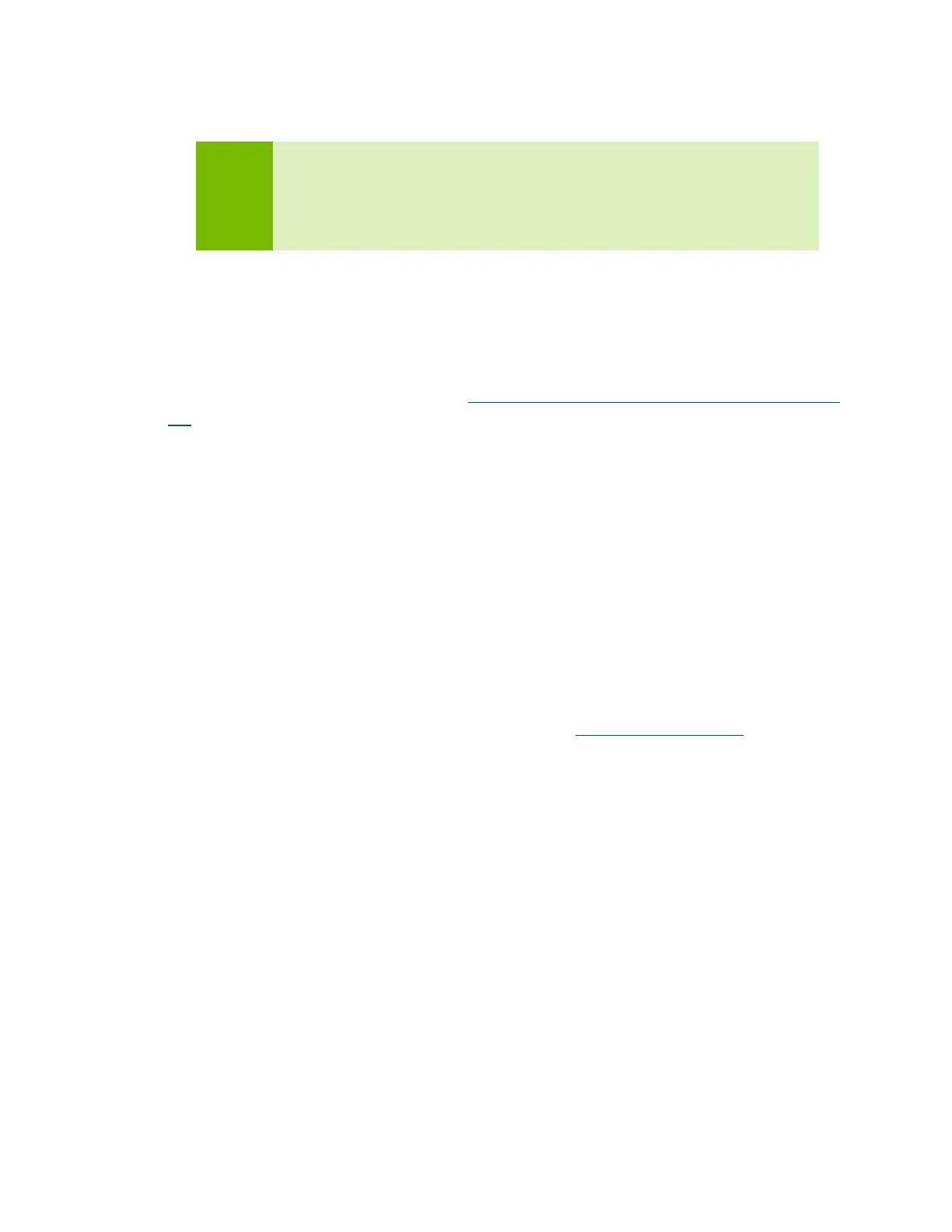Jetson Xavier NX Developer Kit DA_09814-001 | 2
• A small paper card with quick start and support information.
Note
NVIDIA recommends using the Jetson Xavier NX Developer Kit only with
the power supply provided. Using an incompatible power supply may
damage the carrier board or the module or both. If you use another
power supply in place of the one provided, you are responsible for
ensuring that it is compatible with the developer kit hardware.
DEVELOPER KIT SETUP
Before using your developer kit, you must set up a microSD card with the operating
system and JetPack components. The simplest method is to download the microSD card
image and follow instructions found in
Getting Started with Jetson Xavier NX Developer
Kit.
In summary:
• You need a 16 GB or larger UHS-1 microSD card, HDMI™ or DP monitor, USB
keyboard, and mouse.
• Download the Jetson Xavier NX Developer Kit SD Card image and write it to the
microSD card.
• Insert the microSD card into the slot on the underside the Jetson Xavier NX module,
then attach the display, keyboard, and mouse. Optionally connect an Ethernet cable.
(The developer kit includes a WLAN networking adapter that can be configured
during initial setup or later.)
• Connect the provided power supply. The developer kit powers on automatically.
For information about other installation methods, see How to Install JetPack
, below.
